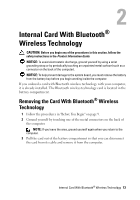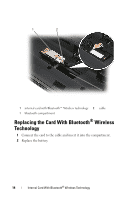Dell XPS M1730 M1730 XPS M1730 Service Manual - Page 18
Replacing the Hard Drive Cage
 |
View all Dell XPS M1730 M1730 manuals
Add to My Manuals
Save this manual to your list of manuals |
Page 18 highlights
3 Place the new hard drive into the drive cage tray and secure it with two screws on each side. a Install the hard drive so that the manufacturer's label faces the bottom of the drive cage and the SATA connectors are at the open end of the cage. b Install the primary hard drive in the tray labeled 0. You can install a secondary hard drive in the tray labeled 1. Replacing the Hard Drive Cage 1 Place the hard drive cage upside down on the bottom of the computer with the SATA connectors and cables aligned, and then firmly press the cables onto the hard drives' connectors. NOTE: Ensure that the power connector cable is firmly secured to the mother board. 2 Flip the hard drive cage over and into the hard drive bay. 3 Tighten the screws on the drive cage. 4 Replace the hard drive cover and tighten the screws. 5 If you have replaced the primary hard drive with a new hard drive that is not already pre-imaged, install the operating system and drivers for your computer. See "Restoring Your Operating System" and "Reinstalling Drivers and Utilities" in your Owner's manual. 18 Hard Drive