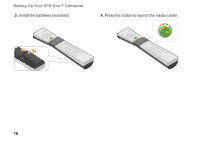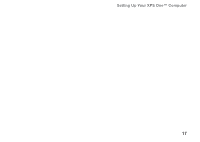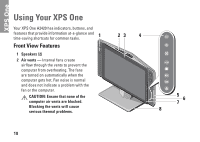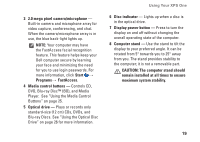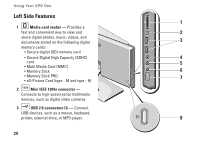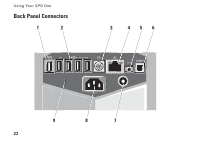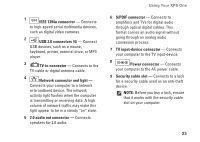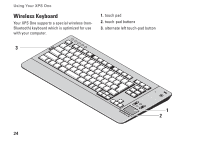Dell XPS One 20 XPS One Setup Guide - Page 21
Display power button, Disc indicator
 |
View all Dell XPS One 20 manuals
Add to My Manuals
Save this manual to your list of manuals |
Page 21 highlights
3 2.0 mega pixel camera/microphone - Built-in camera and microphone array for video capture, conferencing, and chat. When the camera/microphone array is in use, the blue back-light lights up. NOTE: Your computer may have the FastAccess facial recognition feature. This feature helps keep your Dell computer secure by learning your face and minimizing the need for you to use login passwords. For more information, click Start → Programs→ FastAccess. 4 Media control buttons - Controls CD, DVD, Blu-ray Disc™ (BD), and Media Player. See "Using the Media Control Buttons" on page 25. 5 Optical drive - Plays or records only standard-size (12 cm) CDs, DVDs, and Blu-ray Discs. See "Using the Optical Disc Drive" on page 26 for more information. Using Your XPS One 6 Disc indicator - Lights up when a disc is in the optical drive. 7 Display power button - Press to turn the display on and off without changing the overall operating state of the computer. 8 Computer stand - Use the stand to tilt the display to your preferred angle. It can be rotated from 5° towards you to 25° away from you. The stand provides stability to the computer; it is not a removable part. CAUTION: The computer stand should remain installed at all times to ensure maximum system stability. 19