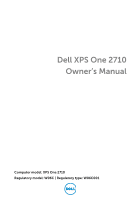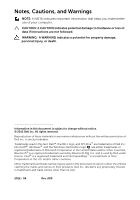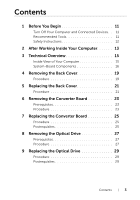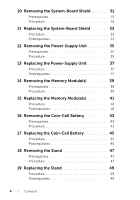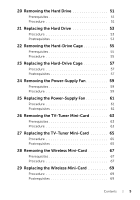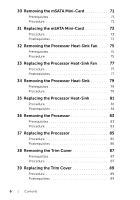Dell XPS One 2710 Owner's Manual (PDF)
Dell XPS One 2710 Manual
 |
View all Dell XPS One 2710 manuals
Add to My Manuals
Save this manual to your list of manuals |
Dell XPS One 2710 manual content summary:
- Dell XPS One 2710 | Owner's Manual (PDF) - Page 1
Dell XPS One 2710 Owner's Manual Computer model: XPS One 2710 Regulatory model: W06C | Regulatory type: W06C001 - Dell XPS One 2710 | Owner's Manual (PDF) - Page 2
A CAUTION indicates potential damage to hardware or loss of data if instructions are not followed. WARNING: A WARNING indicates a potential for property permission of Dell Inc. is strictly forbidden. Trademarks used in this text: Dell™, the DELL logo, and XPS One™ are trademarks of Dell Inc.; - Dell XPS One 2710 | Owner's Manual (PDF) - Page 3
Computer and Connected Devices . . 11 Recommended Tools 11 Safety Instructions 12 2 After Working Inside Your Computer 13 3 Technical Replacing the Converter Board 25 Procedure 25 Postrequisites 25 8 Removing the Optical Drive 27 Prerequisites 27 Procedure 27 9 Replacing the Optical Drive - Dell XPS One 2710 | Owner's Manual (PDF) - Page 4
12 Removing the Power-Supply Unit 35 Prerequisites 35 Procedure 35 13 Replacing the Power-Supply Unit 37 Procedure 37 Postrequisites 37 14 Removing the Memory Module(s 39 Prerequisites 39 Procedure 39 15 Replacing the Memory Module(s 41 Procedure 41 Postrequisites 41 16 Removing the Coin - Dell XPS One 2710 | Owner's Manual (PDF) - Page 5
55 23 Replacing the Hard-Drive Cage 57 Procedure 57 Postrequisites 57 24 Removing the Power-Supply Fan 59 Prerequisites 59 Procedure 59 25 Replacing the Power-Supply Fan 61 Procedure 61 Postrequisites 61 26 Removing the TV-Tuner Mini-Card 63 Prerequisites 63 Procedure 63 27 Replacing the - Dell XPS One 2710 | Owner's Manual (PDF) - Page 6
30 Removing the mSATA Mini-Card 71 Prerequisites 71 Procedure 71 31 Replacing the mSATA Mini-Card 73 Procedure 73 Postrequisites 73 32 Removing the Processor Heat-Sink Fan. . . . . 75 Prerequisites 75 Procedure 75 33 Replacing the Processor Heat-Sink Fan . . . . . 77 Procedure 77 - Dell XPS One 2710 | Owner's Manual (PDF) - Page 7
Postrequisites 93 42 Removing the Inner Frame 95 Prerequisites 95 Procedure 95 43 Replacing the Inner Frame 97 Procedure 97 Postrequisites 97 44 Removing the I/O-Board 99 Prerequisites 99 Procedure 99 45 Replacing the I/O Board 101 Procedure 101 Postrequisites 101 46 Removing the TV-In - Dell XPS One 2710 | Owner's Manual (PDF) - Page 8
the System Board 113 Procedure 113 Postrequisites 114 Entering the Service Tag in system setup 114 52 Removing the Speakers 115 Prerequisites 115 Procedure 115 53 Replacing the Speakers 117 Procedure 117 Postrequisites 117 54 Removing the Power-Button Assembly . . . . 119 Prerequisites - Dell XPS One 2710 | Owner's Manual (PDF) - Page 9
the Microphone Modules 147 Procedure 147 Postrequisites 147 66 Removing the Infrared (IR) Module 149 Prerequisites 149 Procedure 150 67 Replacing the Infrared (IR) Module 151 Procedure 151 Postrequisites 151 68 Removing the Antenna Module(s 153 Prerequisites 153 Procedure 154 69 - Dell XPS One 2710 | Owner's Manual (PDF) - Page 10
70 System Setup 157 Overview 157 Entering System Setup 157 Changing Boot Sequence 162 Clearing Forgotten Passwords 163 Clearing CMOS Settings 164 71 Flashing the BIOS 165 10 | Contents - Dell XPS One 2710 | Owner's Manual (PDF) - Page 11
turns off. NOTE: If you are using a different operating system, see the documentation of your operating system for shut-down instructions. 3 Disconnect your computer and all attached devices from their electrical outlets. 4 Disconnect all telephone cables, network cables, and attached devices - Dell XPS One 2710 | Owner's Manual (PDF) - Page 12
Safety Instructions Use the following safety guidelines to protect your computer from potential damage and ensure your personal safety. WARNING: Before working inside your computer, read the safety information that shipped with your computer. For additional safety best practices information, see the - Dell XPS One 2710 | Owner's Manual (PDF) - Page 13
2 After Working Inside Your Computer After you complete the replacement procedures, ensure the following: • Replace all screws and ensure that no stray screws remain inside your computer • Connect any external devices, cables, cards, and any other part(s) you removed before working on your - Dell XPS One 2710 | Owner's Manual (PDF) - Page 14
14 | After Working Inside Your Computer - Dell XPS One 2710 | Owner's Manual (PDF) - Page 15
additional safety best practices information, see the Regulatory Compliance Homepage at dell.com/ regulatory_compliance. Inside View of Your Computer 4 3 2 1 5 6 7 8 17 16 15 14 13 1 power-button assembly 3 optical-drive assembly 5 hard-drive assembly 7 processor heat-sink fan 9 memory module - Dell XPS One 2710 | Owner's Manual (PDF) - Page 16
17 16 7 15 14 8 13 12 11 10 9 1 display-power cable connector 3 Infrared-module cable connector 5 memory-module connector (DIMM 2) 7 mSATA mini-card connector 9 speaker-cable connector 11 power-button cable connector 13 volume/display-settings controls cable connector 2 camera-cable connector - Dell XPS One 2710 | Owner's Manual (PDF) - Page 17
15 password jumper 17 hard-drive data-cable connector 19 optical-drive power-cable connector 21 main (8-pin) power-cable connector 23 processor socket 25 processor (4-pin) power-cable connector 16 TV-tuner mini-card connector 18 optical-drive data-cable connector 20 hard-drive power-cable connector - Dell XPS One 2710 | Owner's Manual (PDF) - Page 18
18 | Technical Overview - Dell XPS One 2710 | Owner's Manual (PDF) - Page 19
on page 11. After working inside your computer, follow the instructions in "After Working Inside Your Computer" on page 13. For additional safety best practices information, see the Regulatory Compliance Homepage at dell.com/ regulatory_compliance. Procedure 1 Place the computer face-down on a clean - Dell XPS One 2710 | Owner's Manual (PDF) - Page 20
20 | Removing the Back Cover - Dell XPS One 2710 | Owner's Manual (PDF) - Page 21
" on page 11. After working inside your computer, follow the instructions in "After Working Inside Your Computer" on page 13. For additional safety best practices information, see the Regulatory Compliance Homepage at dell.com/ regulatory_compliance. Procedure 1 Place the back cover over the inner - Dell XPS One 2710 | Owner's Manual (PDF) - Page 22
22 | Replacing the Back Cover - Dell XPS One 2710 | Owner's Manual (PDF) - Page 23
page 11. After working inside your computer, follow the instructions in "After Working Inside Your Computer" on page 13. For additional safety best practices information, see the Regulatory Compliance Homepage at dell.com/ regulatory_compliance. Prerequisites 1 Remove the back cover. See "Removing - Dell XPS One 2710 | Owner's Manual (PDF) - Page 24
24 | Removing the Converter Board - Dell XPS One 2710 | Owner's Manual (PDF) - Page 25
on page 11. After working inside your computer, follow the instructions in "After Working Inside Your Computer" on page 13. For additional safety best practices information, see the Regulatory Compliance Homepage at dell.com/ regulatory_compliance. Procedure 1 Align the screw holes on the converter - Dell XPS One 2710 | Owner's Manual (PDF) - Page 26
26 | Replacing the Converter Board - Dell XPS One 2710 | Owner's Manual (PDF) - Page 27
page 11. After working inside your computer, follow the instructions in "After Working Inside Your Computer" on page 13. For additional safety best practices information, see the Regulatory Compliance Homepage at dell.com/ regulatory_compliance. Prerequisites 1 Remove the back cover. See "Removing - Dell XPS One 2710 | Owner's Manual (PDF) - Page 28
3 Remove the screws that secure the optical-drive brackets to the optical drive. 4 Remove the optical-drive brackets from the optical drive. 1 2 3 1 screws (4) 3 optical drive 2 optical-drive brackets (2) 28 | Removing the Optical Drive - Dell XPS One 2710 | Owner's Manual (PDF) - Page 29
your computer, follow the instructions in "After Working Inside Your Computer" on page 13. For additional safety best practices information, see the Regulatory Compliance Homepage at dell.com/ regulatory_compliance. Procedure 1 Align the screw holes on the optical-drive brackets with the screw - Dell XPS One 2710 | Owner's Manual (PDF) - Page 30
30 | Replacing the Optical Drive - Dell XPS One 2710 | Owner's Manual (PDF) - Page 31
page 11. After working inside your computer, follow the instructions in "After Working Inside Your Computer" on page 13. For additional safety best practices information, see the Regulatory Compliance Homepage at dell.com/ regulatory_compliance. Prerequisites 1 Remove the back cover. See "Removing - Dell XPS One 2710 | Owner's Manual (PDF) - Page 32
32 | Removing the System-Board Shield - Dell XPS One 2710 | Owner's Manual (PDF) - Page 33
" on page 11. After working inside your computer, follow the instructions in "After Working Inside Your Computer" on page 13. For additional safety best practices information, see the Regulatory Compliance Homepage at dell.com/ regulatory_compliance. Procedure 1 Align the screw holes on the system - Dell XPS One 2710 | Owner's Manual (PDF) - Page 34
34 | Replacing the System-Board Shield - Dell XPS One 2710 | Owner's Manual (PDF) - Page 35
instructions in "After Working Inside Your Computer" on page 13. For additional safety best practices information, see the Regulatory Compliance Homepage at dell 2 Remove the main and processor power-supply cables from their routing guides. 3 Press the securing clip on the power-port cable connector - Dell XPS One 2710 | Owner's Manual (PDF) - Page 36
7 Lift the power-supply unit off the computer base. 2 3 1 7 6 5 4 1 power-supply unit 2 screws (4) 3 processor power-supply cable connector 4 main power-supply cable connector 5 power-port cable 6 power-supply indicator cable connector 7 power-supply fan cable connector 36 | Removing - Dell XPS One 2710 | Owner's Manual (PDF) - Page 37
" on page 11. After working inside your computer, follow the instructions in "After Working Inside Your Computer" on page 13. For additional safety best practices information, see the Regulatory Compliance Homepage at dell.com/ regulatory_compliance. Procedure 1 Align the screw holes on the power - Dell XPS One 2710 | Owner's Manual (PDF) - Page 38
38 | Replacing the Power-Supply Unit - Dell XPS One 2710 | Owner's Manual (PDF) - Page 39
page 11. After working inside your computer, follow the instructions in "After Working Inside Your Computer" on page 13. For additional safety best practices information, see the Regulatory Compliance Homepage at dell.com/ regulatory_compliance. Prerequisites 1 Remove the Back Cover. See "Removing - Dell XPS One 2710 | Owner's Manual (PDF) - Page 40
3 Use your fingertips to carefully spread apart the securing clips on each end of the memory-module connector until the memory module pops up. 4 Remove the memory module from the memory-module connector. 3 1 2 1 securing-clips (2) 3 memory-module connector 2 memory module 40 | Removing the - Dell XPS One 2710 | Owner's Manual (PDF) - Page 41
working inside your computer, follow the instructions in "After Working Inside Your Computer" on page 13. For additional safety best practices information, see the Regulatory Compliance Homepage at dell.com/ regulatory_compliance. Procedure 1 Align the notch on the memory module with the tab on the - Dell XPS One 2710 | Owner's Manual (PDF) - Page 42
42 | Replacing the Memory Module(s) - Dell XPS One 2710 | Owner's Manual (PDF) - Page 43
Homepage at dell.com/ regulatory_compliance. WARNING: The battery may explode if installed incorrectly. Replace the battery only with the same or equivalent type. Discard used batteries according to the manufacturer's instructions. CAUTION: Removing the coin-cell battery resets the BIOS settings to - Dell XPS One 2710 | Owner's Manual (PDF) - Page 44
44 | Removing the Coin-Cell Battery - Dell XPS One 2710 | Owner's Manual (PDF) - Page 45
" on page 11. After working inside your computer, follow the instructions in "After Working Inside Your Computer" on page 13. For additional safety best practices information, see the Regulatory Compliance Homepage at dell.com/ regulatory_compliance. WARNING: The battery may explode if installed - Dell XPS One 2710 | Owner's Manual (PDF) - Page 46
46 | Replacing the Coin-Cell Battery - Dell XPS One 2710 | Owner's Manual (PDF) - Page 47
on page 13. For additional safety best practices information, see the Regulatory Compliance Homepage at dell.com/ regulatory_compliance. Prerequisites 1 Remove the Back Cover. See "Removing the Back Cover" on page 19. Procedure 1 Remove the screws that secure the stand to the hard-drive cage. 2 Lift - Dell XPS One 2710 | Owner's Manual (PDF) - Page 48
48 | Removing the Stand - Dell XPS One 2710 | Owner's Manual (PDF) - Page 49
additional safety best practices information, see the Regulatory Compliance Homepage at dell.com/ regulatory_compliance. Procedure 1 Insert the tab at the top of the stand into the slot on the computer base. 2 Align the screw holes on the stand with the screw holes on the hard-drive cage. 3 Replace - Dell XPS One 2710 | Owner's Manual (PDF) - Page 50
50 | Replacing the Stand - Dell XPS One 2710 | Owner's Manual (PDF) - Page 51
your computer, follow the instructions in "After Working Inside Your Computer" on page 13. For additional safety best practices information, see the Regulatory Compliance Homepage at dell.com/ regulatory_compliance. CAUTION: To avoid data loss, do not remove the hard drive while the computer is in - Dell XPS One 2710 | Owner's Manual (PDF) - Page 52
3 Remove the screws that secure the straps to the hard drive and remove the straps from the hard drive. 1 screws (4) 3 straps (2) 1 2 3 2 hard drive 52 | Removing the Hard Drive - Dell XPS One 2710 | Owner's Manual (PDF) - Page 53
After working inside your computer, follow the instructions in "After Working Inside Your Computer" on page 13. For additional safety best practices information, see the Regulatory Compliance Homepage at dell.com/ regulatory_compliance. CAUTION: Hard drives are extremely fragile. Exercise care when - Dell XPS One 2710 | Owner's Manual (PDF) - Page 54
54 | Replacing the Hard Drive - Dell XPS One 2710 | Owner's Manual (PDF) - Page 55
page 11. After working inside your computer, follow the instructions in "After Working Inside Your Computer" on page 13. For additional safety best practices information, see the Regulatory Compliance Homepage at dell.com/ regulatory_compliance. Prerequisites 1 Remove the back cover. See "Removing - Dell XPS One 2710 | Owner's Manual (PDF) - Page 56
56 | Removing the Hard-Drive Cage - Dell XPS One 2710 | Owner's Manual (PDF) - Page 57
inside your computer, follow the instructions in "After Working Inside Your Computer" on page 13. For additional safety best practices information, see the Regulatory Compliance Homepage at dell.com/ regulatory_compliance. Procedure 1 Align the screw holes on the hard-drive cage with the screw holes - Dell XPS One 2710 | Owner's Manual (PDF) - Page 58
58 | Replacing the Hard-Drive Cage - Dell XPS One 2710 | Owner's Manual (PDF) - Page 59
page 11. After working inside your computer, follow the instructions in "After Working Inside Your Computer" on page 13. For additional safety best practices information, see the Regulatory Compliance Homepage at dell.com/ regulatory_compliance. Prerequisites 1 Remove the back cover. See "Removing - Dell XPS One 2710 | Owner's Manual (PDF) - Page 60
60 | Removing the Power-Supply Fan - Dell XPS One 2710 | Owner's Manual (PDF) - Page 61
on page 11. After working inside your computer, follow the instructions in "After Working Inside Your Computer" on page 13. For additional safety best practices information, see the Regulatory Compliance Homepage at dell.com/ regulatory_compliance. Procedure 1 Route the power-supply fan cable under - Dell XPS One 2710 | Owner's Manual (PDF) - Page 62
62 | Replacing the Power-Supply Fan - Dell XPS One 2710 | Owner's Manual (PDF) - Page 63
page 11. After working inside your computer, follow the instructions in "After Working Inside Your Computer" on page 13. For additional safety best practices information, see the Regulatory Compliance Homepage at dell.com/ regulatory_compliance. Prerequisites 1 Remove the back cover. See "Removing - Dell XPS One 2710 | Owner's Manual (PDF) - Page 64
64 | Removing the TV-Tuner Mini-Card - Dell XPS One 2710 | Owner's Manual (PDF) - Page 65
inside your computer, follow the instructions in "After Working Inside Your Computer" on page 13. For additional safety best practices information, see the Regulatory Compliance Homepage at dell.com/ regulatory_compliance. Procedure 1 Align the notch on the TV-tuner mini-card with the tab on the TV - Dell XPS One 2710 | Owner's Manual (PDF) - Page 66
66 | Replacing the TV-Tuner Mini-Card - Dell XPS One 2710 | Owner's Manual (PDF) - Page 67
page 11. After working inside your computer, follow the instructions in "After Working Inside Your Computer" on page 13. For additional safety best practices information, see the Regulatory Compliance Homepage at dell.com/ regulatory_compliance. Prerequisites 1 Remove the back cover. See "Removing - Dell XPS One 2710 | Owner's Manual (PDF) - Page 68
3 Slide and remove the wireless mini-card out of the wireless mini-card connector. 1 2 1 wireless mini-card connector 2 wireless mini-card 68 | Removing the Wireless Mini-Card - Dell XPS One 2710 | Owner's Manual (PDF) - Page 69
inside your computer, follow the instructions in "After Working Inside Your Computer" on page 13. For additional safety best practices information, see the Regulatory Compliance Homepage at dell.com/ regulatory_compliance. Procedure CAUTION: To avoid damage to the mini-card, ensure that no cables - Dell XPS One 2710 | Owner's Manual (PDF) - Page 70
70 | Replacing the Wireless Mini-Card - Dell XPS One 2710 | Owner's Manual (PDF) - Page 71
page 11. After working inside your computer, follow the instructions in "After Working Inside Your Computer" on page 13. For additional safety best practices information, see the Regulatory Compliance Homepage at dell.com/ regulatory_compliance. Prerequisites 1 Remove the back cover. See "Removing - Dell XPS One 2710 | Owner's Manual (PDF) - Page 72
72 | Removing the mSATA Mini-Card - Dell XPS One 2710 | Owner's Manual (PDF) - Page 73
inside your computer, follow the instructions in "After Working Inside Your Computer" on page 13. For additional safety best practices information, see the Regulatory Compliance Homepage at dell.com/ regulatory_compliance. Procedure 1 Align the notch on the mSATA mini-card with the tab on the mSATA - Dell XPS One 2710 | Owner's Manual (PDF) - Page 74
74 | Replacing the mSATA Mini-Card - Dell XPS One 2710 | Owner's Manual (PDF) - Page 75
page 11. After working inside your computer, follow the instructions in "After Working Inside Your Computer" on page 13. For additional safety best practices information, see the Regulatory Compliance Homepage at dell.com/ regulatory_compliance. Prerequisites 1 Remove the back cover. See "Removing - Dell XPS One 2710 | Owner's Manual (PDF) - Page 76
76 | Removing the Processor Heat-Sink Fan - Dell XPS One 2710 | Owner's Manual (PDF) - Page 77
on page 11. After working inside your computer, follow the instructions in "After Working Inside Your Computer" on page 13. For additional safety best practices information, see the Regulatory Compliance Homepage at dell.com/ regulatory_compliance. Procedure 1 Align the screw holes on the processor - Dell XPS One 2710 | Owner's Manual (PDF) - Page 78
78 | Replacing the Processor Heat-Sink Fan - Dell XPS One 2710 | Owner's Manual (PDF) - Page 79
page 11. After working inside your computer, follow the instructions in "After Working Inside Your Computer" on page 13. For additional safety best practices information, see the Regulatory Compliance Homepage at dell.com/ regulatory_compliance. Prerequisites 1 Remove the back cover. See "Removing - Dell XPS One 2710 | Owner's Manual (PDF) - Page 80
80 | Removing the Processor Heat-Sink - Dell XPS One 2710 | Owner's Manual (PDF) - Page 81
on page 11. After working inside your computer, follow the instructions in "After Working Inside Your Computer" on page 13. For additional safety best practices information, see the Regulatory Compliance Homepage at dell.com/ regulatory_compliance. Procedure NOTE: The original thermal grease can be - Dell XPS One 2710 | Owner's Manual (PDF) - Page 82
82 | Replacing the Processor Heat-Sink - Dell XPS One 2710 | Owner's Manual (PDF) - Page 83
page 11. After working inside your computer, follow the instructions in "After Working Inside Your Computer" on page 13. For additional safety best practices information, see the Regulatory Compliance Homepage at dell.com/ regulatory_compliance. CAUTION: Processors are extremely fragile. Handle the - Dell XPS One 2710 | Owner's Manual (PDF) - Page 84
84 | Removing the Processor - Dell XPS One 2710 | Owner's Manual (PDF) - Page 85
" on page 11. After working inside your computer, follow the instructions in "After Working Inside Your Computer" on page 13. For additional safety best practices information, see the Regulatory Compliance Homepage at dell.com/ regulatory_compliance. Procedure 1 Ensure that the release lever on the - Dell XPS One 2710 | Owner's Manual (PDF) - Page 86
Postrequisites 1 Replace the processor heat-sink. See "Replacing the Processor Heat-Sink" on page 81. 2 Replace the system-board shield. See "Replacing the System-Board Shield" on page 33. 3 Replace the back cover. See "Replacing the Back Cover" on page 21. 86 | Replacing the Processor - Dell XPS One 2710 | Owner's Manual (PDF) - Page 87
page 11. After working inside your computer, follow the instructions in "After Working Inside Your Computer" on page 13. For additional safety best practices information, see the Regulatory Compliance Homepage at dell.com/ regulatory_compliance. Prerequisites 1 Remove the back cover. See "Removing - Dell XPS One 2710 | Owner's Manual (PDF) - Page 88
88 | Removing the Trim Cover - Dell XPS One 2710 | Owner's Manual (PDF) - Page 89
Begin" on page 11. After working inside your computer, follow the instructions in "After Working Inside Your Computer" on page 13. For additional safety best practices information, see the Regulatory Compliance Homepage at dell.com/ regulatory_compliance. Procedure 1 Insert the tabs at the bottom of - Dell XPS One 2710 | Owner's Manual (PDF) - Page 90
90 | Replacing the Trim Cover - Dell XPS One 2710 | Owner's Manual (PDF) - Page 91
page 11. After working inside your computer, follow the instructions in "After Working Inside Your Computer" on page 13. For additional safety best practices information, see the Regulatory Compliance Homepage at dell.com/ regulatory_compliance. Prerequisites 1 Remove the back cover. See "Removing - Dell XPS One 2710 | Owner's Manual (PDF) - Page 92
92 | Removing the I/O Panel - Dell XPS One 2710 | Owner's Manual (PDF) - Page 93
" on page 11. After working inside your computer, follow the instructions in "After Working Inside Your Computer" on page 13. For additional safety best practices information, see the Regulatory Compliance Homepage at dell.com/ regulatory_compliance. Procedure 1 Align the slots on the I/O panel with - Dell XPS One 2710 | Owner's Manual (PDF) - Page 94
94 | Replacing the I/O Panel - Dell XPS One 2710 | Owner's Manual (PDF) - Page 95
page 11. After working inside your computer, follow the instructions in "After Working Inside Your Computer" on page 13. For additional safety best practices information, see the Regulatory Compliance Homepage at dell.com/ regulatory_compliance. Prerequisites 1 Remove the back cover. See "Removing - Dell XPS One 2710 | Owner's Manual (PDF) - Page 96
96 | Removing the Inner Frame - Dell XPS One 2710 | Owner's Manual (PDF) - Page 97
" on page 11. After working inside your computer, follow the instructions in "After Working Inside Your Computer" on page 13. For additional safety best practices information, see the Regulatory Compliance Homepage at dell.com/ regulatory_compliance. Procedure 1 Align the screw holes on the inner - Dell XPS One 2710 | Owner's Manual (PDF) - Page 98
98 | Replacing the Inner Frame - Dell XPS One 2710 | Owner's Manual (PDF) - Page 99
page 11. After working inside your computer, follow the instructions in "After Working Inside Your Computer" on page 13. For additional safety best practices information, see the Regulatory Compliance Homepage at dell.com/ regulatory_compliance. Prerequisites 1 Remove the back cover. See "Removing - Dell XPS One 2710 | Owner's Manual (PDF) - Page 100
5 Remove the TV-in port cable and the infrared-emitter port cable from their routing guides. 6 Lift the I/O-board assembly off the computer base. 1 2 3 4 5 1 power-supply light cable 3 TV-in port cable 5 I/O-board assembly 2 power-port cable 4 infrared-emitter port cable 7 - Dell XPS One 2710 | Owner's Manual (PDF) - Page 101
" on page 11. After working inside your computer, follow the instructions in "After Working Inside Your Computer" on page 13. For additional safety best practices information, see the Regulatory Compliance Homepage at dell.com/ regulatory_compliance. Procedure 1 Slide the power-port cable and power - Dell XPS One 2710 | Owner's Manual (PDF) - Page 102
102 | Replacing the I/O Board - Dell XPS One 2710 | Owner's Manual (PDF) - Page 103
page 11. After working inside your computer, follow the instructions in "After Working Inside Your Computer" on page 13. For additional safety best practices information, see the Regulatory Compliance Homepage at dell.com/ regulatory_compliance. Prerequisites 1 Remove the back cover. See "Removing - Dell XPS One 2710 | Owner's Manual (PDF) - Page 104
104 | Removing the TV-In Port - Dell XPS One 2710 | Owner's Manual (PDF) - Page 105
" on page 11. After working inside your computer, follow the instructions in "After Working Inside Your Computer" on page 13. For additional safety best practices information, see the Regulatory Compliance Homepage at dell.com/ regulatory_compliance. Procedure 1 Slide the TV-in port cable through - Dell XPS One 2710 | Owner's Manual (PDF) - Page 106
106 | Replacing the TV-In Port - Dell XPS One 2710 | Owner's Manual (PDF) - Page 107
page 11. After working inside your computer, follow the instructions in "After Working Inside Your Computer" on page 13. For additional safety best practices information, see the Regulatory Compliance Homepage at dell.com/ regulatory_compliance. Prerequisites 1 Remove the back cover. See "Removing - Dell XPS One 2710 | Owner's Manual (PDF) - Page 108
Procedure 1 Remove the nut that secures the infrared-emitter port to the I/O-board bracket. 2 Remove the infrared-emitter port and the infrared-emitter port cable from the I/O-board assembly. 1 2 1 Infrared-emitter port 3 infrared-emitter port cable 3 2 nut 108 | Removing the Infrared-Emitter - Dell XPS One 2710 | Owner's Manual (PDF) - Page 109
on page 11. After working inside your computer, follow the instructions in "After Working Inside Your Computer" on page 13. For additional safety best practices information, see the Regulatory Compliance Homepage at dell.com/ regulatory_compliance. Procedure 1 Slide the infrared-emitter port through - Dell XPS One 2710 | Owner's Manual (PDF) - Page 110
110 | Replacing the Infrared-Emitter Port - Dell XPS One 2710 | Owner's Manual (PDF) - Page 111
After working inside your computer, follow the instructions in "After Working Inside Your Computer" on page 13. For additional safety best practices information, see the Regulatory Compliance Homepage at dell.com/ regulatory_compliance. NOTE: Your computer's Service Tag is stored in the system board - Dell XPS One 2710 | Owner's Manual (PDF) - Page 112
1 Disconnect the following cables from the system board: • Speaker cable • Power-button cable • Converter cable • Volume/Display-settings control cable • Hard-drive data cable • Hard-drive power cable • Optical-drive data cable • Optical-drive power cable • Main and processor power-supply cables - Dell XPS One 2710 | Owner's Manual (PDF) - Page 113
After working inside your computer, follow the instructions in "After Working Inside Your Computer" on page 13. For additional safety best practices information, see the Regulatory Compliance Homepage at dell.com/ regulatory_compliance. NOTE: Your computer's Service Tag is stored in the system board - Dell XPS One 2710 | Owner's Manual (PDF) - Page 114
wireless mini-card. See "Replacing the Wireless Mini-Card" on page 69. 4 Replace the mSATA mini-card. See "Replacing the mSATA Mini-Card" on page 73. 5 Replace the TV-tuner mini-card. See "Replacing the TV-Tuner Mini-Card" on page 65. 6 Replace the memory modules. See "Replacing the Memory Module - Dell XPS One 2710 | Owner's Manual (PDF) - Page 115
page 11. After working inside your computer, follow the instructions in "After Working Inside Your Computer" on page 13. For additional safety best practices information, see the Regulatory Compliance Homepage at dell.com/ regulatory_compliance. Prerequisites 1 Remove the back cover. See "Removing - Dell XPS One 2710 | Owner's Manual (PDF) - Page 116
116 | Removing the Speakers - Dell XPS One 2710 | Owner's Manual (PDF) - Page 117
inside your computer, follow the instructions in "After Working Inside Your Computer" on page 13. For additional safety best practices information, see the Regulatory Compliance Homepage at dell.com/ regulatory_compliance. Procedure 1 Align the screws holes on the speakers with the screw holes on - Dell XPS One 2710 | Owner's Manual (PDF) - Page 118
118 | Replacing the Speakers - Dell XPS One 2710 | Owner's Manual (PDF) - Page 119
instructions in "After Working Inside Your Computer" on page 13. For additional safety best practices information, see the Regulatory Compliance Homepage at dell the system board. 2 Remove the power-button cable from its routing guides. 3 Remove the screws that secure the power-button assembly to the - Dell XPS One 2710 | Owner's Manual (PDF) - Page 120
120 | Removing the Power-Button Assembly - Dell XPS One 2710 | Owner's Manual (PDF) - Page 121
on page 11. After working inside your computer, follow the instructions in "After Working Inside Your Computer" on page 13. For additional safety best practices information, see the Regulatory Compliance Homepage at dell.com/ regulatory_compliance. Procedure 1 Place the power-button assembly in the - Dell XPS One 2710 | Owner's Manual (PDF) - Page 122
122 | Replacing the Power-Button Assembly - Dell XPS One 2710 | Owner's Manual (PDF) - Page 123
instructions in "After Working Inside Your Computer" on page 13. For additional safety best practices information, see the Regulatory Compliance Homepage at dell 8 Disconnect the antenna cables from the wireless mini-card. See "Removing the Wireless Mini-Card" on page 67. 9 Remove the processor heat - Dell XPS One 2710 | Owner's Manual (PDF) - Page 124
Procedure 1 Remove the screws that secure the side I/O-board shield to the computer base. 2 Remove the side I/O-board shield. 1 2 3 4 1 grounding cable 3 screws (2) 2 side I/O-board 4 side-I/O-board shield 3 Gently lift the side I/O-board starting from the inner edge and then ease the ports - Dell XPS One 2710 | Owner's Manual (PDF) - Page 125
" on page 11. After working inside your computer, follow the instructions in "After Working Inside Your Computer" on page 13. For additional safety best practices information, see the Regulatory Compliance Homepage at dell.com/ regulatory_compliance. Procedure 1 Align the screw holes on the side - Dell XPS One 2710 | Owner's Manual (PDF) - Page 126
126 | Replacing the Side-I/O Board - Dell XPS One 2710 | Owner's Manual (PDF) - Page 127
page 11. After working inside your computer, follow the instructions in "After Working Inside Your Computer" on page 13. For additional safety best practices information, see the Regulatory Compliance Homepage at dell.com/ regulatory_compliance. Prerequisites 1 Remove the back cover. See "Removing - Dell XPS One 2710 | Owner's Manual (PDF) - Page 128
Procedure 1 Disconnect the display-backlight cable from the display assembly. 2 Remove the screw that secures the grounding cable to the computer base. 3 Remove the plastic shield above the LVDS and display-power cables. 4 Press the securing clips and disconnect the LVDS cable from the display - Dell XPS One 2710 | Owner's Manual (PDF) - Page 129
7 Remove the following cables from the routing guides on the middle frame: • LVDS cable • Display-power cable • Infrared-receiver cable • Camera cable • Hard-drive power and data cable • Optical-drive power and data cable • Converter cable • Power-button cable • Display-backlight cable 8 Lift the - Dell XPS One 2710 | Owner's Manual (PDF) - Page 130
130 | Removing the Middle Cover - Dell XPS One 2710 | Owner's Manual (PDF) - Page 131
on page 11. After working inside your computer, follow the instructions in "After Working Inside Your Computer" on page 13. For additional safety best practices information, see the Regulatory Compliance Homepage at dell.com/ regulatory_compliance. Procedure 1 Place the middle cover on the computer - Dell XPS One 2710 | Owner's Manual (PDF) - Page 132
step 2 to step 4 in "Replacing the Optical Drive" on page 29. 14 Replace the hard-drive cage. See"Replacing the Hard-Drive Cage" on page 57. 15 Follow step 2 to step 3 in "Replacing the Hard Drive" on page 53. 16 Replace the stand. See "Replacing the Stand" on page 49. 17 Replace the back cover. See - Dell XPS One 2710 | Owner's Manual (PDF) - Page 133
page 11. After working inside your computer, follow the instructions in "After Working Inside Your Computer" on page 13. For additional safety best practices information, see the Regulatory Compliance Homepage at dell.com/ regulatory_compliance. Prerequisites 1 Remove the back cover. See "Removing - Dell XPS One 2710 | Owner's Manual (PDF) - Page 134
-power, LVDS, and touchscreen cables from their routing guides. 1 2 3 4 5 6 7 8 1 LVDS cable 3 touchscreen cable 5 infrared-module cable 7 wireless-antenna cables (2) 2 display-power cable 4 camera cable 6 wireless mini-card 8 volume/display-settings controls cable 7 Disconnect the display - Dell XPS One 2710 | Owner's Manual (PDF) - Page 135
98 7 3 4 5 6 1 processor cooling-vents grounding cable 2 grounding-cable screw 3 side I/O-board shield screws (2) 4 system-board screws (2) 5 side I/O-board shield 6 system board 7 grounding-cable screw 8 speaker grounding cable 9 display-backlight cable Removing the Display Panel | 135 - Dell XPS One 2710 | Owner's Manual (PDF) - Page 136
middle cover is heavy when the components are attached to it. It is recommended that two people remove and replace the middle cover while the components are attached to it. 12 Using the hard-drive cage, gently lift the middle-cover assembly along with the components and ease the cables out of the - Dell XPS One 2710 | Owner's Manual (PDF) - Page 137
14 Push the tabs and disconnect the ribbon cables from the display assembly. 15 Peel off the tapes securing the ribbon cables to the display assembly. 1 2 3 1 tabs 3 tape 2 ribbon cables (6) 16 Remove the screws that secure the display assembly to the computer base. 17 Lift the display assembly - Dell XPS One 2710 | Owner's Manual (PDF) - Page 138
18 Remove the screws that secure the display brackets to the display panel. 19 Remove the display brackets from the display panel. 1 2 3 1 display panel 3 screws (4) 2 display brackets (2) 138 | Removing the Display Panel - Dell XPS One 2710 | Owner's Manual (PDF) - Page 139
Begin" on page 11. After working inside your computer, follow the instructions in "After Working Inside Your Computer" on page 13. For additional safety best practices information, see the Regulatory Compliance Homepage at dell.com/ regulatory_compliance. WARNING: The middle cover is heavy when the - Dell XPS One 2710 | Owner's Manual (PDF) - Page 140
and replace the plastic shield. 16 Route the camera and infrared-module cables through their routing guides and connect the cables to the system board. 17 Route the wireless-antenna cables through their routing guides and connect the antenna cables to the wireless mini-card. 18 Route the speaker - Dell XPS One 2710 | Owner's Manual (PDF) - Page 141
page 11. After working inside your computer, follow the instructions in "After Working Inside Your Computer" on page 13. For additional safety best practices information, see the Regulatory Compliance Homepage at dell.com/ regulatory_compliance. Prerequisites 1 Remove the back cover. See "Removing - Dell XPS One 2710 | Owner's Manual (PDF) - Page 142
Procedure 1 Remove the screws that secure the camera assembly to the computer base. 2 Gently lift the camera assembly and disconnect the camera cable from the camera assembly. 1 2 3 1 screws (2) 3 camera cable 2 camera assembly 3 Loosen the captive screw that secures the camera module and the - Dell XPS One 2710 | Owner's Manual (PDF) - Page 143
on page 11. After working inside your computer, follow the instructions in "After Working Inside Your Computer" on page 13. For additional safety best practices information, see the Regulatory Compliance Homepage at dell.com/ regulatory_compliance. Procedure 1 Slide the camera module into the camera - Dell XPS One 2710 | Owner's Manual (PDF) - Page 144
144 | Replacing the Camera Module - Dell XPS One 2710 | Owner's Manual (PDF) - Page 145
page 11. After working inside your computer, follow the instructions in "After Working Inside Your Computer" on page 13. For additional safety best practices information, see the Regulatory Compliance Homepage at dell.com/ regulatory_compliance. Prerequisites 1 Remove the back cover. See "Removing - Dell XPS One 2710 | Owner's Manual (PDF) - Page 146
Procedure 1 Disconnect the microphone cables from the microphone modules. 2 Using a plastic scribe, pull the securing tabs and slide the microphone module upward. 1 2 3 1 microphone cable 3 securing tab 2 microphone modules (2) 3 Remove the microphone module out of the microphone-module socket - Dell XPS One 2710 | Owner's Manual (PDF) - Page 147
" on page 11. After working inside your computer, follow the instructions in "After Working Inside Your Computer" on page 13. For additional safety best practices information, see the Regulatory Compliance Homepage at dell.com/ regulatory_compliance. Procedure 1 Align the microphone modules with the - Dell XPS One 2710 | Owner's Manual (PDF) - Page 148
148 | Replacing the Microphone Modules - Dell XPS One 2710 | Owner's Manual (PDF) - Page 149
page 11. After working inside your computer, follow the instructions in "After Working Inside Your Computer" on page 13. For additional safety best practices information, see the Regulatory Compliance Homepage at dell.com/ regulatory_compliance. Prerequisites 1 Remove the back cover. See "Removing - Dell XPS One 2710 | Owner's Manual (PDF) - Page 150
Procedure 1 Lift the securing tab and slide the IR receiver out of the IR-receiver socket. 2 Ease the IR-activity light out of the IR-activity light socket. 3 Remove the IR module from the computer base. 1 2 4 1 IR receiver 3 IR-activity light 3 2 IR-receiver cable 4 IR-activity light cable 150 | - Dell XPS One 2710 | Owner's Manual (PDF) - Page 151
on page 11. After working inside your computer, follow the instructions in "After Working Inside Your Computer" on page 13. For additional safety best practices information, see the Regulatory Compliance Homepage at dell.com/ regulatory_compliance. Procedure 1 With the sensor side facing toward the - Dell XPS One 2710 | Owner's Manual (PDF) - Page 152
152 | Replacing the Infrared (IR) Module - Dell XPS One 2710 | Owner's Manual (PDF) - Page 153
page 11. After working inside your computer, follow the instructions in "After Working Inside Your Computer" on page 13. For additional safety best practices information, see the Regulatory Compliance Homepage at dell.com/ regulatory_compliance. Prerequisites 1 Remove the back cover. See "Removing - Dell XPS One 2710 | Owner's Manual (PDF) - Page 154
Procedure 1 Disconnect the wireless-antenna cables from the wireless mini-card. 2 Note the routing of the antenna cables and remove the cables from the routing guides. 3 Peel the antennas modules off the computer base. 4 Lift the antenna modules out of the computer base. 1 2 3 1 antenna modules - Dell XPS One 2710 | Owner's Manual (PDF) - Page 155
" on page 11. After working inside your computer, follow the instructions in "After Working Inside Your Computer" on page 13. For additional safety best practices information, see the Regulatory Compliance Homepage at dell.com/ regulatory_compliance. Procedure 1 Align the antenna modules with the - Dell XPS One 2710 | Owner's Manual (PDF) - Page 156
156 | Replacing the Antenna Module(s) - Dell XPS One 2710 | Owner's Manual (PDF) - Page 157
Set or change a user-selectable option, such as the user password, type of hard drive installed, enabling or disabling base devices, and so on CAUTION system setup screen information for future reference. Entering System Setup 1 Turn on (or restart) your computer. 2 During POST, when the DELL logo is - Dell XPS One 2710 | Owner's Manual (PDF) - Page 158
. Key Functions - This field appears below the Help Screen and lists keys and their functions within the active system BIOS Revision BIOS Build Date System Name System Time (hh:mm:ss) System Date (mm:dd:yy) Service Tag Service Tag Input Asset Tag Display the BIOS revision. Displays the BIOS - Dell XPS One 2710 | Owner's Manual (PDF) - Page 159
Processor Type Processor ID Processor Core Count Processor L1 Cache Processor L2 Cache Processor L3 Cache Main → Memory Information Memory Installed Memory Available Memory Running Speed Memory Technology Main → SATA Information SATA 1 Device Type Device ID Device Size SATA 2 Device Type Device ID - Dell XPS One 2710 | Owner's Manual (PDF) - Page 160
. Keyboard Errors Displays keyboard related errors during boot. USB Boot Support Allows you to enable or disable boot from USB mass-storage devices. Boot Mode Allows you to select the type of boot 1st Boot Displays the first boot device. 2nd Boot Displays the second boot device. 3rd Boot - Dell XPS One 2710 | Owner's Manual (PDF) - Page 161
use the user password to enter the BIOS setup during POST. Allows you to set a supervisor password. Allows you to set the user-access level. Allows you to set a user password. Allows you to configure when the computer prompts for passwords. (When entering system setup or at every boot) Allows you to - Dell XPS One 2710 | Owner's Manual (PDF) - Page 162
You can use this feature to change the current boot sequence, for example, to boot from the optical drive to run Dell Diagnostics from the Drivers and Utilities disc. The previous boot sequence is restored at the next boot. 1 If you are booting from a USB device, connect the USB device to a USB port - Dell XPS One 2710 | Owner's Manual (PDF) - Page 163
additional safety best practices information, see the Regulatory Compliance Homepage at dell.com/ regulatory_compliance. 1 Remove the back cover. See "Removing the Back Cover" on page 19. 2 Remove the system-board shield. See "Removing the System-Board Shield" on page 31. 3 Locate the password-reset - Dell XPS One 2710 | Owner's Manual (PDF) - Page 164
instructions in "After Working Inside Your Computer" on page 13. For additional safety best practices information, see the Regulatory Compliance Homepage at dell CMOS reset jumper on the system board. See "System-Board Components" on page 16. 4 Remove the 2-pin jumper plug from pins 2 and 3 and fix - Dell XPS One 2710 | Owner's Manual (PDF) - Page 165
You may need to flash the BIOS when an update is available or after replacing the system board. To flash the BIOS: 1 Turn on the computer. 2 Go to support.dell.com/support/downloads. 3 Locate the BIOS update file for your computer: NOTE: The Service Tag for your computer is located on a label at - Dell XPS One 2710 | Owner's Manual (PDF) - Page 166
166 | Flashing the BIOS
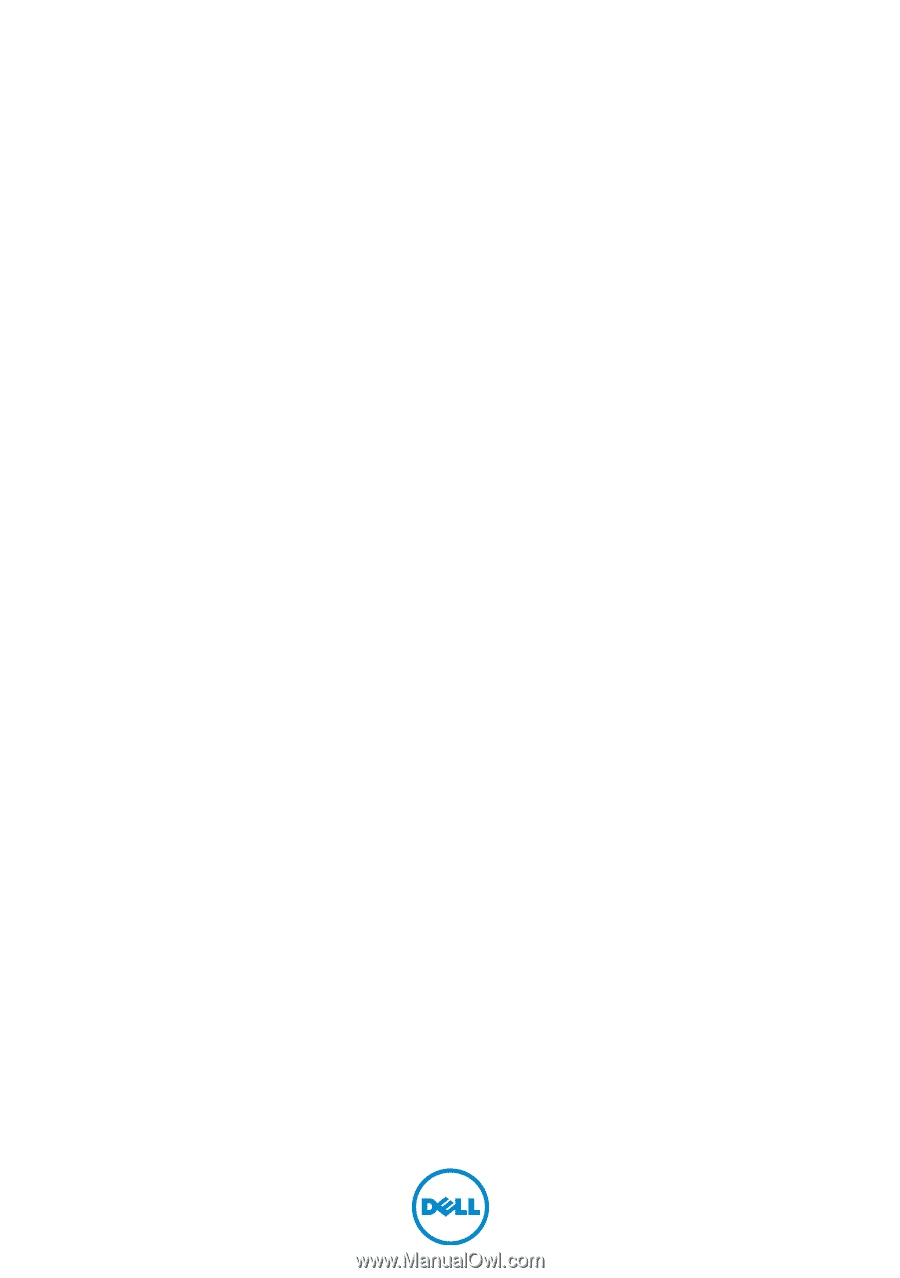
Dell XPS One 2710
Owner’s Manual
Computer model: XPS One 2710
Regulatory model: W06C | Regulatory type: W06C001