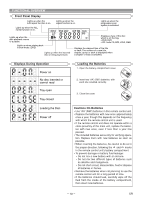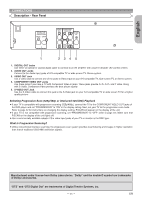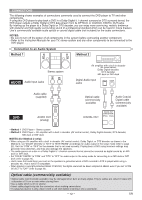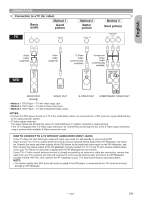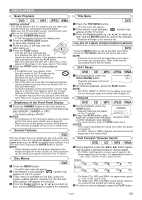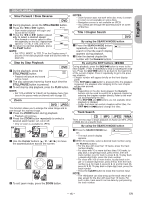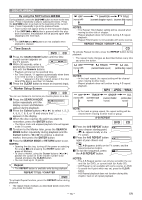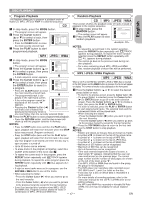Denon 556S Owners Manual - Page 15
Slow Forward / Slow Reverse, Step by Step Playback, Title / Search, Track Search
 |
UPC - 081757506618
View all Denon 556S manuals
Add to My Manuals
Save this manual to your list of manuals |
Page 15 highlights
English DISC PLAYBACK Slow Forward / Slow Reverse DVD 1 During playback, press the STILL/PAUSE button. 2 Press the h or g button. D Button • Slow motion playback will begin and 1 sound will be muted. 3 Press the h or g button repeat- edly to select a desired speed. 2 • Slow forward or reverse speed is differ- ent depending on the disc. Approximate speed is 1 (1/16), 2 (1/8), and 3 (1/2). 4 To return to normal playback, press 3 the PLAY button. NOTE: • Set "STILL MODE" to "FIELD" on the Display menu if pictures in the slow playback mode are blurred (refer to page 22). Step by Step Playback DVD 1 During playback, press the F STILL/PAUSE button. • Playback will pause and sound will be muted. 2 The disc advances frame by frame each time the STILL/PAUSE button is pressed. 3 To exit step by step playback, press the PLAY button. NOTE: • Set "STILL MODE" to "FIELD" on the display menu if pictures in the pause mode are blurred (refer to page 22). Zoom DVD JPEG This function allows you to enlarge the video image and to pan through the zoomed image. 1 Press the ZOOM button during playback. • Playback will continue. 2 Press the ZOOM button repeatedly to select a desired zoom factor: x2, x4 or off. • Only x2 zoom is available for JPEG. x2 x4 3 Use the Cursor buttons (K / L / s / B) to move the zoomed picture across the screen. 4 To exit zoom mode, press the ZOOM button. NOTES: • Zoom function does not work while disc menu is shown. • x4 zoom is not available on some discs. • Navigation screen is not available on JPEG. • You cannot pan through the zoomed picture on some JPEG files. Title / Chapter Search DVD By using the SEARCH MODE button 1 Press the SEARCH MODE button /29 repeatedly until the chapter search or the title search display appears during playback. 2 Enter the desired chapter/title number with the Numeric buttons. By using the SKIP buttons H G During playback, press the SKIP G button to move to the next chapter. Press it repeatedly to skip to subsequent chapters. Press the SKIP H button to go back to the beginning of the current chapter. Press it repeatedly to go to the previous chapters. • Chapter number will appear briefly on the front display panel. • If the SKIP H or G button is pressed while the playback is paused, the playback after skipping to the next chapter will be also paused. NOTES: • Depending on the disc being played, the Numeric buttons can be used to search for a desired chapter by entering the chapter number directly. Refer to the manual accompanying the disc. • The SKIP H and G buttons are not available when playback is stopped. • A disc that does not contain chapters within titles, the SKIP H and Gbuttons change the titles. Track Search CD MP3 JPEG WMA There are two ways to begin playback an Audio CD, MP3, JPEG or WMA disc at a specific track. By using the SEARCH MODE button 1 Press the SEARCH MODE but- __/ 15 ton. • The track search display appears. 2 Within 30 seconds, select a desired track number using the Numeric buttons. • For the disc with less than 10 tracks, press the track number directly. • For discs with 10 or more but less than 100 tracks, to play back a single-digit track, press 0 first, then the track number (e.g. for track 3, press 0, 3). To play back a double-digit track, press the track number. • For discs with 100 or more tracks, to play back a single- or a double-digit track, press 0 first, then the track number (e.g. for track 3, press 0, 0, 3, and for track 26, press 0, 2, 6). To play back a triple-digit track, press the track number. • Press the CLEAR button to erase the incorrect input. NOTE: • The +10 button can also bring up the track search display except for the disc with less than 10 tracks. For such a disc, track search can be done by just pressing the track number. - 15 - EN