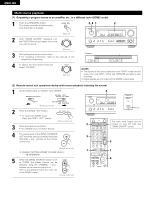Denon AVR-1804 Owners Manual - Page 40
Recout, Source
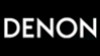 |
View all Denon AVR-1804 manuals
Add to My Manuals
Save this manual to your list of manuals |
Page 40 highlights
ENGLISH [5] Checking the currently playing program source, etc. 1 On screen display • Each time an operation is performed, a description of that operation appears on the display connected to the unit's VIDEO MONITOR OUT jack. Also, the unit's operating status can be checked during playback by pressing the remote (Remote control unit) control unit's ON SCREEN/DISPLAY button. Such information as the position of the input selector and the surround parameter settings is output in sequence. Front panel display • Descriptions of the unit's operations are also displayed on the front panel display. In addition, the display can be switched to check the unit's operating status while playing a source by pressing the STATUS button. (Main unit) 2 Using the dimmer function • Use this to change the brightness of the display. The display brightness changes in four steps (bright, medium, dim and off) by pressing the main unit's DIMMER button repeatedly. (Main unit) BRIGHT MEDIUM OFF DIM (Remote control unit) 21 1 2 Multi-source recording Playing one source while recording another (REC OUT mode) 1 Press the ZONE2/REC button. The display switches as follows each time the button is pressed. ZONE2 REC 2 With "RECOUT SOURCE" displayed, turn the FUNCTION knob to select the source you wish to record. (Main unit) (Main unit) 3 Set the recording mode. • For operating instructions, refer to the manual of the component on which you want to record. 4 To cancel, turn the function knob and select "SOURCE". (Main unit) 2, 4 1 2 Display 2 REC PHONO CD TUNER DVD / VDP TV / DBS VCR -1 -2 V.AUX CDR / TAPE RECOUT SOURCE NOTES: • Recording sources other than digital inputs selected in the REC OUT mode are also output to the ZONE2 audio output jacks. • Digital signals are not output to the REC SOURCE or audio output jacks. • The DIGITAL IN's signal selected with the function selector knob are output to the DIGITAL OUT (OPTICAL) jack. 40