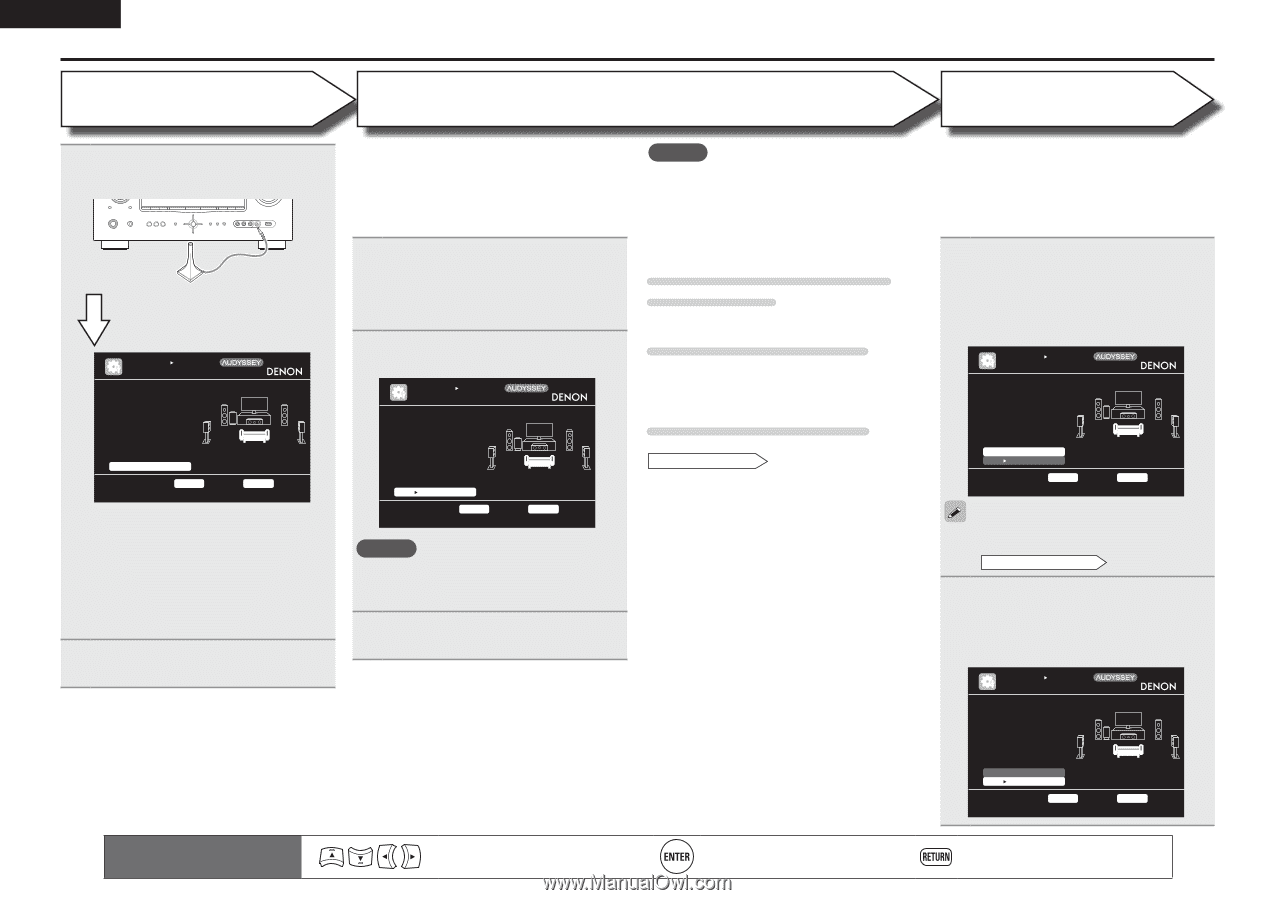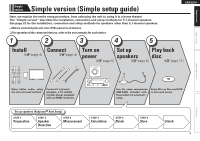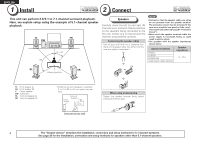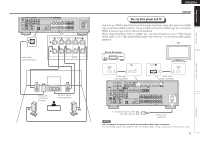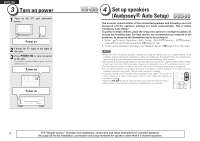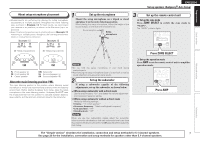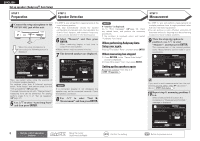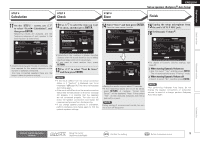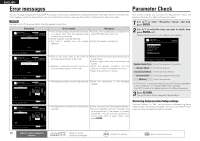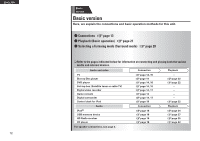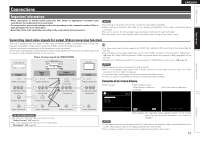Denon AVR-2311CI Owners Manual - English - Page 11
Preparation, Speaker Detection, Measurement - problems
 |
UPC - 883795001366
View all Denon AVR-2311CI manuals
Add to My Manuals
Save this manual to your list of manuals |
Page 11 highlights
ENGLISH Set up speakers (Audyssey® Auto Setup) STEP 1 Preparation STEP 2 Speaker Detection STEP 3 Measurement 4 Connect the setup microphone to the SETUP MIC jack of this unit. When the setup microphone is connected, the following screen is displayed. AUTO SETUP AUDYSSEY AUTO SETUP MultEQ STEP1 Preparation Connect the speakers and place them according to the recommendations in the manual. Set the following items if necessary. Amp Assign Channel Select Auto Setup Start [1/6] Start Auto Setup ENTER Enter RETURN Cancel Here, we explain setup using the example of 5.1-channel speaker playback. For settings other than 5.1-channel surround, select "Amp Assign" and perform step 3 to 4 of "Set up speakers" (vpage 36). If unused channels are set with "Channel Select", measuring time can be shortened. For setting, perform steps 5 to 9 of "Set up speakers" (vpage 37). 5 Use ui to select "Auto Setup Start" and then press ENTER. • In STEP 2, you will perform measurements at the main listening position. • This step automatically checks the speaker configuration and speaker size, and calculates the channel level, distance, and crossover frequency. It also corrects distortion in the listening area. 6 Select "Measure" and then press ENTER. When measuring begins, a test tone is output from each speaker. • Measurement requires several minutes. 7 The detected speakers are displayed. AUTO SETUP AUDYSSEY AUTO SETUP STEP2 Spkr Detect Check Front Yes Center Yes Subwoofer Yes Surround Yes MultEQ [2/6] Retry Next Measurement ENTER Enter RETURN Cancel Go to Step 3 (Measurement) after speaker check NOTE If a connected speaker is not displayed, the speaker may not be connected correctly. Check the speaker connection. 8 Use ui to select "Next 1 Measurement" and then press ENTER. NOTE If "Caution" is displayed: Go to "Error messages" (vpage 10), check any related items, and perform the necessary procedures. If the problem is resolved, return and restart "Audyssey Auto Setup". When performing Audyssey Auto Setup over again Press ui to select "Retry", and then press ENTER. When measuring has stopped q Press RETURN, to the "Cancel Auto Setup?" prompt is displayed. w Press o to select "Yes", then press ENTER. Setting up the speakers again Repeat the operation from step 4 of STEP 1 Preparation . • In STEP 3, you will perform measurements at multiple positions (two to eight positions) other than the main listening position. • You can achieve a more effective correction of distortion within the listening area by performing measurements at multiple positions. 9 Move the setup microphone to position 2, use ui to select "Measure", and then press ENTER. The measurement of the second position starts. Measurements can be made in up to six positions. AUTO SETUP AUDYSSEY AUTO SETUP STEP3 Measurement Please place the microphone at ear height at 2nd listening position. MultEQ [3/6] Measure Next Calculation ENTER Enter RETURN Cancel Start next measurement. Test Tone will start If you want to omit measurements from the next position onward, select "Next 1 Calculation". (Go to STEP4 Calculation ) 10 Repeat step 9, measuring positions 3 to 6. When measurement of position 6 is completed, a "Measurements finished." message is displayed. AUTO SETUP AUDYSSEY AUTO SETUP STEP3 Measurement Measurements finished. MultEQ [3/6] 8 Remote control operation buttons Move the cursor (Up/Down/Left/Right) Confirm the setting Retry Next Calculation ENTER Enter Proceed to Step 4 (Analyze) RETURN Cancel Return to previous menu