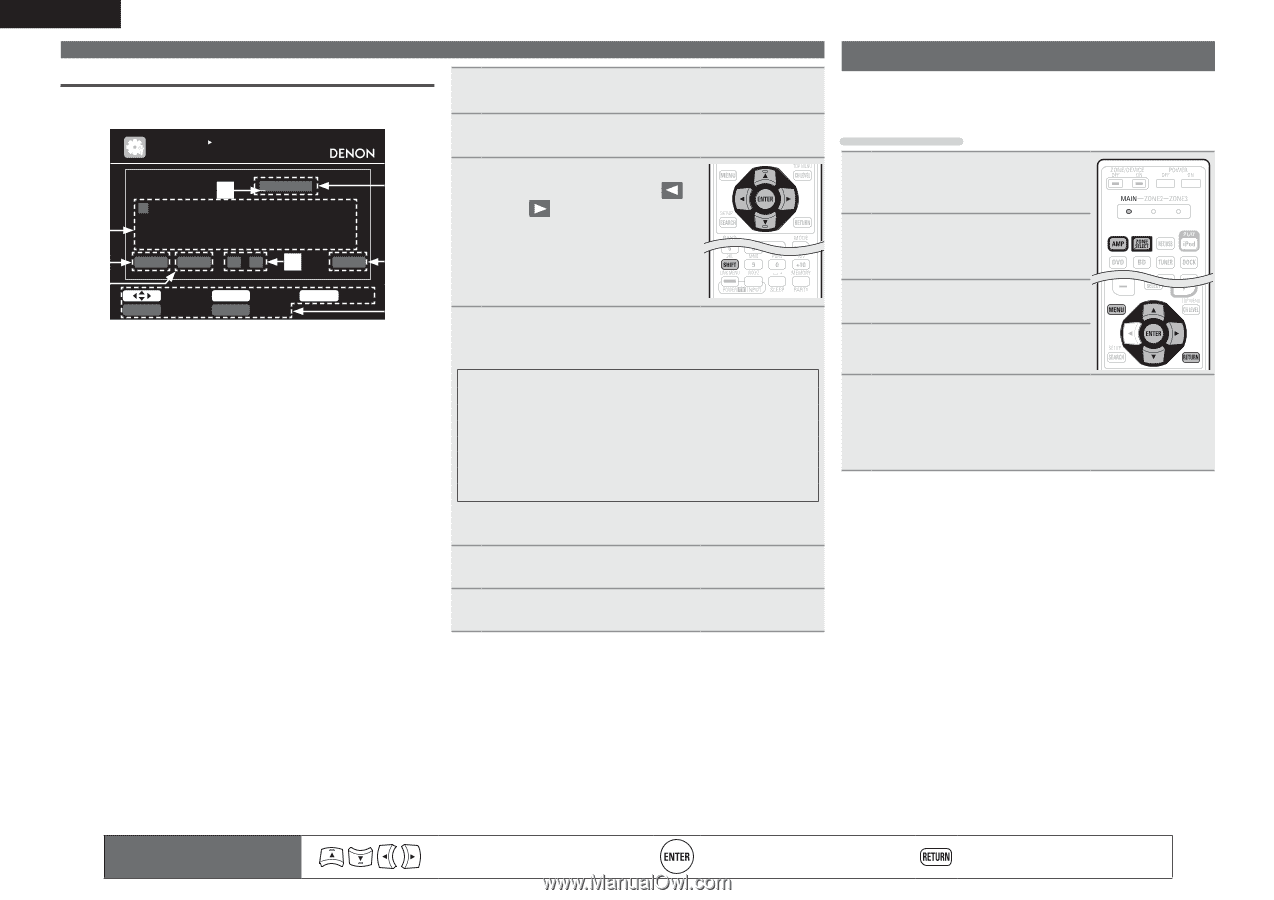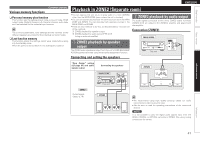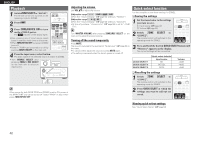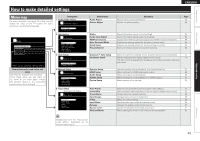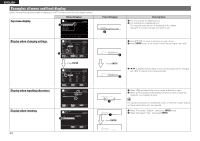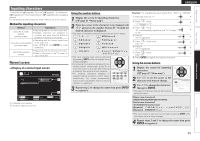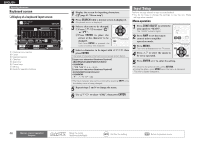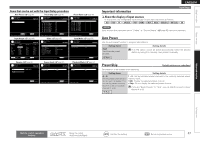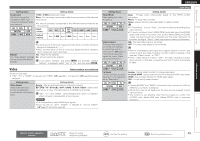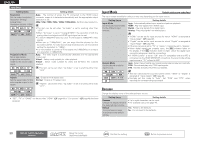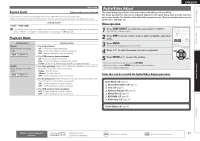Denon AVR-2311CI Owners Manual - English - Page 49
Input Setup
 |
UPC - 883795001366
View all Denon AVR-2311CI manuals
Add to My Manuals
Save this manual to your list of manuals |
Page 49 highlights
ENGLISH Inputting characters Keyboard screen nnDisplay of a keyboard input screen INPUT SETUP RENAME BD w BD q A B C D E F G H I J KL M e N O P Q R S T U V WX Y Z 012345678 9! " # $ % & ' ( ) z+ , ; r Clear Space 0 1 y O K u t Select SHIFT a/A ENTER Input RETURN Cancel SEARCH Normal i q Character input section w Cursor e Keyboard section r Clear key t Space key y Cursor keys u OK key i Guide for operation buttons 1 Display the screen for inputting characters. (vpage 43 "Menu map") 2 Press SEARCH while a normal screen is displayed. A keyboard screen is displayed. 3 Select a character to be changed. q Press uio p to select " " or " ". w Press ENTER to place the cursor at the character to be changed. Each time ENTER is pressed, the cursor moves by one character. 4 Select a character to be input with uio p then press ENTER. • The types of characters that can be input are as shown below. GUpper case characters/Numbers/SymbolsH ABCDEFGHIJKLMNOPQRSTUVWXYZ 0123456789 !"#$ %&'()z+,; GLower case characters/Numbers/SymbolsH abcdefghijklmnopqrstuvwxyz 0123456789 • The input character type can be switched by pressing SHIFT while the display name is being changed. 5 Repeat steps 3 and 4 to change the name. 6 Use uio p to select "[OK]", then press ENTER. Input Setup Perform settings related to input source playback. • You do not have to change the settings to use the unit. Make settings when needed. Menu operation 1 Press ZONE SELECT to switch the zone mode to "MAIN". The "MAIN" indicator lights. 2 Press AMP to set the remote control unit to amplifier operation mode. 3 Press MENU. The menu is displayed on the TV screen. 4 Press ui to select the menu to be set or operated. 5 Press ENTER or p to enter the setting. • To return to the previous item, press RETURN. • Exiting the Menu, press MENU while the menu is displayed. The menu display disappears. 46 Remote control operation buttons Move the cursor (Up/Down/Left/Right) Confirm the setting Return to previous menu