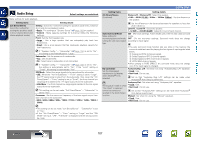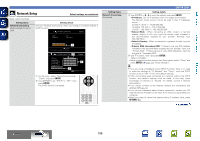Denon AVR-2312CI AVR-2312CI Owners Manual - Page 107
ENTER, Surr.Back R
 |
UPC - 883795002035
View all Denon AVR-2312CI manuals
Add to My Manuals
Save this manual to your list of manuals |
Page 107 highlights
Basic version Advanced version Setting items Distance Set distance from listening position to speakers. Measure beforehand the distance from the listening position to each speaker. Setting details Unit : Set the unit of distance. • Feet / Meters Step : Set the minimum variable width of the distance. • 1ft / 0.1ft • 0.1m / 0.01m Default : The "Distance" settings are returned to the default settings. • Yes : Reset to the defaults. • No : Do not reset to the defaults. When you select "Default" and press ENTER, the "Return all settings to the default?" prompt is displayed. Select either "Yes" or "No", and press ENTER. Front L / Front R / Center / Subwoofer / Surround L / Surround R / Surr.Back Lz / Surr.Back Rz / F.Height L / F.Height R : Select the speaker. zz When the "Speaker Config." - "Surr.Back" setting (vpage 103) is set to "1spkr", "Surr.Back" is displayed. • 0.0ft - 60.0ft / 0.00m - 18.00m : Set the distance. • The speakers that can be selected differ depending on the "Amp Assign" (vpage 102) and "Speaker Config." (vpage 102) settings. • Default settings : Front L / Front R / Center / Subwoofer / F.Height L / F.Height R : 12.0 ft (3.60 m) Surround L / Surround R / Surr.Back L / Surr.Back R : 10.0 ft (3.00 m) • Set the difference in the distance between the speakers to less than 20.0 ft (6.00 m). NOTE Speakers set to "None" in "Speaker Config." (vpage 102) are not displayed. SYSTEM SETUP Setting items Setting details Channel Level Test Tone Start : Output test tone. Set the volume of the test • Front L / F.Height L / Center / F.Height R / Front R / Surround R / tone to be the same when it Surr.Back Rz / Surr.Back Lz / Surround L / Subwoofer : Select the is output from each speaker. speaker. zz When the "Speaker Config." - "Surr.Back" setting (vpage 103) is set to "1spkr", "Surr.Back" is displayed. • -12.0dB - +12.0dB (0.0dB) : Adjust the volume. When "Channel Level" is adjusted, the adjusted values are set for all the surround modes. To adjust the channel level separately for the different surround modes, use the operation see page 70. NOTE • Speakers set to "None" in the "Speaker Config." (vpage 102) settings are not displayed. • When a headphones jack is inserted in the PHONES jack of this unit, the "Channel Level" is not displayed. Default : The "Channel Level" settings are returned to the default settings. • Yes : Reset to the defaults. • No : Do not reset to the defaults. When you select "Default" and press ENTER, the "Return all settings to the default?" prompt is displayed. Select either "Yes" or "No", and press ENTER. vSee overleaf Information BD 104