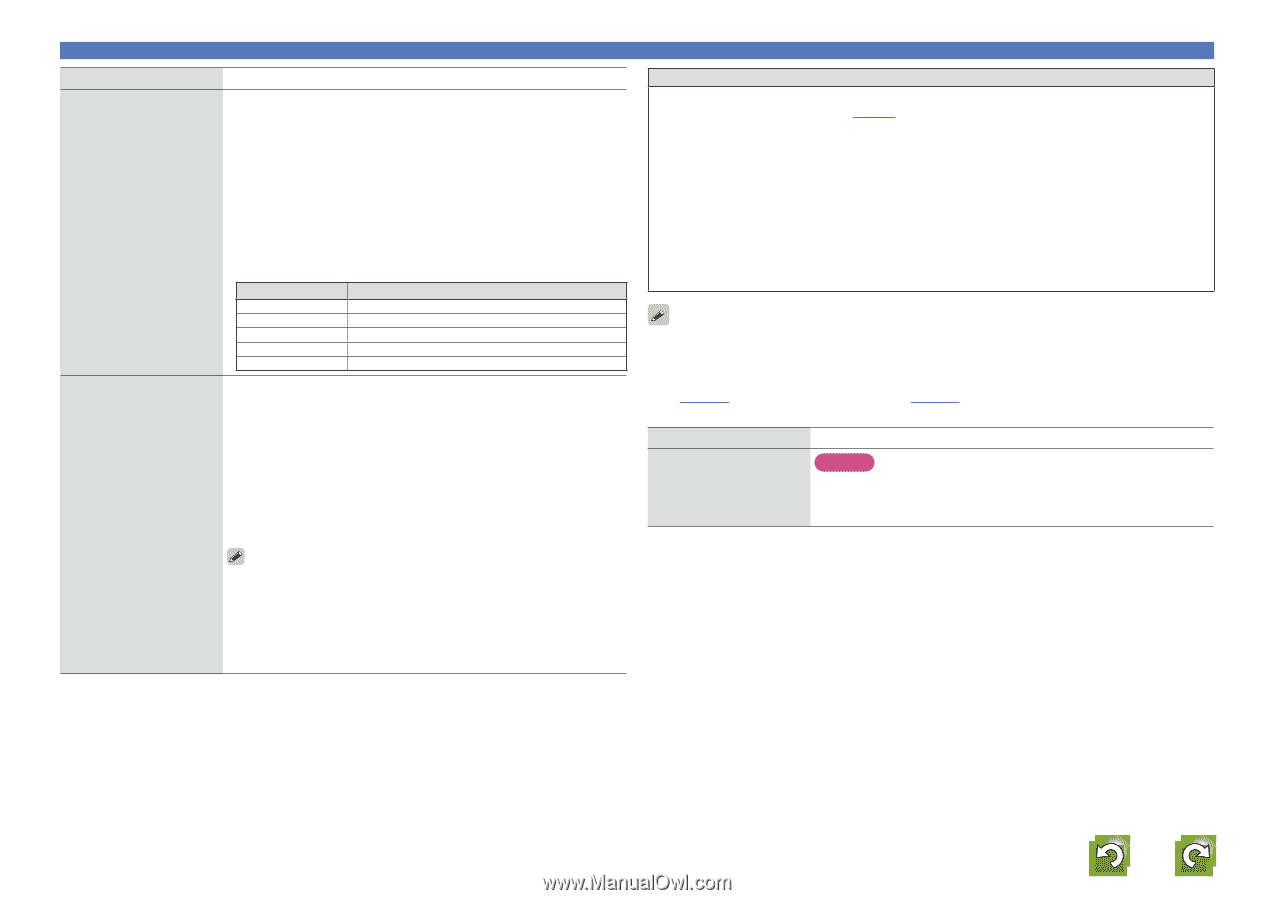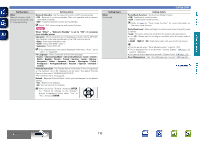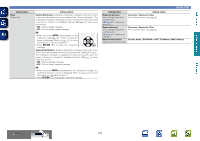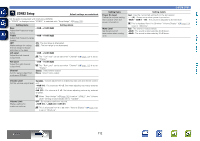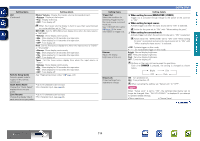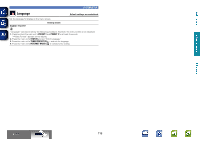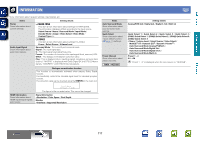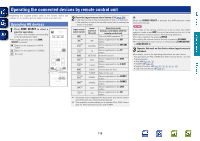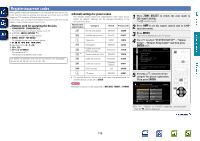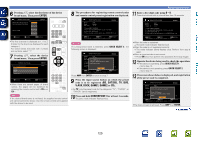Denon AVR-2312CI AVR-2312CI Owners Manual - Page 118
TUNER PRESET, ON/STANDBY, Notes concerning use of Firmware Update and Add New Feature
 |
UPC - 883795002035
View all Denon AVR-2312CI manuals
Add to My Manuals
Save this manual to your list of manuals |
Page 118 highlights
Basic version Advanced version Setting items Firmware Update Update the firmware of the receiver. Setting details Check for Update : Check for firmware updates. You can also check approximately how long it will take to complete an update. Start : Execute the update process. When updating starts, the power indicator becomes red and the menu screen is shut down. The amount of update time which has elapsed is displayed. When updating is complete, the power indicator becomes green and normal status is resumed. Add New Feature Display new features that can be downloaded to this unit and perform an update. • If updating fails, the set automatically retries, but if updating is still not possible, one of the messages shown below is displayed. If the display reads as shown below, check the settings and network environment, then update again. Display Description Updating fail Login failed Server is busy Connection fail Download fail Updating failed. Failure to log into server. Server is busy. Wait a while then try again. Failure in connecting to server. Downloading of the firmware has failed. Upgrade : Execute the upgrade process. When updating starts, the power indicator becomes red and the menu screen is shut down. The amount of update time which has elapsed is displayed. When upgrading is complete, the power indicator becomes green and normal status is resumed. • If the upgrade is not successful, an error message identical to those in "Firmware Update" will appear on the display. Check the settings and network environment, then update again. Upgrade Status : Display a list of the additional functions provided by the upgrade. See the DENON website for details about updates. When the procedure is complete, "Registered" is displayed in this menu and updates can be carried out. If the procedure has not been carried out, "Not Registered" is displayed. The ID number shown on this screen is needed when carrying out the procedure. The ID number can also be displayed by pressing and holding the main unit's TUNER PRESET + and TUNER PRESET - for at least 3 seconds. SYSTEM SETUP Notes concerning use of "Firmware Update" and "Add New Feature" • In order to use these functions, you must have the correct system requirements and settings for a broadband Internet connection (vpage 17). • Do not turn off the power until updating or upgrading is completed. • Even with a broadband connection to the Internet, approximately 1 hour is required for the updating/ upgrading procedure to be completed. • Once updating/upgrade starts, normal operations on this unit cannot be performed until updating/ upgrading is completed. • Furthermore, updating/upgrading the firmware may reset the backup data for the parameters, etc. set for this unit. • If the update or upgrade fails, press and hold the ON/STANDBY on the main unit for more than 5 seconds, or remove and re-insert the power cord. "Update retry" appears on the display and update restarts from the point at which update failed. If the error continues despite this, check the network environment. • Information regarding the "Firmware Update" function and "Add New Feature" will be announced on the DENON web site each time related plans are defined. • When usable new firmware is released with "Firmware Update" or "Add New Feature", a notification message is displayed on the menu screen. When you do not want to be notified, set "Update Notification" (vpage 111) and "Upgrade Notification" (vpage 111) to "OFF". Setting items Setting details Maintenance Mode NOTE Use when receiving maintenance from a DENON Only use this function if so instructed by a DENON serviceperson or service engineer or custom installer. installer. vSee overleaf Information BD 115