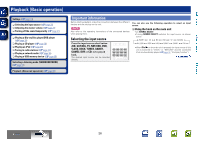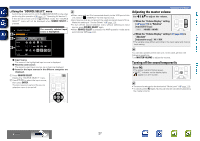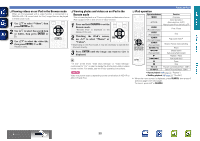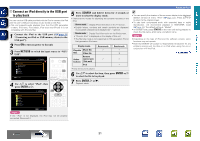Denon AVR-2312CI AVR-2312CI Owners Manual - Page 29
Playback (Basic operation), Important information
 |
UPC - 883795002035
View all Denon AVR-2312CI manuals
Add to My Manuals
Save this manual to your list of manuals |
Page 29 highlights
Basic version Advanced version Playback (Basic operation) Settings (vpage 19) nn Selecting the input source (vpage 26) nn Adjusting the master volume (vpage 27) nn Turning off the sound temporarily (vpage 27) nn Playing a Blu-ray Disc player/DVD player (vpage 28) nn Playing a CD player (vpage 28) nn Playing an iPod (vpage 29) nn Tuning in radio stations (vpage 33) nn Playing a network audio (vpage 35) nn Playing a USB memory device (vpage 50) Selecting a listening mode (SURROUND MODE) (vpage 52) Playback (Advanced operation) (vpage 68) Important information Before starting playback, make the connections between the different devices and the settings on the unit. NOTE Also refer to the operating instructions of the connected devices when playing them. Selecting the input source Press the input source select button (BD, SAT/CBL, TV, NET/USB, DVD, V.AUX, DOCK, TUNER, GAME1, GAME2, DVR or CD) to be played back. The desired input source can be selected directly. You can also use the following operation to select an input source. nnUsing the knob on the main unit Turn SOURCE SELECT. • Turning SOURCE SELECT switches the input source, as shown below. TUNER CD BD DVD TV SAT/CBL NET/USB DOCK V.AUX GAME2 GAME1 DVR • When iPod 1 on the main unit is pressed, the input source of this unit is switched to "DOCK" or "NET/USB" and the connected iPod is automatically played (vpage 32 "iPod play function"). vSee overleaf Information BD 26