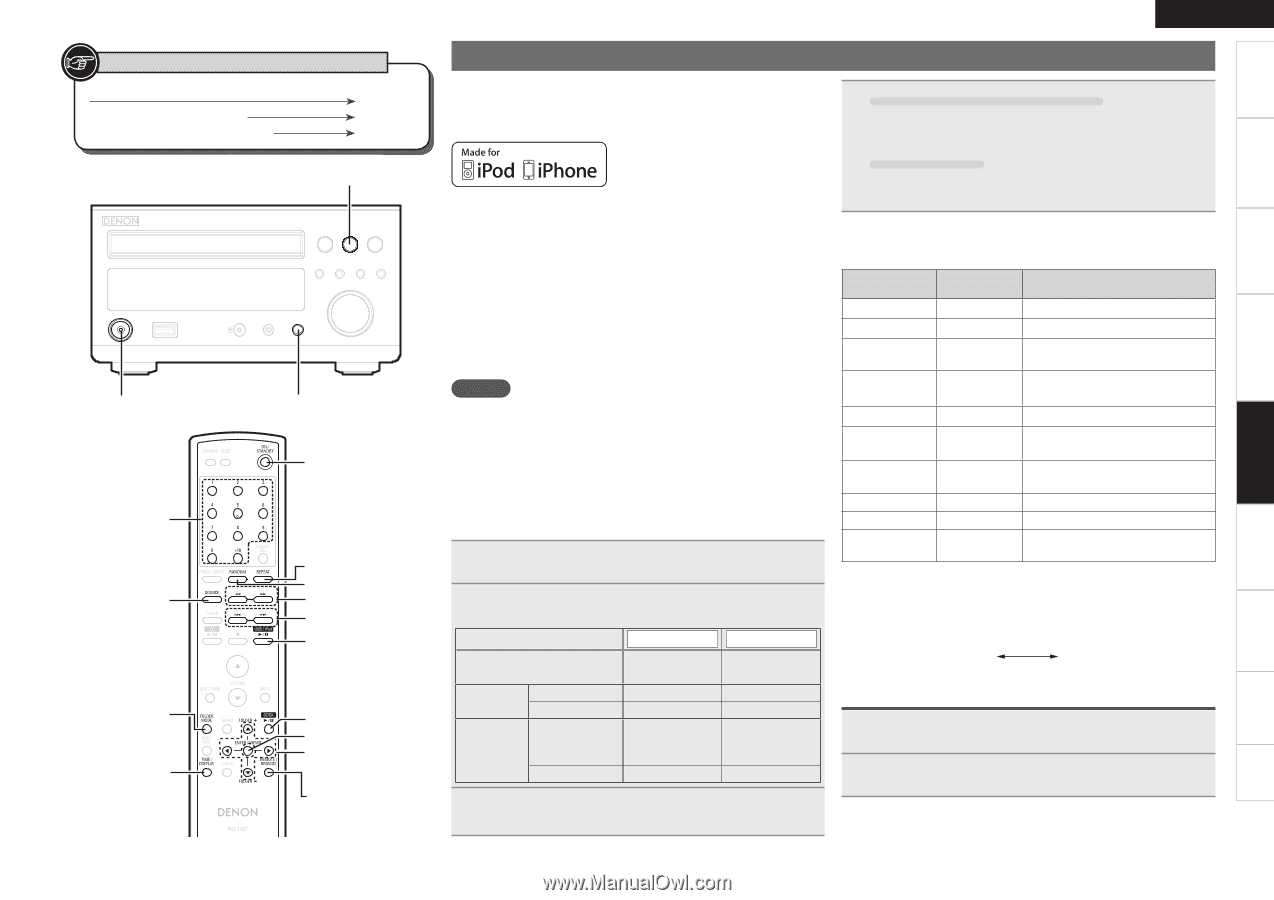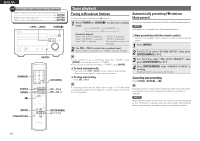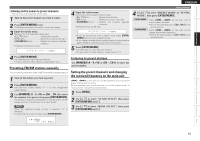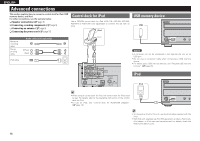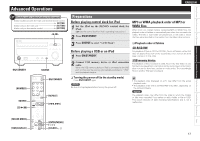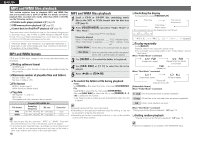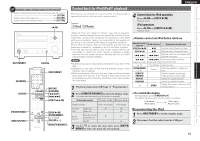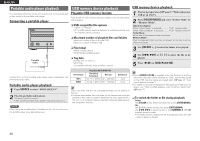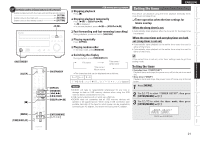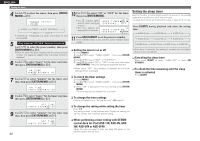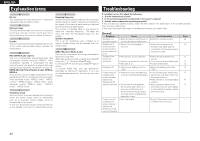Denon D-M38 Owners Manual - English - Page 22
Control dock for iPod/iPod, playback - video
 |
UPC - 883795001519
View all Denon D-M38 manuals
Add to My Manuals
Save this manual to your list of manuals |
Page 22 highlights
Symbols used to indicate buttons in this manual Button located on both the main unit and the remote control BUTTON Button only on the main unit Button only on the remote control [BUTTON] ON/STANDBY [NUMBER] SOURCE [FOLDER MODE] [TIME/DISPLAY] SOURCE ON/STANDBY [REPEAT] [RANDOM] [6, 7] [8, 9] [USB/iPod 1/3] [DOCK 1/3] [ENTER/MEMO] [uio p] [FOLDER +, -] [REMOTE/BROWSE] ENGLISH Control dock for iPod/iPod® playback With this unit, you can listen to music on an iPod. It is also possible to operate the iPod from the main unit or remote control. "Made for iPod" and "Made for iPhone" mean that an electronic accessory has been designed to connect specifically to iPod or iPhone, respectively, and has been certified by the developer to meet Apple performance standards. Apple is not responsible for the operation of this device or its compliance with safety and regulatory standards. iPhone, iPod, iPod classic, iPod nano, iPod shuffle, and iPod touch are trademarks of Apple Inc., registered in the U.S. and other countries. • The iPod may only be used to copy or play content that are not copyrighted or content for which copying or playback is legally permitted for your private use as an individual. Be sure to comply with applicable copyright legislation. NOTE • DENON will accept no responsibility whatsoever for any loss of iPod data. • Depending on the type of iPod and the software version, some functions may not operate. • When connecting an iPhone to this unit, keep the iPhone at least 20cm away from this unit. If the iPhone is kept closer to this unit and a telephone call is received by the iPhone, noise may be output from this device. 1 Playback preparation (vpage 17 "Preparations"). 4 Control dock for iPod operation Press or [DOCK 1/3]. Playback starts. iPod operation Press or [USB/iPod 1/3]. Playback starts. n Remote control and iPod button relations Remote control buttons iPod buttons Operation on this unit USB/iPod 1/3 13 Play the track / Pause the track. DOCK 1/3 13 Play the track / Pause the track. 8, 9 8, 9 Play the track from the beginning/ Play the next track. 6, 7 8, 9 Fast-reverse the track/FastPress and hold Press and hold forward the track. u, i Click Wheel Select an item. ENTER/MEMO or p Select Enter the selection or plays the track. REMOTE/ BROWSE - Switch between the browse mode and the remote mode. REPEAT - Switch the repeat function RANDOM - Switch the shuffle function o MENU Display the menu or return to the previous menu. 2 Press [REMOTE/BROWSE] to select the display mode. The mode switches each time the button is pressed. [Selectable mode] Browse mode Remote mode Display location Main unit display iPod display n To switch the display During playback, press [TIME/DISPLAY]. The display switches each time the button is pressed. Title name / Artist name Title name / Album name Playable Audio file 3 3 files Video file 3 Active Remote control and main unit 3 3 buttons iPod® 3 3 Use [ui] to select the item, then press [ENTER/ MEMO] to select the music file to be played. Disconnecting the iPod 1 Press ON/STANDBY to set the standby mode. 2 Disconnect the iPod cable from the USB port. 19 Getting Started Basic Connections Basic Operations Advanced Connections Advanced Operations Explanation terms Troubleshooting Specifications Index