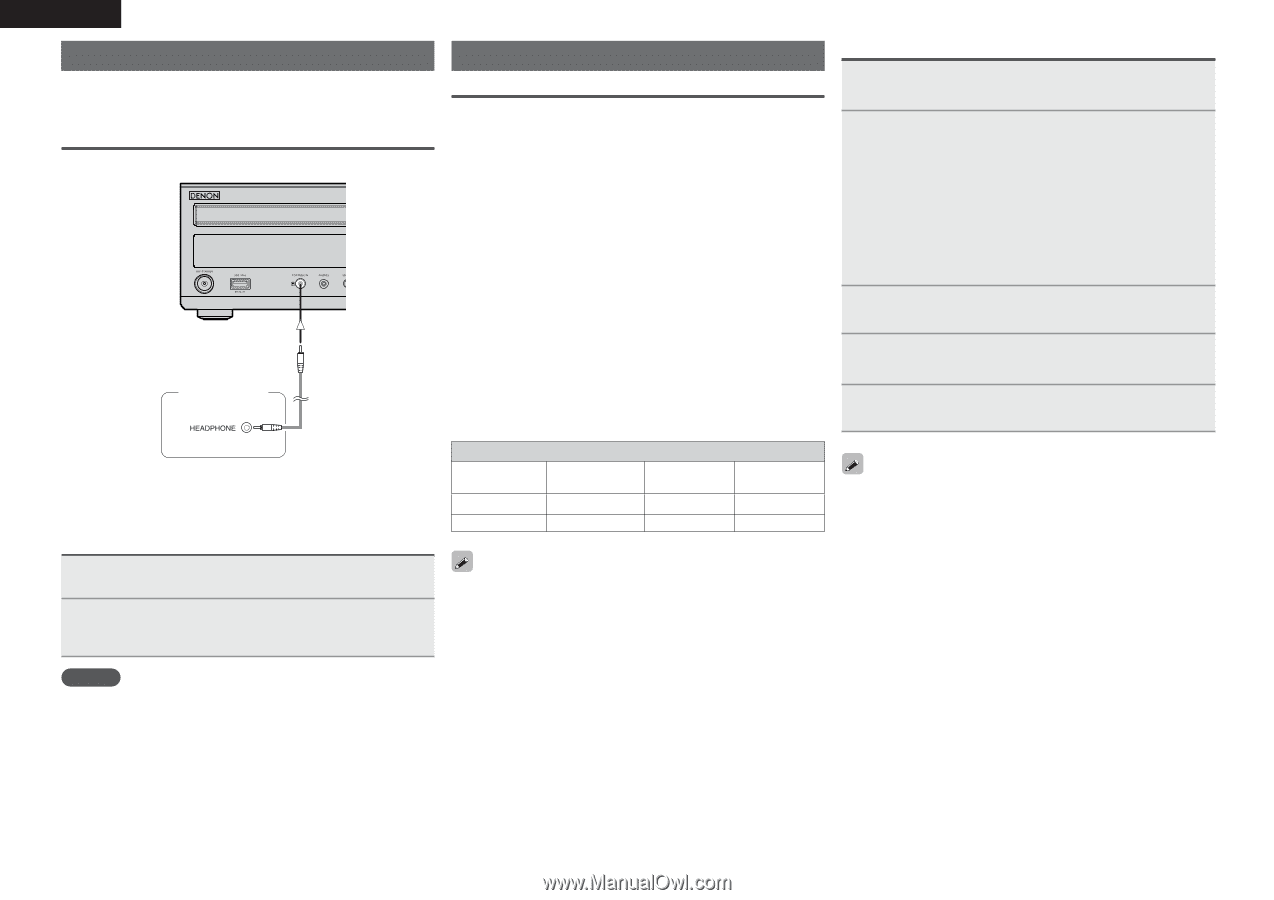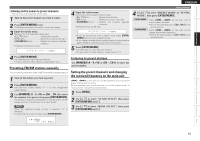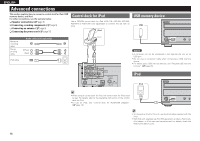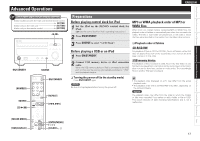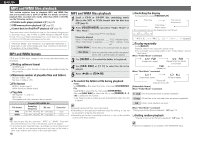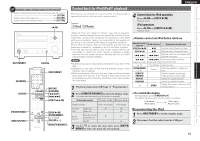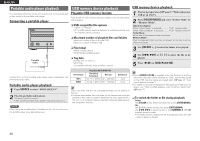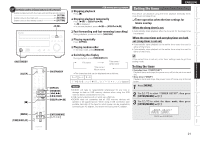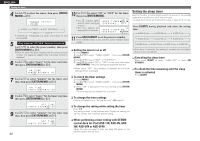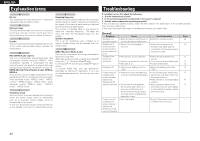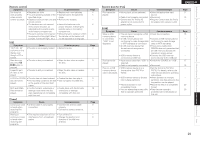Denon D-M38 Owners Manual - English - Page 23
Portable audio player playback, USB memory device playback - stereo
 |
UPC - 883795001519
View all Denon D-M38 manuals
Add to My Manuals
Save this manual to your list of manuals |
Page 23 highlights
ENGLISH Portable audio player playback Your portable audio player can be connected to this unit's portable jack to play tracks on the portable audio player. Connecting a portable player USB memory device playback Playable USB memory formats Files stored on USB memory devices created in the formats below can be played. n USB-compatible file systems "FAT16" or "FAT32" • If the USB memory device is divided into multiple partitions, only the top drive can be selected. n Maximum number of playable files and folders Maximum number of files in a folder: 255 Maximum number of folders: 255 USB memory device playback 1 Playback preparation (vpage 17 "Before playing a USB or an iPod"). 2 Press [FOLDER MODE] and select "Folder Mode" or "Memory Mode". GAbout the displayH When "Folder Mode" is selected FLD" indicator lights. When "Memory Mode" is selected.......... "FLD" indicator turns off. Folder Mode : All the files in the selected folder are played. Memory Mode : After the selected folder and files are played, all the files in all the folders are played. Portable Audio )&"%1)0/& n File format MPEG-1 Audio Layer-3 WMA (Windows Media Audio) n Tag data ID3-Tag (Ver.1.x and 2.x) META-Tag (Compatible with title, artist and album names) 3 Use [FOLDER +, -] to select the folder to be played. 4 Use [8, 9] or [o p] to select the file to be played. 5 Press or [USB/iPod 1/3]. Connect this unit and portable audio player using a separately sold mini-stereo audio cable. Portable audio player playback 1 Press SOURCE to select "PORTABLE IN". 2 Play the portable audio player. The player's audio is output. • Also read the portable audio player's operating instructions. NOTE When using the portable player's headphone jack, set the volume on the portable player to an appropriate level. File format MP3 WMA Playable MP3/WMA file Sampling frequency Bit rate 32, 44.1, 48 kHz 32 ~ 320 kbps 32, 44.1, 48 kHz 64 ~ 192 kbps Extension .mp3 .wma Only music files that are not copyright-protected can be played on this set. • Contents downloaded from pay sites on the Internet are copyright protected. Also, files encoded in WMA format when ripped from a CD, etc., on a computer may be copyright protected, depending on the computer's settings. • When [USB/iPod 1/3] is pressed when the function is anything other than USB, the function switches to "USB", and the files stored on the USB memory device are played back. (vpage 23 "Auto source selector function") • For details on the order of playback for files stored on a USB memory device, see "MP3 or WMA playback order of MP3 or WMA files" (vpage 17). n To switch the folder or file during playback Folder Use [FOLDER +, -] to select the folder, then press [ENTER/MEMO]. File Use [o p] to select the file, then press [ENTER/MEMO]. Use [8, 9] to select the file, or use [NUMBER] (0 - 9, +10) to select the file number. • The folder and file numbers are set automatically when the USB memory device is loaded. 20