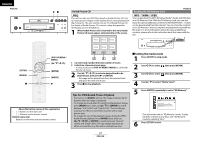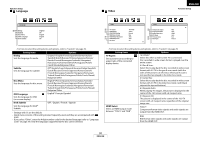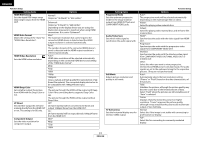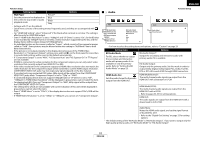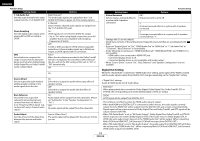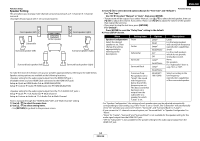Denon DVD 3800BDCI Owners Manual - English - Page 35
Audio
 |
UPC - 083795000172
View all Denon DVD 3800BDCI manuals
Add to My Manuals
Save this manual to your list of manuals |
Page 35 highlights
ENGLISH Function Setup Setting items Options Wall Paper Picture* Sets the picture to be displayed on the screen for stop mode or audio playback mode. Blue Black Gray • Settings with (*) are the default. • Quick menu consists of the setting menus frequently used, and they are accompanied with mark. • For "HDMI RGB Setting", select "Enhanced" if the black-white contrast is not clear. The setting is effective only for HDMI RGB output. • Even if "HDMI Video Resolution" is set to "1080p24" and "I/P Direct" is set to "On", for the BD that is not recorded by 1080p24 frame or for DVD, a video resolution supported by the disc and the display device will be output instead of 1080p24 frame. • An individual picture on the screen is called as "Frame" , which consists of two separate images called as "Field". Some pictures may be blurred at the auto setting in "Still Mode" due to their data characteristics. • If the picture is not output properly to the display device because of the "HDMI Video Resolution" or "Component Output" setting, press and hold B on the front panel for more than 5 seconds. Both settings will be reset to the default automatically. • If "Component Output" is set to "480i", "4:3 Squeeze Auto" and "4:3 Squeeze On" in "TV Aspect" are not available. • If HDMI is connected, for video resolution for the component output, you can only select video resolution that currently output from HDMI OUT or 480i. • If the video resolution for the component output and HDMI video resolution does not match, the video resolution for the component output will be switched to current HDMI output resolution. COMPONENT VIDEO OUT jacks may not output any signals depend on the disc material. • If you play back copy-protected DVD video, 480p signal will be output from the COMPONENT VIDEO OUT jacks, when "Component Output" is set to "720p" or "1080i". • If connected display device does not support 1080p24 frame or "I/P Direct" is set to "Off", "1080p24" in "HDMI Video Resolution" will be displayed in gray and you can not select the item. • For playing back BD, if you set "Component Output" to "480i", 480p signal will be output from the COMPONENT VIDEO OUT jacks. • The setting items which are not available with current situation of this unit will be displayed in gray and you cannot select the items. • Even if "HDMI Select" is set to "YCbCr", if the display device does not support YCbCr, RGB will be output. • If "HDMI Video Resolution" is set to "1080p" or "1080p24", you cannot set "Component Output". Ⅵ Audio Function Setup Audio Audio BD Audio Mode HDMI Audio Out 7.1ch Audio Out Down Sampling DRC Source Direct Bass Enhancer Mix Audio Output HDMI Multi (Normal) Multi Channel Off Auto Off Off Audio Adjust Virtual Surround 0ms Off • For how to select the setting items and options, refer to "Custom" on page 29. Setting items BD Audio Mode For BD, select whether to output the secondary and interactive audio with primary audio if it is available or only the primary audio. Refer to "Setting the BD Audio Mode" on page 23. Options Mix Audio Output*: Output the secondary and interactive audio with primary audio if it is available. HD Audio Output: Output only the primary audio. Set this mode in order to output Dolby Digital, Dolby Digital Plus, Dolby TrueHD, DTS or DTS-HD sound of BD through HDMI connection. HDMI Audio Out Sets the audio format for the audio output from the HDMI OUT. HDMI Multi(Normal)*: The multi-channel audio signals are output from the HDMI OUT with a bitstream or LPCM. HDMI Multi(LPCM): The multi-channel audio signals are output from the HDMI OUT with a LPCM. • Refer to pages 34-35 for setting options. HDMI 2ch: The audio signals are output from the HDMI OUT with a downmixed to 2ch LPCM. Audio Mute: Mutes the HDMI audio signal, and set the signal format of the DIGITAL OUT. • Refer to the "Digital Out Setting" on page 33 for setting options. • The default setting of the "BD Audio Mode" is "Mix Audio Output". If you want to output only the high quality primary audio, set "BD Audio Mode" to "HD Audio Output". 32 ENGLISH