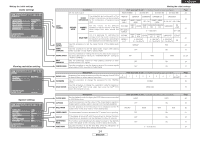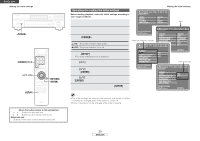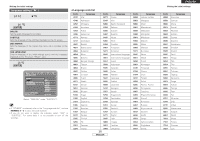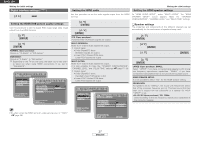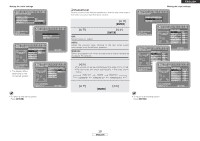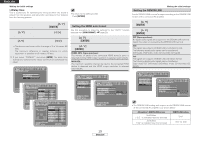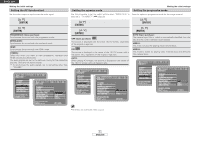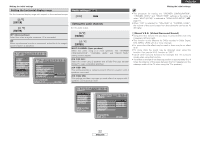Denon DVD 3930CI Owners Manual - English - Page 20
Speaker settings, Setting the HDMI RGB picture quality settings, Setting the HDMI audio, Setting
 |
UPC - 081757506953
View all Denon DVD 3930CI manuals
Add to My Manuals
Save this manual to your list of manuals |
Page 20 highlights
ENGLISH Making the initial settings Digital interface settings ( ) Use [F G] to select " ". Setting the HDMI RGB picture quality settings Use this procedure to set the digital RGB image range (data range) output from the HDMI terminal. 1 Use [D H] to select "HDMI RGB SETTING", then press [ENTER]. 2 Use [D H] to select the item to be set, then press [ENTER]. NORMAL (Upon purchase): Output as "16 (black)" to "235 (white)". ENHANCED: Output as "0 (black)" to "246 (white)". Depending on the TV you are using, the black colors may seem to stand out when using HDMI connections. If so, set to "ENHANCED". 1 2 Setting the HDMI audio Use this procedure to set the audio signals output from the HDMI terminal. 1 Use [D H] to select "HDMI AUDIO SETUP", then press [ENTER]. 2 Use [D H] to select the item to be set, then press [ENTER]. 2CH (Upon purchase): 2-channel linear PCM audio signals are output. MULTI (NORMAL): Multi- (5.1-) channel audio signals are output. Output signal • Dolby Digital/DTS discs: Bitstream signals are output • Linear PCM / Packed PCM discs: Linear PCM signals are output MULTI (LPCM): Multi- (5.1-) channel audio signals are output. It is also possible to make the "SPEAKER CONFIGURATION", "CHANNEL LEVEL" and "DELAY TIME" settings ( page 17~19). Output signal • Dolby Digital/DTS discs: Decoded Linear PCM signals output • Linear PCM / Packed PCM discs: Linear PCM signals are output 1 2 Making the initial settings Setting the HDMI speaker settings At "HDMI AUDIO SETUP", select "MULTI (LPCM)". The "HDMI SPEAKER SETUP" screen appears. Make the "SPEAKER CONFIGURATION", "CHANNEL LEVEL" and "DELAY TIME" settings. ¢ Speaker settings The properties and components of the different channels are set automatically for the combination of speakers being used. 1 Use [D H] to select "MULTI (LPCM)", then press [ENTER]. 2 Use [D H] to select "SPEAKER CONFIGURATION", then press [ENTER]. 3 Use [D H] to select the speaker, then press [ENTER]. 4 Use [D H] to select the speaker type, then press [ENTER]. LARGE (Upon purchase), SMALL: Select "LARGE" if you have connected large speakers with strong low frequency reproduction capabilities, "SMALL" if you have connected small speakers that do not provide strong bass sound. HDMI SPEAKER SETUP: It is not possible to select "NO" for the HDMI speaker setting. CROSSOVER: For speakers set to "SMALL", the sound with frequencies below that of the crossover frequency are cut. This bass sound that has been cut is output from the subwoofer or a speaker for which "LARGE" is set. • 40, 60, 80 (Upon purchase), 100, 120Hz: Select according to the low frequency reproduction capabilities of the connected speaker. • No effect when the HDMI terminal's video setting is set to "YCbCr" ( page 29). 17 ENGLISH