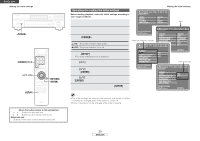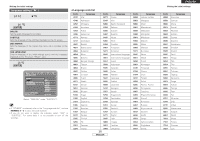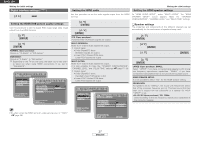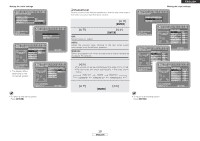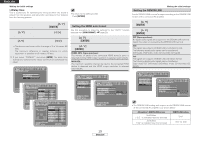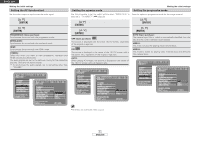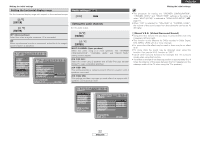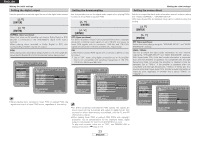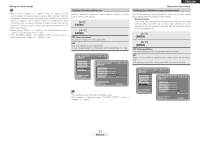Denon DVD 3930CI Owners Manual - English - Page 23
Setting the TV aspect ratio, Setting the TV type, Setting the component video output
 |
UPC - 081757506953
View all Denon DVD 3930CI manuals
Add to My Manuals
Save this manual to your list of manuals |
Page 23 highlights
ENGLISH Making the initial settings Video setting ( ) Use [F G] to select " ". Setting the TV aspect ratio Set this according to the screen of the connected TV. 1 Use [D H] to select "TV ASPECT", then press [ENTER]. 2 Use [D H] to select the item to be set, then press [ENTER]. 4:3 PS: Select this if the screen's vertical:horizontal ratio is 4:3. Software recorded in wide screen format is played in the pan & scan mode (with the left and right sides of the screen cut. Software for which pan & scan is not specified, however, is played in the letter box mode (with black bands at the top and bottom of the screen). 4:3 LB: Select this if the screen's vertical:horizontal ratio is 4:3. Software recorded in wide screen format is played in the letter box mode. WIDE (16:9) (Upon purchase): Select this when a wide-screen TV is connected. Software recorded in wide screen format is played over the entire screen. Setting the TV type Set this according to the video format of the connected TV. 1 Use [D H] to select "TV TYPE", then press [ENTER]. 2 Use [D H] to select the item to be set, then press [ENTER]. NTSC: Select this if the connected TV is of the NTSC type. PAL: Select this if the connected TV is of the PAL type. MULTI (Upon purchase): Select this if the connected TV is of both the NTSC and PAL types. 1 2 Making the initial settings Setting the component video output Use this procedure to set the DVD-3930CI's component video output format. 1 Use [D H] to select "COMPONENT VIDEO OUT", then press [ENTER]. 2 Use [D H] to select the item to be set, then press [ENTER]. PROGRESSIVE (Upon purchase): Sets to the progressive format. In this format there is less flickering than with the interlaced format. INTERLACED: Sets to the interlaced format. 1 2 1 2 • The picture will not be displayed properly if a video format different from the connected TV's type is set. • When outputting video signals from the HDMI terminal, the video signals output from the component video terminals are interlaced. 20 ENGLISH