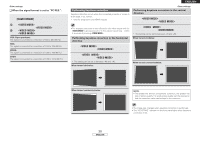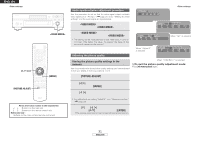Denon DVD 3930CI Owners Manual - English - Page 33
Hdmi Format], Video Mode
 |
UPC - 081757506953
View all Denon DVD 3930CI manuals
Add to My Manuals
Save this manual to your list of manuals |
Page 33 highlights
ENGLISH Other settings ¢ When the signal format is set to "PC RES.": When operating from the remote control unit: Use [HDMI FORMAT] and select the resolution. When operating from the main unit : qTurn to display "HDMI SELECT" on the display, then press . wTurn and select the resolution, then press . VGA (Upon purchase): The signal is converted to a resolution of 640 x 480 (60 Hz). XGA: The signal is converted to a resolution of 1024 x 768 (60 Hz). WXGA: The signal is converted to a resolution of 1280 x 768 (60 Hz). SXGA: The signal is converted to a resolution of 1280 x 1024 (60 Hz). Performing keystone correction Keystone distortion occurs when the connected projector or screen is at an angle. If so, correct. Valid for progressive and HDMI outputs. Other settings Performing keystone correction in the vertical direction 1 Turn to display "KEYSTONE-V" on the display, then press . • The keystone correction is not reflected in the video output until the is pressed to set it. To fine-adjust, repeat step 2 within 3 seconds of pressing . 2 Turn to select the amount of correction, then press . The setting can be set to between -30 and +30. Performing keystone correction in the horizontal direction When turned clockwise: 1 Turn to display "KEYSTONE-H" on the display, then press . 2 Turn to select the amount of correction, then press . The setting can be set to between -40 and +40. When turned clockwise: When turned counterclockwise: When turned counterclockwise: 30 ENGLISH NOTE: • The greater the amount of keystone correction, the greater the loss of picture quality. For good picture quality, set the devices so that the correction value can be kept to the minimum. • The image size changes when keystone correction is performed. • The "KEYSTONE" indicator on the front panel lights when keystone correction is set.