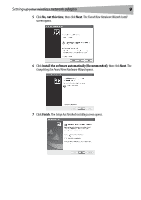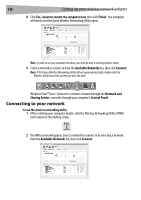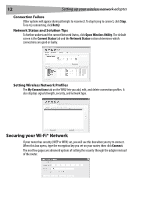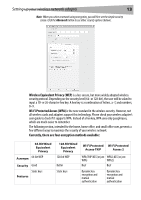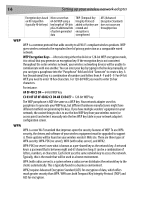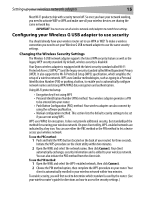Dynex DX-BUSB User Manual (English) - Page 10
Connecting to your network - vista
 |
View all Dynex DX-BUSB manuals
Add to My Manuals
Save this manual to your list of manuals |
Page 10 highlights
10 Setting up your wireless network adapter 8 Click Yes, I want to restart my computer now, then click Finish. Your computer will restart and the Dynex Wireless Networking Utility opens. Note: In order to see your available networks, you must be near a working wireless router. 9 Select a network to connect to from the Available Networks list, then click Connect. Note: If the Dynex Wireless Networking Utility did not open automatically, double-click the Wireless Utility icon in the system tray near the clock. Windows Vista™ Users: Connect to a wireless network through the Network and Sharing Center, accessible through your computer's Control Panel. Connecting to your network To use the wireless networking utility: 1 After restarting your computer, double-click the Wireless Networking Utility (WNU) icon located on the desktop screen. 2 The WNU screen will appear. Select a network to connect to by selecting a network from the Available Networks list, then click Connect.