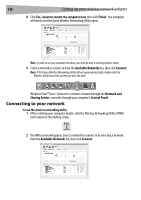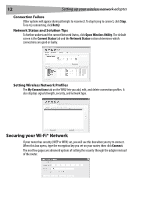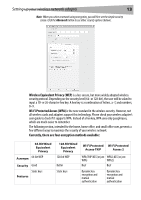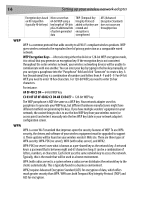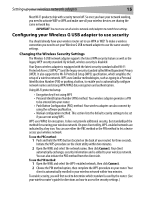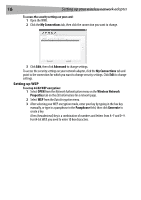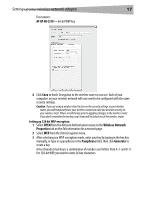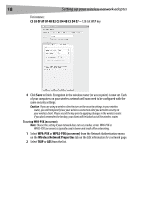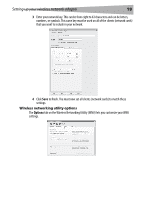Dynex DX-BUSB User Manual (English) - Page 15
Configuring your Wireless G USB adapter to use security - wireless g usb network adapter
 |
View all Dynex DX-BUSB manuals
Add to My Manuals
Save this manual to your list of manuals |
Page 15 highlights
Setting up your wireless network adapter 15 Most Wi-Fi products ship with security turned off. So once you have your network working, you need to activate WEP or WPA and make sure all your wireless devices are sharing the same network key. IMPORTANT: You must now set all wireless network cards/adapters to match these settings. Configuring your Wireless G USB adapter to use security You should already have your wireless router set to use WPA or WEP. To make a wireless connection you need to set your Wireless G USB network adapter to use the same security settings. Changing the Wireless Security Settings The Wireless G USB network adapter supports the latest WPA security feature as well as the legacy WEP security standard. By default, wireless security is disabled. Your Dynex wireless adapter is equipped with the latest security standard called Wi-Fi Protected Access 2 (WPA2™) and the legacy security standard called Wired Equivalent Privacy (WEP). It also supports the Wi-Fi Protected Setup (WPS) specification, which simplifies the setup of a wireless network. WPS uses familiar methodologies, such as typing in a Personal Identification Number (PIN) or pushing a button, to enable you to automatically configure network names and strong WPA/WPA2 data encryption and authentication. Using Wi-Fi protected setup: • Encryption key if not using WPS • Personal Identification Number (PIN) method: Your wireless adapter generates a PIN to be entered into your router. • Push Button Configuration (PBC) method: Your wireless adapter can also connect by using the software pushbutton. • Manual configuration method: This section lists the default security settings to be set if you are not using WPS. WPS uses WPA2 for encryption. It does not provide additional security, but standardized the method for securing your wireless network. On your client utility, WPS-enabled networks are indicated by a key icon. You can use either the PBC method or the PIN method to let a device access your wireless network. To use the PBC method: 1 Push and hold the WPS button (located on the back of your router) for three seconds. Initiate the WPS procedure on the client utility within two minutes. 2 Open the WNU and select the network name, then click Connect. Your client automatically exchanges security information and is added to your wireless network. You can also initiate the PBS method from the client side. To use the PIN method: 1 Open the WNU and select the WPS-enabled network, then click Connect. 2 Choose the PIN method option, then complete the WPS procedure on your router. Your client is automatically enrolled in your wireless network within two minutes. To enable security, you will first need to determine which standard is used by the router. (See your wireless router's guide for directions on how to access the security settings.)