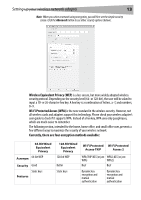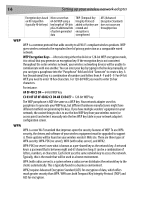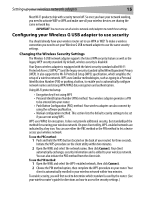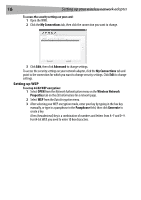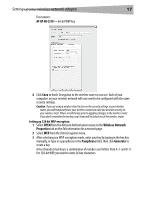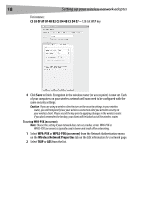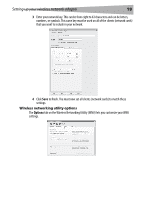Dynex DX-BUSB User Manual (English) - Page 18
C3 03 0F AF 0F 4B B2 C3 D4 4B C3 D4 E7, WPA-PSK, WPA2-PSK no server, Wireless Network Properties
 |
View all Dynex DX-BUSB manuals
Add to My Manuals
Save this manual to your list of manuals |
Page 18 highlights
18 Setting up your wireless network adapter For instance: C3 03 0F AF 0F 4B B2 C3 D4 4B C3 D4 E7 = 128-bit WEP key 4 Click Save to finish. Encryption in the wireless router (or access point) is now set. Each of your computers on your wireless network will now need to be configured with the same security settings. Caution: If you are using a wireless client to turn on the security settings in your wireless router, you will temporarily lose your wireless connection until you activate security on your wireless client. Please record the key prior to applying changes in the wireless router. If you don't remember the hex key, your client will be locked out of the wireless router. To set up WPA-PSK (no server): Note: Choose this setting if your network does not use a radius server. WPA-PSK or WPA2-PSK (no server) is typically used in home and small office networking. 1 Select WPA-PSK or WPA2-PSK (no server) from the Network Authentication menu on the Wireless Network Properties tab on the Edit information for a network page. 2 Select TKIP or AES from the list.