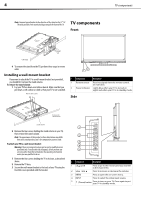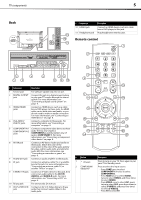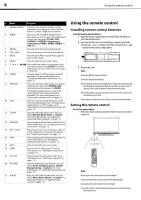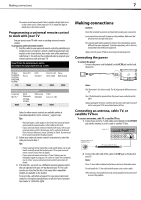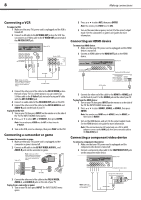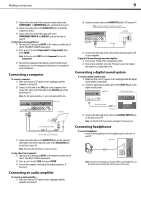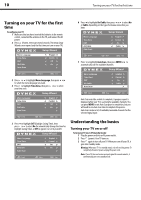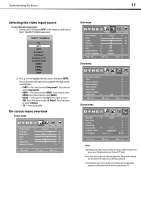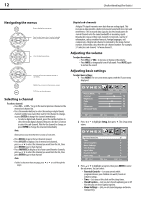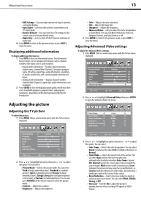Dynex DX-L37-10A User Manual (English) - Page 11
Connecting a VCR, Connecting a camcorder or game, Connecting an HDMI device, Connecting a component
 |
View all Dynex DX-L37-10A manuals
Add to My Manuals
Save this manual to your list of manuals |
Page 11 highlights
8 Making connections Connecting a VCR To connect a VCR: 1 Make sure that your TV's power cord is unplugged and the VCR is turned off. 2 Connect an AV cable to the AV VIDEO OUT jack on the VCR. You can connect an S-Video cable to the S-VIDEO OUT jack instead of the AV VIDEO OUT jack. Back of TV AV1 IN VIDEO Back of VCR 2 Press or to select AV2, then press ENTER. Note: You can also press VIDEO twice for AV2. 3 Turn on the camcorder or game, and set it to the correct output mode. See the camcorder's or game's user guides for more information. Connecting an HDMI device To connect an HDMI device: 1 Make sure that your TV's power cord is unplugged and the HDMI device is turned off. 2 Connect an HDMI cable to the HDMI OUT jack on the HDMI device. Back of TV AV1 IN AUDI-L and AUDIO-R jacks AV cable Device with HDMI output Note: Cables are often color-coded to connectors. Connect yellow to yellow, red to red, and white to white. S-Video cable 3 Connect the other end of the cable to the AV1 IN VIDEO jack on the back of your TV. For a better picture, you can connect an S-Video cable to the S-Video1 jack instead of using an AV cable with the AV1 IN VIDEO jack. 4 Connect an audio cable to the AV AUDIO OUT jacks on the VCR. 5 Connect the other end of the cable to the AV1 IN AUDIO-L and AUDIO-R jacks on the back of your TV. To play from the VCR: 1 Turn on your TV, then press INPUT on the remote or on the side of the TV. The INPUT SOURCE menu opens. 2 Press or to select AV1 or S-VIDEO1, then press ENTER. Note: You can also press VIDEO once for AV1 or three times for S-Video1. 3 Turn on the VCR, insert a videotape, then press PLAY on the VCR. Connecting a camcorder or game To connect a camcorder or game: 1 Make sure that your TV's power cord is unplugged and the camcorder or game is turned off. 2 Connect an AV cable to the AV OUT VIDEO, AUDIO-L, and AUDIO-R jacks on the camcorder or game. Side of TV Note: Cables are often color-coded to connectors. Connect yellow to yellow, red to red, and white to white. Camcorder or game HDMI cable 3 Connect the other end of the cable to the HDMI1 or HDMI2 jack on the back of your TV or the HDMI3 jack on the side of your TV. To play from the HDMI device: 1 Turn on your TV, then press INPUT on the remote or on the side of the TV. The INPUT SOURCE menu opens. 2 Press or to select HDMI1, HDMI2, or HDMI3, then press ENTER. Note: You can also press HDMI once for HDMI1, twice for HDMI2, or three times for HDMI3. 3 Turn on the HDMI device, and set it to the correct output mode. See the HDMI device's user guide for more information. Note: If the external device has DVI output only, use a DVI-to-HDMI adapter to connect to the HDMI jack, then connect an audio cable to the VGA AUDIO jack. Connecting a component video device To connect a component video device: 1 Make sure that your TV's power cord is unplugged and the component video device is turned off. 2 Connect a component video cable to the COMPONENT OUT jacks on the component video device. Back of TV AV cable 3 Connect the other end of the cable to the AV2 IN VIDEO, AUDIO-L, and AUDIO-R jacks on the side of your TV. To play from a camcorder or game: 1 Turn on your TV, then press INPUT. The INPUT SOURCE menu opens. Note: Cables are often color-coded to connectors. Component video cable Component video device Audio cable