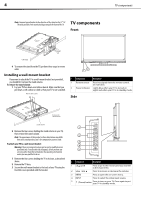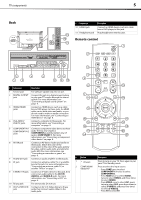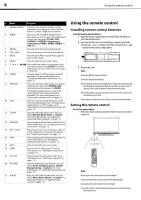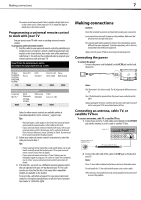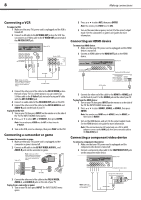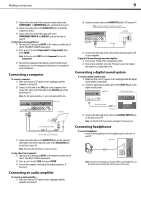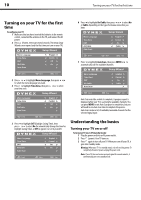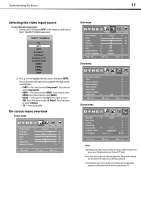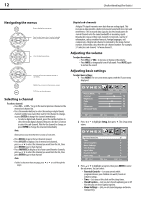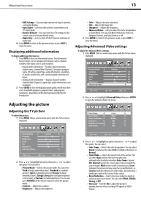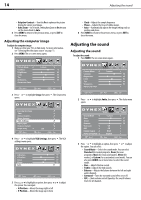Dynex DX-L37-10A User Manual (English) - Page 12
Connecting a computer, Connecting an audio amplifier, Connecting a digital sound system, Connecting
 |
View all Dynex DX-L37-10A manuals
Add to My Manuals
Save this manual to your list of manuals |
Page 12 highlights
Making connections 9 3 Connect the other end of the component video cable to the COMPONENT1 or COMPONENT2 jacks on the back of your TV. 4 Connect an audio cable to the AUDIO OUT jacks (L/R) on the component device. 5 Connect the other end of the audio cable to the COMPONENT AUDIO-R and AUDIO-L jacks on the back of your TV. To play from a component device: 1 Turn on your TV, then press INPUT on the remote or on the side of the TV. The INPUT SOURCE menu opens. 2 Press or to select Component1 or Component2, then press ENTER. Note: You can also press COMP once for Component1 or twice for Component2. 3 Turn on the component video device and set it to the correct output mode. See the component video device's user guide for more information. Connecting a computer To connect a computer: 1 Make sure that your TV's power cord is unplugged and the computer is turned off. 2 Connect a VGA cable to the VGA jack on the computer, then connect the other end of the cable to the VGA PIC jack on the back of your TV. Note: The VGA cable should be a 15-pin D-Sub (analog RGB) cable. Back of TV Computer D-Sub cable (analog RGB) Audio cable (stereo mini plugs) 3 Connect an audio cable to the AUDIO OUT jack on the computer, then connect the other end of the cable to the VGA AUDIO jack on the back of your TV. Note: The audio cable should have a stereo mini plug. To play video from a computer: 1 Turn on your TV, then press INPUT on the remote or on the side of the TV. The INPUT SOURCE menu opens. 2 Press or to select VGA, then press ENTER. 3 Turn on the computer, then adjust the display properties, if necessary. Connecting an audio amplifier To connect an audio amplifier: 1 Make sure that your TV's power cord is unplugged and the amplifier is turned off. 2 Connect an audio cable to the AUDIO OUT jacks (L/R) on your TV. Note: Cables are often color-coded to connectors. Connect yellow to yellow, red to red, and white to white. Amplifier Back of TV AV cable AUDIO IN 3 Connect the other end of the cable to the audio input jacks (L/R) on your amplifier. To play the TV sound through an audio amplifier: 1 Turn on your TV and select a program to watch. 2 Turn on your amplifier, select the TV sound source, then adjust the volume to a comfortable level. Connecting a digital sound system To connect a digital sound system: 1 Make sure that your TV's power cord is unplugged and the digital sound system is turned off. 2 Connect a digital optical audio cable to the S/PDIF IN jack on the digital sound system. SERVICE PORT DIGITAL OUTPUT Back of TV Digital sound system Optical audio cable S/PDIF jack 3 Connect the other end of the cable to the DIGITAL OUTPUT jack on the back of your TV. Note: The DIGITAL OUTPUT jack works with digital TV channels only. Connecting headphones To connect headphones: • Connect the headphones to the headphone jack on the side of your TV. Side of TV Note: Loud noise can damage your hearing. When using headphones, use the lowest volume setting that still lets you hear the sound.