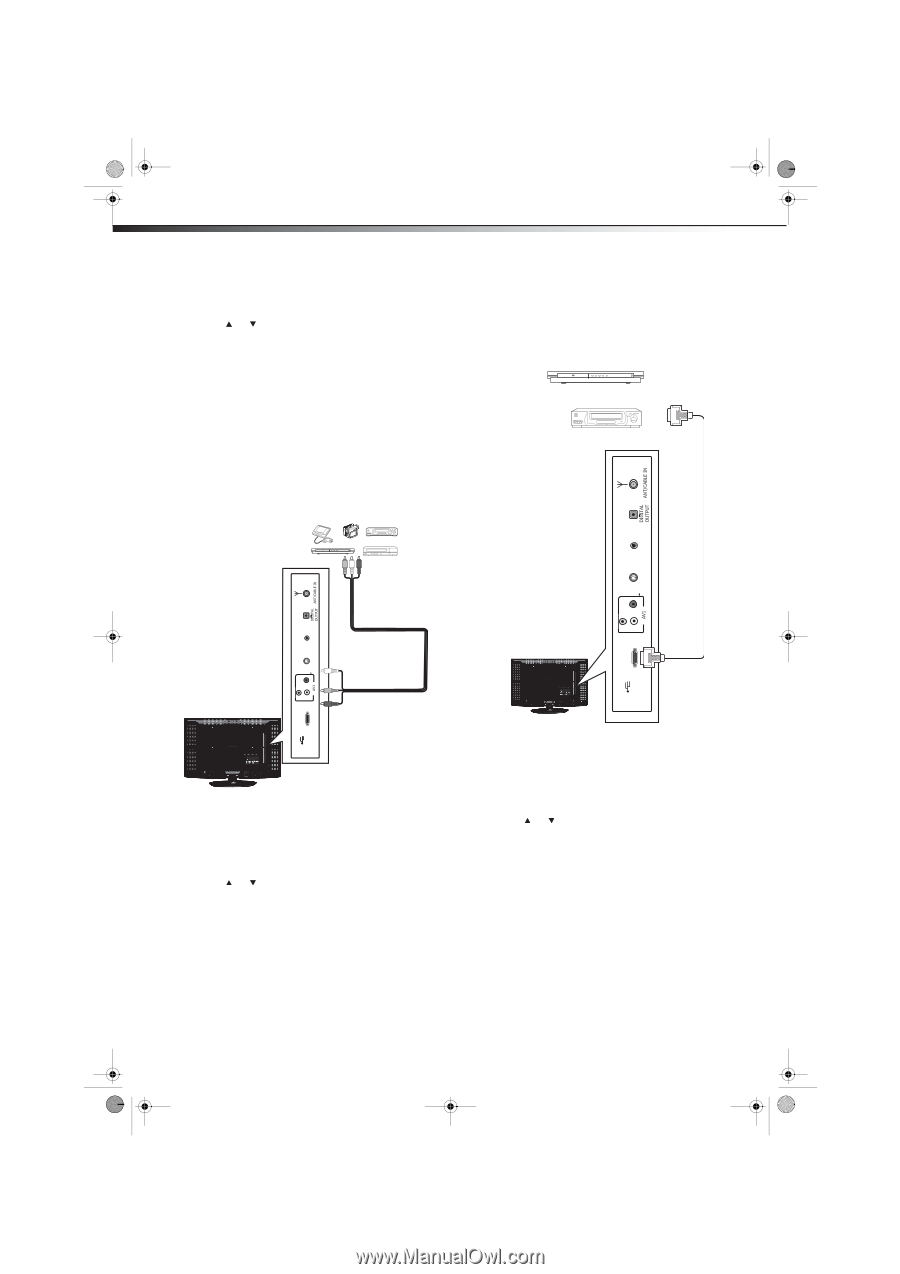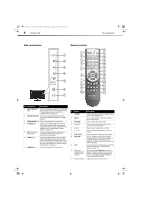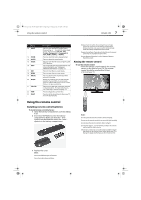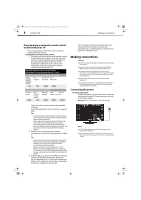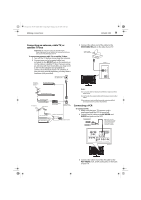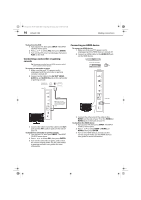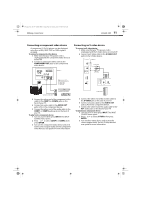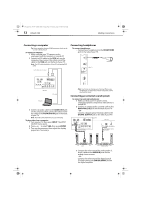Dynex DX-L40-10A User Manual (English) - Page 13
Connecting a camcorder or gaming, console, Connecting an HDMI device
 |
View all Dynex DX-L40-10A manuals
Add to My Manuals
Save this manual to your list of manuals |
Page 13 highlights
DX-L40-10A_09-0537_MAN_ENG_V1.book Page 10 Tuesday, July 28, 2009 10:07 AM 10 DX-L40-10A Making connections To play from the VCR: 1 Turn on your TV, then press INPUT. The INPUT SOURCE menu opens. 2 Press or to select AV2, then press ENTER. 3 Turn on the VCR, insert a videotape, then press PLAY on the VCR. Connecting a camcorder or gaming console Tip: Some game consoles have an HDMI connector, which can be used for a better picture. To connect a camcorder or game: 1 Make sure that your TV's power cord is unplugged and the camcorder or gaming console is turned off. 2 Connect an AV cable to the AV OUT VIDEO, AUDIO-L, and AUDIO-R jacks on the camcorder or gaming console. Camcorder or gaming console Connecting an HDMI device To connect an HDMI device: 1 Make sure that your TV's power cord is unplugged and the HDMI device is turned off. 2 Connect an HDMI cable to the HDMI OUT jack on the HDMI device. Device with HDMI output Side of TV Side of TV S-VIDEO HEADPHONEḤḤḤḤ ḤḤR VIDEOḤḤḤ S-VIDEO HEADPHONEḤḤḤḤ AV cable Note: Cables are often color-coded to connectors. Connect yellow to yellow, red to red, and white to white. HDMI1 L HDMI cable SERVICE ḤḤR VIDEOḤḤḤ L HDMI1 SERVICE 3 Connect the other end of the cable to the AV1 jack and the AV1 audio in jacks on the side of your TV. To play from a camcorder or gaming console: 1 Turn on your TV, then press INPUT. The INPUT SOURCE menu opens. 2 Press or to select AV1, then press ENTER. 3 Turn on the camcorder or game, and set it to the correct output mode. See the camcorder's or gaming console's user guides for more information. 3 Connect the other end of the cable to the HDMI1 on the side of your TV or the HDMI2 or HDMI3 jack on the back of your TV. To play from the HDMI device: 1 Turn on your TV, then press INPUT. The INPUT SOURCE menu opens. 2 Press or to select HDMI 1, HDMI 2, or HDMI3, then press ENTER. 3 Turn on the HDMI device, and set it to the correct output mode. See the HDMI device's user guide for more information.