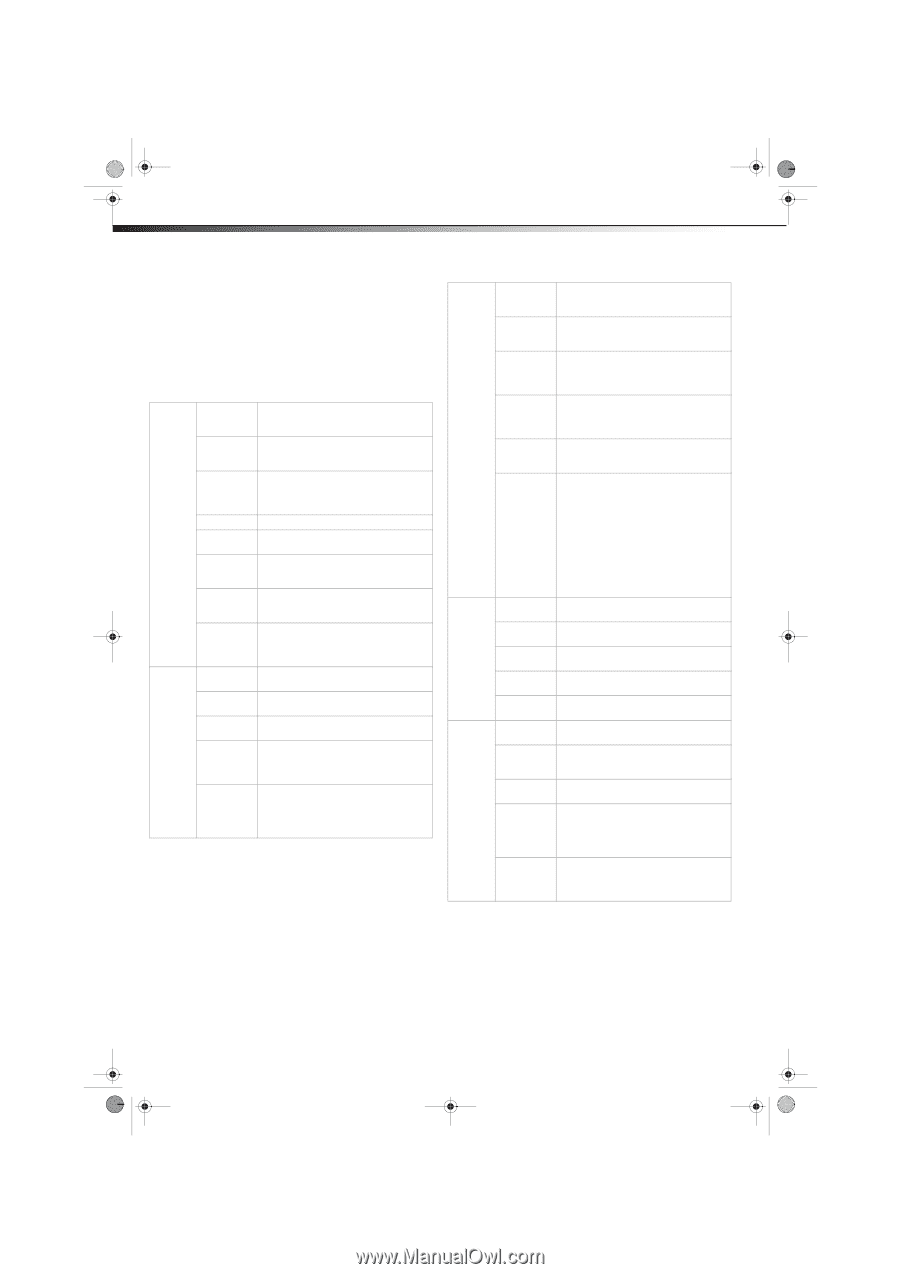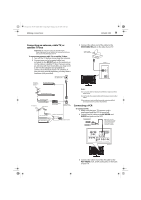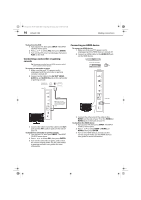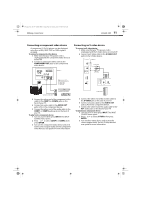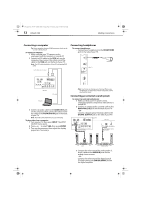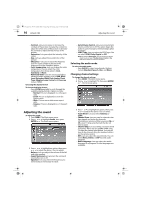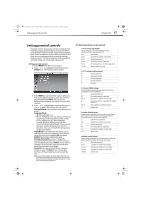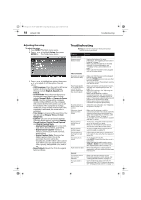Dynex DX-L40-10A User Manual (English) - Page 17
On-screen menu overview - 10a
 |
View all Dynex DX-L40-10A manuals
Add to My Manuals
Save this manual to your list of manuals |
Page 17 highlights
DX-L40-10A_09-0537_MAN_ENG_V1.book Page 14 Tuesday, July 28, 2009 10:07 AM 14 DX-L40-10A Understanding the basics You can choose from TV, AV1, AV2, S-video, Component 1, Component 2, VGA, HDMI1, HDMI2, or HDMI3. On-screen menu overview Use the on-screen menu to configure the various operational settings of your TV. To access the menu, press MENU. The menus and their corresponding functions are described in the following table: Video Audio Picture Mode Lets you enable one of five preset viewing options optimized for different viewing conditions. Brightness Lets you adjust the level of brightness on the screen. Increasing brightness can add more light to dark areas of the picture. Contrast Lets you adjust the level of picture contrast. Increasing the contrast adds to more light to the white areas of the picture. Saturation Lets you adjust the level of color intensity. Hue Lets you adjust the overall color of the picture. Sharpness Lets you adjust the focus of the picture. Increase sharpness for a clearer picture, or decrease sharpness for a smoother picture. Color Lets you select one of three preset color temperature temperature settings: Cool, Standard, and Warm. Advanced video Accesses advanced video settings such as DNR, Black Level Extender, White Peak Limiter, Flesh Tone, Adaptive Luma Control, and Overscan (only in HDMI). Balance Lets you adjust the balance between the left and right speakers. Surround Sound Lets you turn the surround sound effect on or off. Equalizer Lets you select the audio frequency you want to adjust and change its value. Auto Volume Lets you select whether to apply the audio Control settings for all input sources, as well as for both analog and digital TV channels (OFF), or only to the current one (ON). SPDIF Type Lets you select the preferred audio format for SPDIF audio signals. SPDIF is only available on digital channels or when using an HDMI device. Choose from PCM, Dolby Digital, or Off. OSD Language Lets you select the language for the on-screen display. Choose from English, French, or Spanish. Screen Mode Lets you select the aspect ration of the screen. Choose from Normal, Wide, or Cinema to Zoom. DPMS Use this setting when using your TV with a computer. When using a connected computer, lets the computer control if the screen is on or off. Time Setup Setup Caption Lets you configure the system clock and time zone settings. You can also choose to enable the Date/Time features and set up the sleep timer. Lets you configure the settings for closed captioning (CC, also known as subtitles) in TV programs. Reset Default Select Yes on this submenu to reset all operational settings to their default factory value. Do this only if any of the following conditions occurs: • The system fails to respond to the remote control (make sure the remote control batteries are still working and that you are within the transmission range). • The new configuration settings caused unexpected results. • You forget the system PIN. Change Password Lets you set a new password for parental controls. Channel Block Lets you select certain channels to be blocked. Parental Input Block Lets you select certain input sources to be blocked. Program Block Lets you select certain programs to be blocked. Clean All Eliminates all channels (and presets) stored in the TV. Tuner Mode Lets you select the signal source for your TV (Antenna or Cable). Channel Scan Lets you initiate an automatic channel scan to set up the available channels in your TV. Channel Skip Lets you select certain channels to eliminate from the available channels list. TV MTS Lets you enable the SAP (Second Audio Program) function. This lets you listen to a program using an alternative second language. Function availability depends on your TV provider. Audio Language Lets you select the language track you prefer for viewing digital TV programs. Available options depend on your digital TV provider.