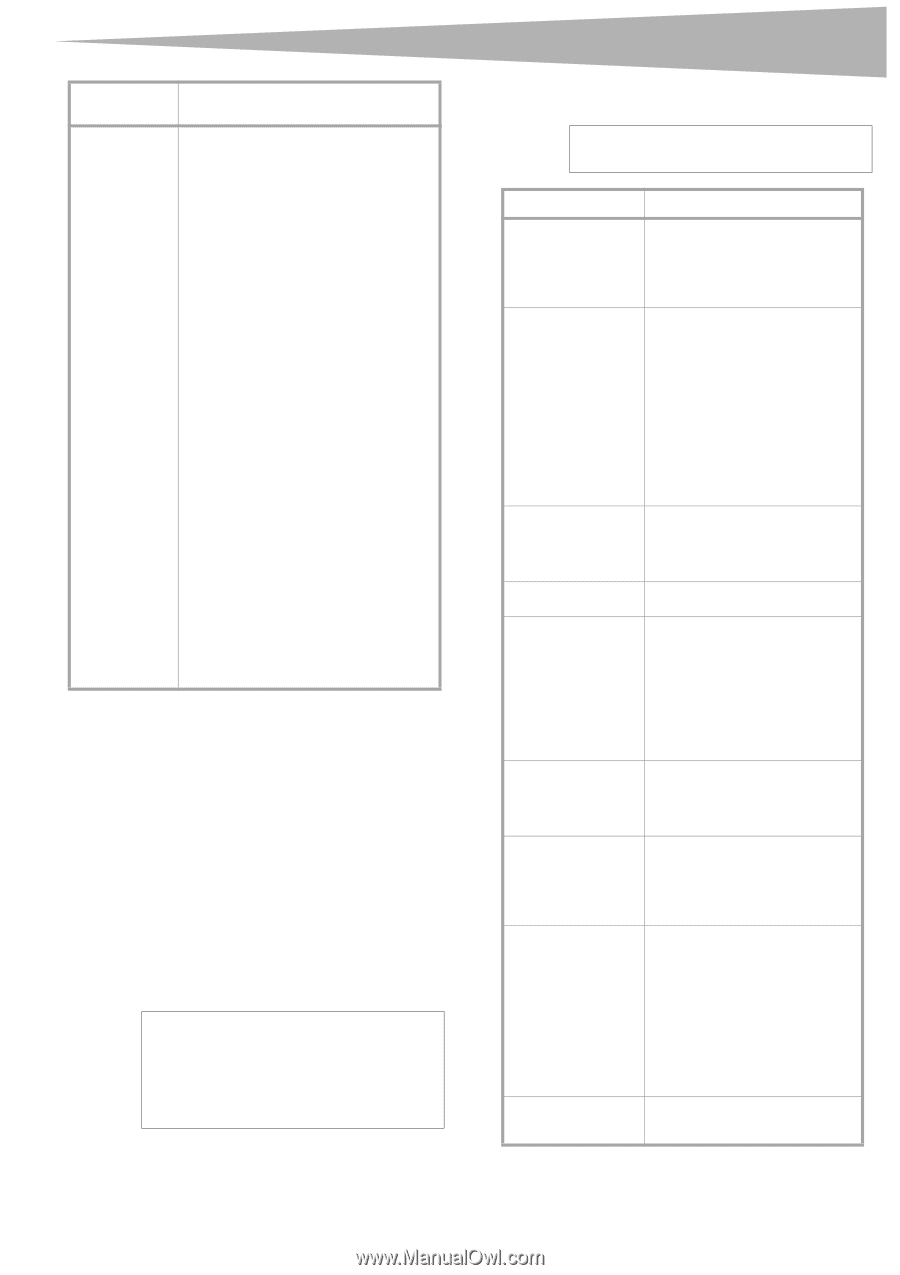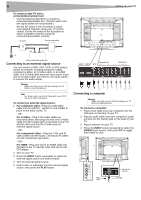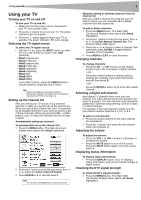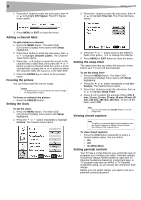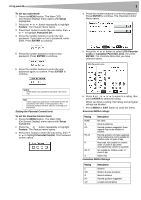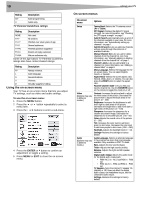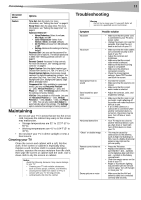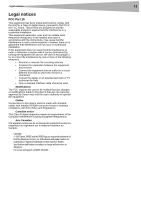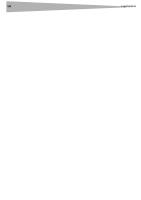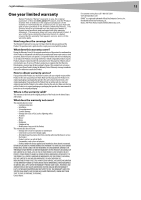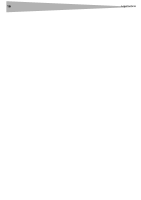Dynex DX LCD32 User Manual (English) - Page 11
Maintaining, Troubleshooting - 32
 |
View all Dynex DX LCD32 manuals
Add to My Manuals
Save this manual to your list of manuals |
Page 11 highlights
Maintaining 11 On-screen menu Options Feature Time Set-Sets the clock. For more information, see "Setting the clock" on page 8. Sleep Timer-Sets the sleep timer. For more information, see "Setting the sleep timer" on page 8. Advanced Video Set- • Noise Reduction-Select from Low, Mid, High, and Off • Color Temperature-Select from Normal, Warm, and Cool (default) • 3D Y/C filter-Choose from On (default) or Off • Setting-Restores the settings to factory default. Password Set-Lets you set the password for Parental Control options. The default password is 0000. See "Setting parental controls" on page 8. Parental Control-Accesses V-chip controls. For more information, see "Setting parental controls" on page 8. Digital Caption-Sets the digital caption type. Choose from Service 1-6, Text 1-4, and CC 1-4. Closed Caption Options-Customizes closed captions for digital broadcasting systems. You can adjust Size, Font, Text Color, Text Opacity, Background Color, Background Opacity, Edge Effect, and Edge Color. Component Set-Only available in component mode. Lets you set Horizontal Position (1 ~ 100), Vertical Position (1 ~ 100), and Phase (1 ~ 100). The Settings option restores the settings to factory default. VGA Set-Only available in VGA mode. Lets you set Horizontal Position (1 ~ 100), Vertical Position (1 ~ 100), Clock (1 ~ 100), and Phase (1 ~ 100). You can also select Auto Adjust to automatically adjust the settings. The Settings option restores the settings to factory default. Maintaining • Do not use your TV in areas that are too hot or too cold, because the cabinet may warp or the screen may malfunction. • Storage temperatures are 32° to 122°F (0° to 50°C). • Working temperatures are 41° to 104°F (5° to 40°C). • Do not place your TV in direct sunlight or near a heat source. Cleaning your TV Clean the screen and cabinet with a soft, lint-free cloth. If the screen or cabinet is especially dirty, moisten a soft, lint-free cloth in a weak detergent solution, squeeze the excess moisture from the cloth, then wipe the screen or cabinet with the cloth. Use a clean cloth to dry the screen or cabinet. Caution Avoid the following, because it may cause damage to your TV: • Cleaning your TV with volatile substances, such as insect sprays, solvents, and thinners. • Leaving items made from rubber or PVC in contact with your TV for long periods. • Letting liquids drip into the cabinet Troubleshooting Warning Do not try to repair your TV yourself. Refer all service to a qualified service technician. Symptom Possible solution No power No picture Good picture but no sound Good sound but poor color Poor picture Horizontal dotted line "Ghost" or double image Remote control does not work Snowy picture or noise • Make sure that the power cord is connected to your TV and a power outlet. • Unplug the power cord, wait 60 seconds, then plug the cord back in and turn on your TV. • Make sure that the video cables are connected securely to the back of your TV. • Adjust the contrast and brightness. • Make sure that the correct video mode is selected. • Make sure that the incoming signal is compatible. • Make sure the antenna is connected correctly. • Check the closed caption settings. Some TEXT modes can block the screen. • Increase the volume. • Make sure that the sound is not muted. • Make sure that the correct audio mode is selected. • Adjust the contrast, color, and brightness settings. • Make sure that the room is not too bright. Light reflecting off the screen can make the picture difficult to see. • If an S-VHS camera or a camcorder is connected while another connected device is turned on, the picture may be poor. Turn off one or more devices. • Your TV may be too close to another electrical device, such as a hair dryer or neon light. Turn off the device or move your TV. • This may be caused by obstructions to the antenna, such as high-rise buildings or hills. Use of a highly directional antenna may improve the picture quality. • Press the TV button. • Replace the batteries. Make sure that the + and - symbols on the batteries align with the + and - symbols in the battery compartment. • Clean the remote sensor on the front of your TV. • Bright or fluorescent lighting may interfere with the remote control signal. Turn off the light or move your TV. • Make sure that the A/V and antenna cables are connected correctly and securely.