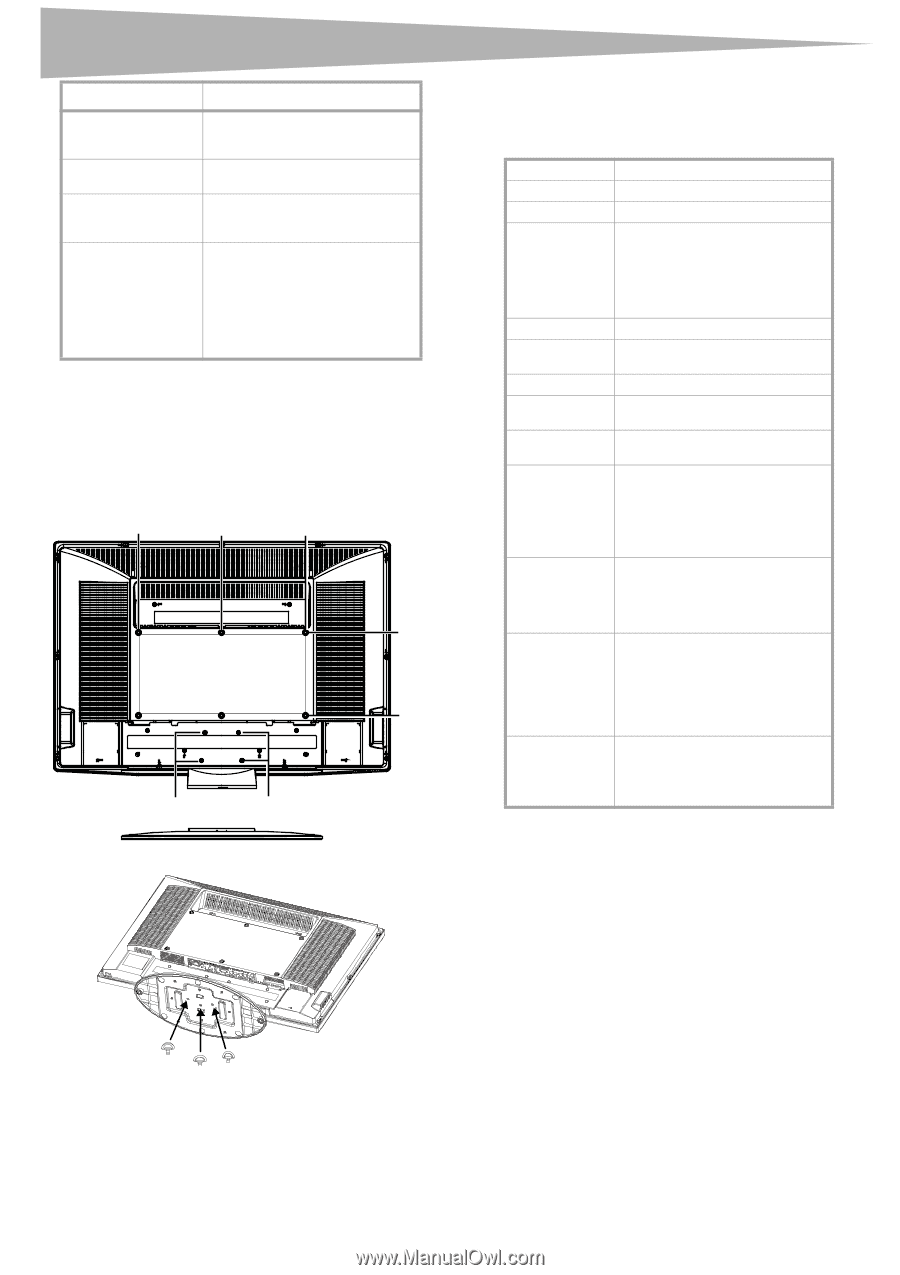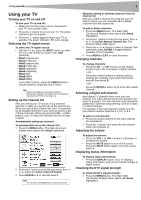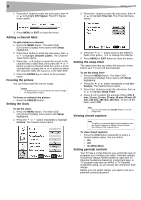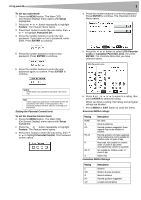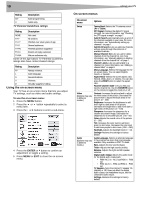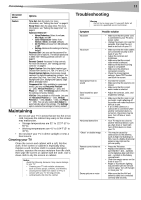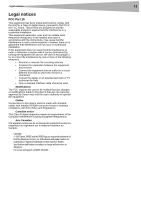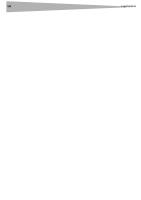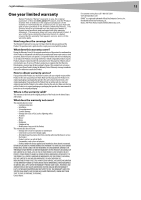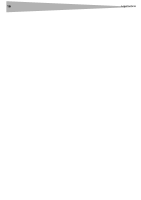Dynex DX LCD32 User Manual (English) - Page 12
Appendix, Specifications - power consumption
 |
View all Dynex DX LCD32 manuals
Add to My Manuals
Save this manual to your list of manuals |
Page 12 highlights
12 Appendix Symptom Possible solution VGA picture is not stable or synchronized No output from one of the speakers Control buttons do not work After images appear • Make sure that you have selected the correct VGA mode on your computer. • Adjust the balance in the Sound menu. • Unplug the power cord, wait a few seconds, then plug the cord back in and turn on your TV. • Do not display a still image, such as a logo, game, or computer image, for an extended period of time. This can cause a permanent after image to be burned into the screen. This type of damage is not covered by your warranty. Appendix To attach a wall mount bracket to your TV: 1 Remove the four M6 screws holding your TV to the stand. 2 Secure the wall mount bracket to the back of your TV using four M6 screws, as indicated in the illustration. 200 mm 200 mm Attach wall bracket here 200 mm Remove M6 screws Remove M6 screws Specifications • Design and specifications are subject to change without notice. Analog standard Digital standard Screen Channel coverage Power source Power consumption Audio power S-Video input Video/audio input Component input HDMI input VGA input Accessories NTSC ATSC, 8-VSB, Clear-QAM 32-inch VHF: 2-13 UHF: 14-69 CATV: Mid band - A-8 ~ A-1, A ~ I Super band - J ~ W Hyper band - AA ~ ZZ, AAA, BBB Ultra band - 65 ~ 94, 100 ~ 135 AC 100-240 V 50/60 Hz