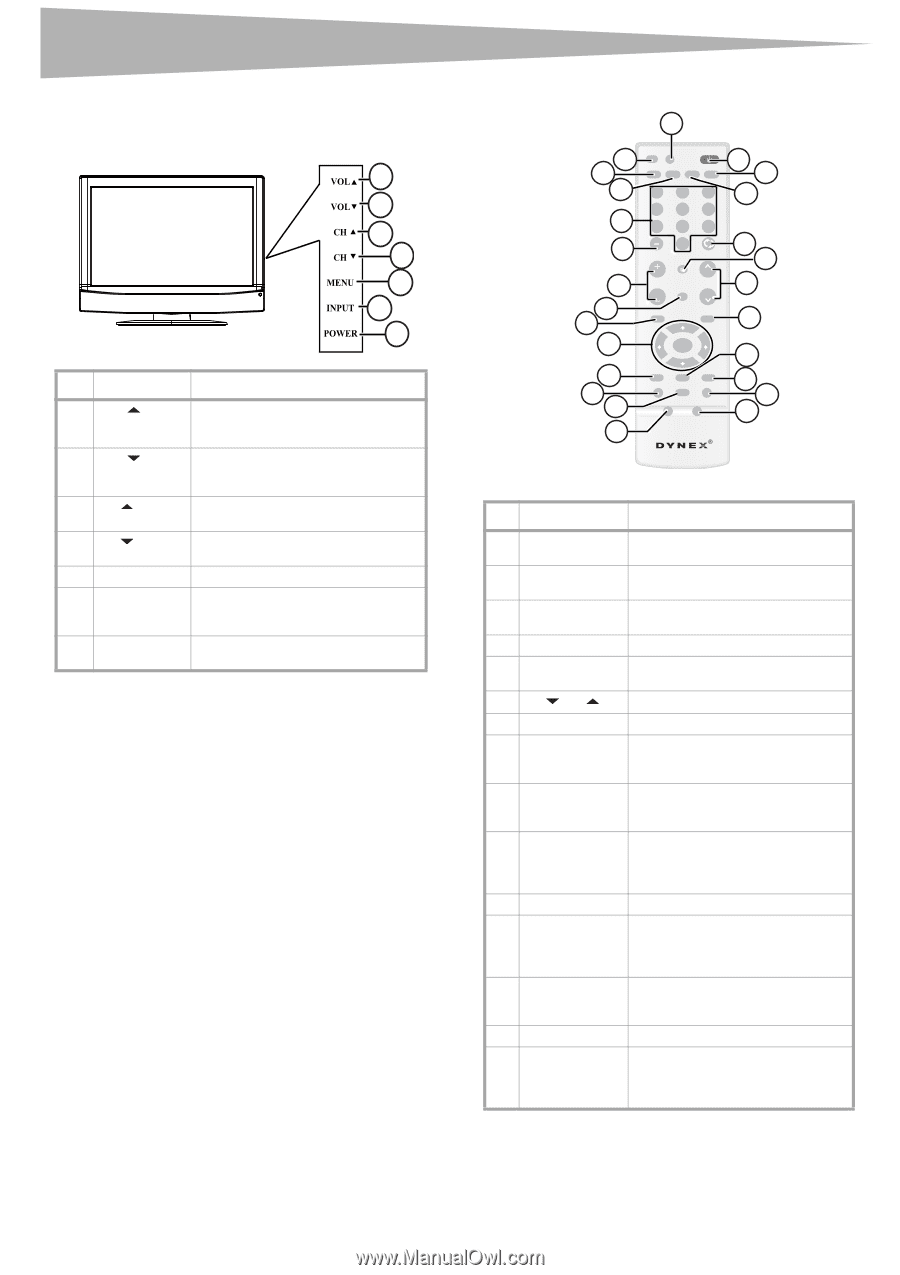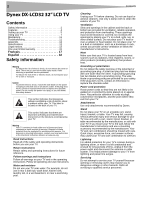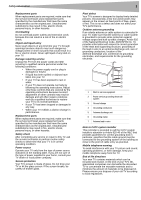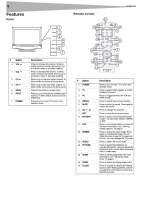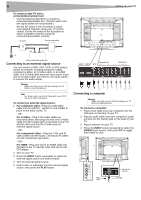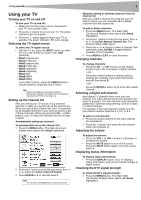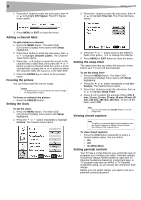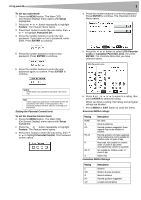Dynex DX LCD32 User Manual (English) - Page 4
Features - remote
 |
View all Dynex DX LCD32 manuals
Add to My Manuals
Save this manual to your list of manuals |
Page 4 highlights
4 Features Front # Button 1 VOL 2 VOL 3 CH 4 CH 5 MENU 6 INPUT 7 POWER 1 2 3 4 5 6 7 Description Press to increase the volume. In Menu mode, functions as the right arrow to go to the next menu or increase a setting. Press to decrease the volume. In Menu mode, functions as the left arrow to go to a previous menu or decrease a setting. Press to go to the next higher channel. In Menu mode, functions as the up arrow. Press to go to the next lower channel. In Menu mode, functions as the down arrow. Press to show the on-screen menu. Press to cycle through the available input sources. In Menu mode, functions as the ENTER key. Press to turn on your TV or put it into Standby mode. Features Remote control 25 24 23 22 21 20 19 18 17 16 INPUT DISPLAY POWER VIDEO COMP PC TV 123 456 789 RECALL 0 MUTE VOL CH FAVORITE VOL CH MENU EXIT ENTER 15 14 13 12 P-LOCK MTS/SAP CCD ZOOM SLEEP FREEZE PICTURE AUDIO 1 2 3 4 5 6 7 8 9 10 11 ZRC-100 # Button 1 POWER 2 TV 3 PC 4 RECALL 5 MUTE 6 CH or 7 EXIT 8 MTS/SAP 9 CCD 10 FREEZE 11 AUDIO 12 PICTURE 13 SLEEP 14 ZOOM 15 P.LOCK Description Press to turn on your TV or put it into Standby mode. Press to select ATSC (digital), or NTSC (analog) TV source. Press to toggle between the VGA and HDMI modes. Press to watch the previous channel. Press to mute the sound. Press again to restore the sound. Press to change TV channels. Press to close the on-screen menu. Press to select one of the preset audio modes. You can select MONO, STEREO, or SAP. Press to turn closed captions on and off. For more information, see "Viewing closed captions" on page 8. Press to freeze the video image. Press again to unfreeze the image. Do not freeze the video image for long periods of time. You may damage the TV screen. Press to select the sound mode. Press to select the brightness or contrast adjustment. Lets you adjust the brightness and contrast without opening the on screen menu. Press to set the sleep timer. For more information, see "Setting the sleep timer" on page 8. Press to select the display aspect ratio. Press to activate or deactivate Parental Controls. See "Setting parental controls" on page 8 for information on setting up Parental Controls.