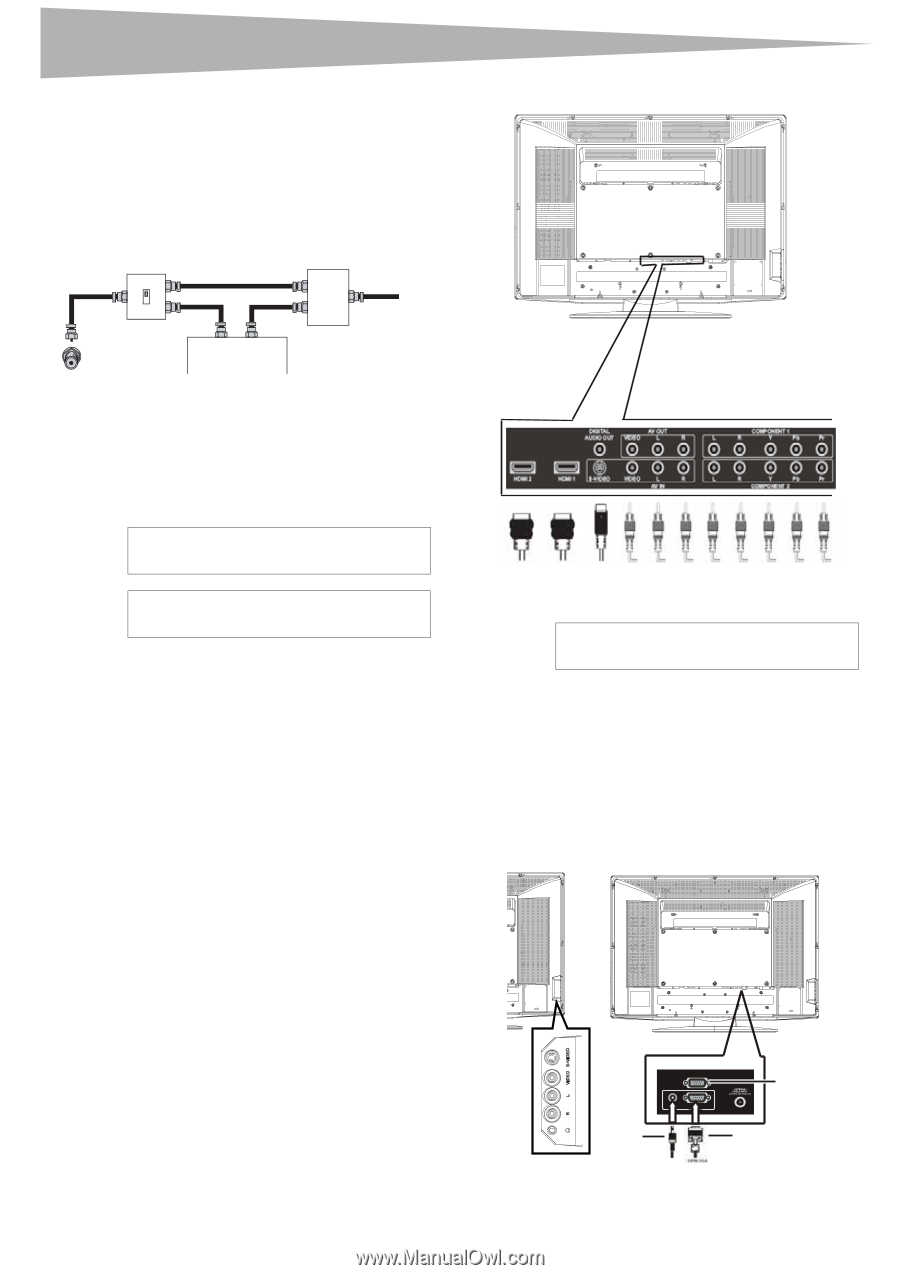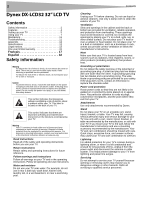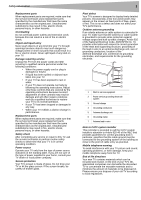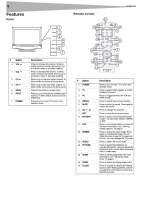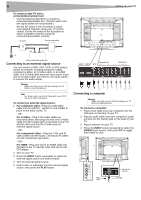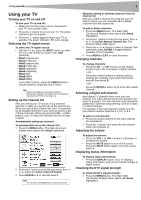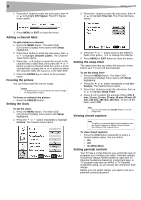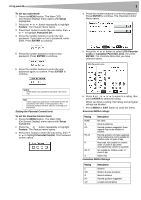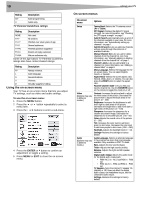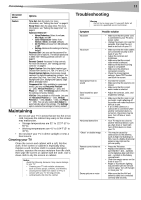Dynex DX LCD32 User Manual (English) - Page 6
Connecting to an external signal source, Connecting a computer - tv
 |
View all Dynex DX LCD32 manuals
Add to My Manuals
Save this manual to your list of manuals |
Page 6 highlights
6 Setting up your TV To connect cable TV with a converter/descrambler box: • Use the following illustration to connect a converter/descrambler box. (The RF switch and the signal splitter are not provided.) Set the RF switch to the A position to watch unscrambled channels using your TV remote control. Set the RF switch to the B position to watch scrambled channels using the converter/descrambler controls. RF switch A Two-set signal splitter B Out In TV Cable converter/descrambler box Connecting to an external signal source You can connect a DVD, VCD, VCR, or STB using a variety of methods, including composite cables, component cables, an S-Video cable, or an HDMI cable. The S-Video cable does not carry sound. If you use an S-Video cable, you need to use audio cables to connect the audio output. Warning Make sure that you turn off and unplug your TV before connecting devices. Note For better video, use the S-Video jack if your VCR has an S-Video connection. To connect an external signal source: 1 For composite video-Plug the audio/video cable into the AUDIO L, AUDIO R, and VIDEO in jacks on the back of your TV. - OR - For S-Video-Plug in the audio cables as described above, then plug one end of an S-Video cable into the S-Video jack on the back of your TV and the other end into the S-Video jack on external signal source. - OR - For component video-Plug the Y, Pb, and Pr video cables and the Audio L and Audio R cables into the component input jacks. - OR - For HDMI-Plug one end of an HDMI cable into the back of the TV and the other end into an HD DVD player. 2 Turn on your TV. 3 Press the INPUT button repeatedly to select the external signal source you want to watch. 4 Turn on external signal source. 5 Insert a disc or videotape into the external signal source, then press the PLAY button. TV TV Composite Out HDMI2 HDMI1 SPDIF Video L R Component 1 L R Y Pb/Cb Pr/Cr Video L R L R Y Pb/Cb Pr/Cr Connecting a computer Warning Make sure that you turn off and unplug your TV before installing devices. To connect a computer: 1 Plug a VGA cable from your computer into the VGA jack on the back of your TV. 2 Plug an audio cable from your computer's audio out jack into the AUDIO jack on the back of your TV. 3 Plug in and turn on your TV. 4 Press the INPUT button repeatedly to select the VIDEO5 input source, then press PC to toggle from HDMI to VGA. TV Audio cable RS-232 AUDIO VGA RS-232 (for service) VGA cable