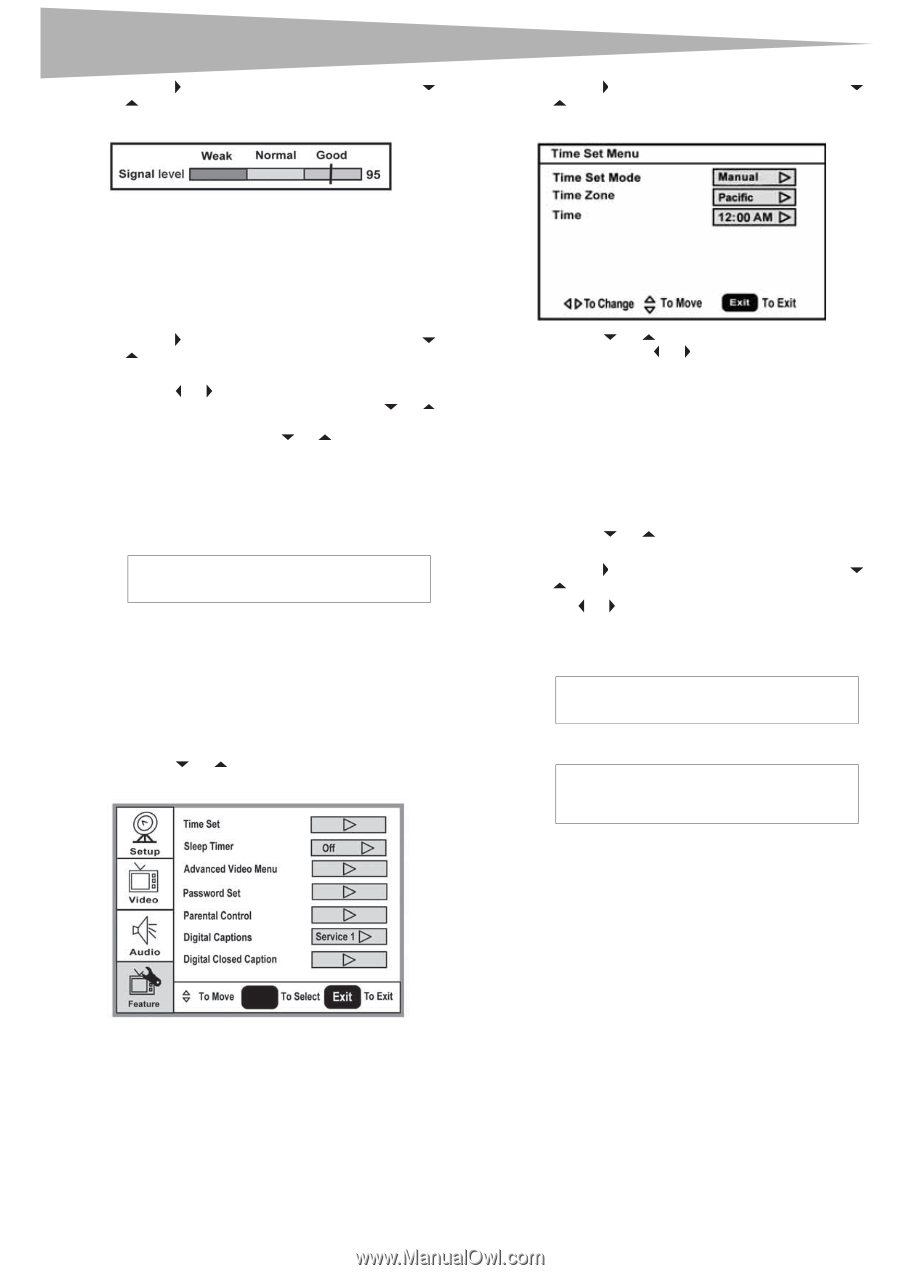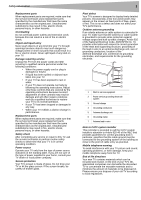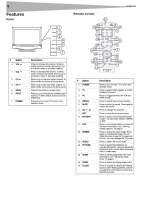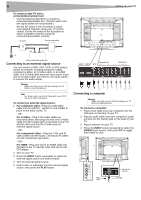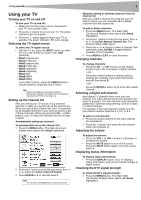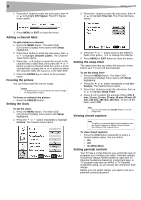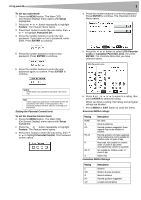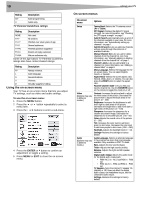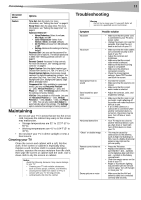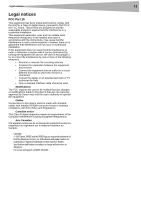Dynex DX LCD32 User Manual (English) - Page 8
Adding a channel label, Freezing the picture, Setting the clock, Setting the sleep timer, Viewing - base
 |
View all Dynex DX LCD32 manuals
Add to My Manuals
Save this manual to your list of manuals |
Page 8 highlights
8 2 Press the button to enter the sub-menu, then or to highlight DTV Signal. The DTV Signal meter opens. Using your TV 3 Press the button to enter the sub-menu, then or to highlight Time Set. The Time Set menu opens. 3 Press MENU or EXIT to close the menu. Adding a channel label To add a label to a channel: 1 Press the MENU button. The Main OSD (On-Screen Display) menu opens with Setup highlighted. 2 Press the button to enter the sub-menu, then or to highlight Channel Labels. The Channel Label menu opens. 3 Press the or button to move the cursor to the channel field or label field, then press the or button to select a channel while the cursor is in the channel field, or press the or button to select the character while the cursor is in the label field. 4 Press the ENTER key to return to the previous menu. Freezing the picture You can freeze (still) the screen image. Caution To protect your TV, do not freeze the screen image for long periods of time. To freeze or unfreeze the picture: • Press the FREEZE button. Setting the clock To set the clock: 1 Press the MENU button. The Main OSD (On-Screen Display) menu opens with Setup highlighted. 2 Press the or button repeatedly to highlight Feature. The Feature menu opens. ENTER 4 Press the or button move to the different fields, then press or to change the settings. 5 Press MENU or EXIT button to close the menu. Setting the sleep timer The sleep timer lets you select the amount of time before your TV turns off automatically. To set the sleep timer: 1 Press the MENU button. The Main OSD (On-Screen Display) menu opens with Setup highlighted. 2 Press the or button repeatedly to highlight Feature. The Feature menu opens. 3 Press the button to enter the sub-menu, then or to highlight Sleep Timer. 4 Press or to select the amount of time (Off, 5 min, 10 min, 15 min, 30 min, 45 min, 60 min, 90 min, 120 min, 180 min, 240 min). To turn off the timer, select Off. Note You can also press the SLEEP button to set the sleep timer. Viewing closed captions Note To select or customize digital closed captions, use the Digital Captions or Digital Closed Caption sub-menus in the Feature menu. To view closed captions: • Press the CCD button repeatedly to select a closed caption option. You can select: • On • Off • On When Mute Setting parental controls Your TV has a V-chip that lets you control the type of programs your children can watch. Parental controls include two ratings: MPAA (based on age) and TV Parental Guidelines (based on content and age). A TV program may have an MPAA or TV Parental Guidelines rating, so you should set controls for both ratings. Before you can select ratings, you need to set up a parental controls password.