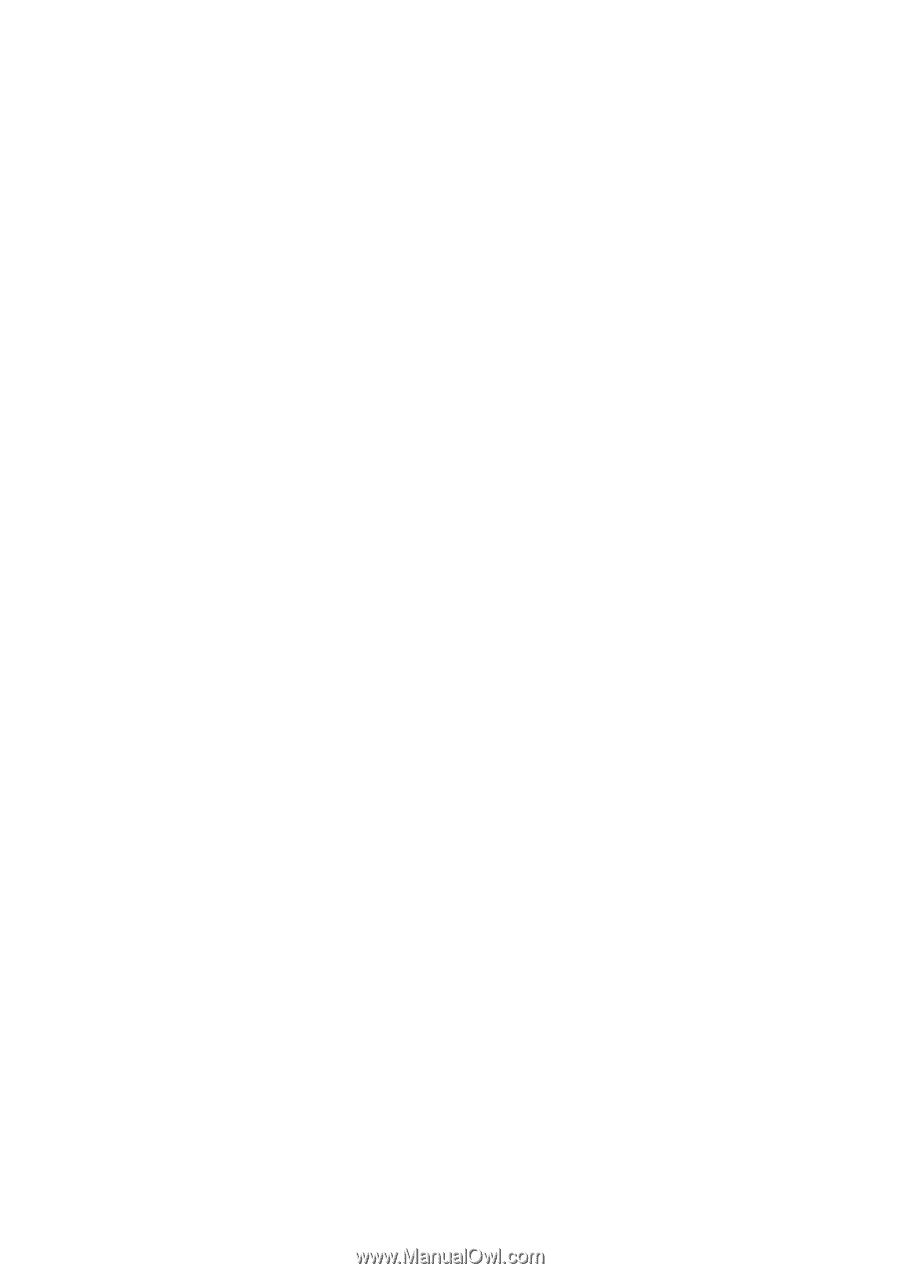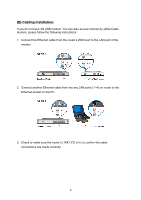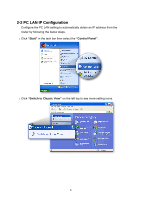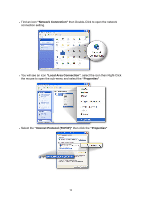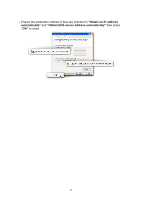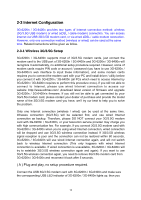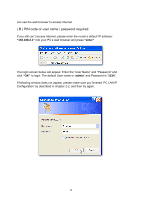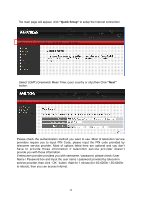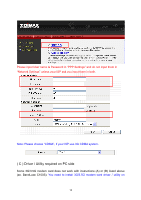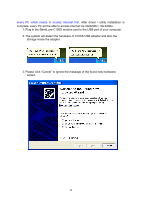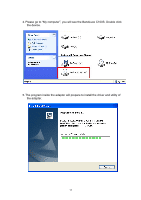Edimax 3G-6200n Quick Install Guide - Page 13
Internet Configuration - driver download
 |
View all Edimax 3G-6200n manuals
Add to My Manuals
Save this manual to your list of manuals |
Page 13 highlights
2-3 Internet Configuration 3G-6200n / 3G-6400n provides two types of Internet connection method: wireless (3G/3.5G USB modem) or wired (xDSL / cable modem) connection. You can access internet via USB 3G/3.5G modem card, or via wired xDSL / cable modem connection. However, only one connection method (wireless or wired) can be used at the same time. Related instructions will be given as follow. 2-3-1 Wireless 3G/3.5G Setup 3G-6200n / 3G-6400n supports most of 3G/3.5G modem cards, just connect the modem card to the USB port of 3G-6200n / 3G-6400n and 3G-6200n / 3G-6400n will recognize it automatically, no additional setup procedure required. However, some of modem cards require PIN code or account / password (you have to use 3G-6200n / 3G-6400n's web interface to input these information), and some modem cards requires you to connect the modem card with your PC and install driver / utility before you connect it with 3G-6200n / 3G-6400n (all PCs which need to access Internet by 3G-6200n / 3G-6400n requires to perform this procedure once). If you still not able to connect to Internet, please use wired Internet connection to access our website :http://www.edimax.com/ ,download latest version of firmware and upgrade 3G-6200n / 3G-6400n's firmware. If you still not be able to get connected by your 3G/3.5G modem card, please contact your dealer of purchase and provide the model name of the 3G/3.5G modem card you have, we'll try our best to help you to solve the problem. Only one Internet connection (wireless / wired) can be used at the same time. Wireless connection (3G/3.5G) will be selected first, and use wired Internet connection as backup. Therefore, please DO NOT connect your 3G/3.5G modem card with 3G-6200n / 3G-6400n, or your telecomm service provider may charge you with high communication fee. For example, if you connect 3G/3.5G modem card with 3G-6200n / 3G-6400n when you're using wired Internet connection, wired connection will be dropped and use 3G/3.5G wireless connection instead. If 3G/3.5G wireless signal reception is poor and the connection can not be restored within 60 seconds, 3G-6200n / 3G-6400n will use wired Internet connection again, and will not switch back to wireless Internet connection (This only happens with wired Internet connection is available. If wired connection is unavailable, 3G-6200n / 3G-6400n will try to establish 3G/3.5G wireless connection again and again). If you want to use 3G/3.5G wireless connection again, you need to remove 3G/3.5G modem card from 3G-6200n / 3G-6400n and reconnect it back after 5 seconds. ( A ) Plug and play, no setup procedure required. Connect the USB 3G/3.5G modem card with 3G-6200n / 3G-6400n and make sure the corresponding USB LED indicator of 3G-6200n / 3G-6400n lights up, then you 12