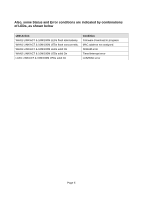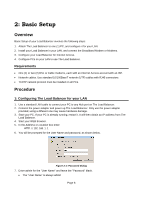Edimax BR-6624 Manual - Page 13
No Response ? - setup
 |
View all Edimax BR-6624 manuals
Add to My Manuals
Save this manual to your list of manuals |
Page 13 highlights
• You can and should set a password, using the following Admin Password screen. No Response ? • Is your PC using a Fixed IP address ? If so, you must configure your PC to use an IP address within the range 192.168.1.2 to 192.168.1.254, with a Network Mask of 255.255.255.0. See Appendix B - Windows TCP/IP Setup for details. • Check that The Load Balancer is properly installed, LAN connection is OK, and it is powered ON. 8. After the login, you will then see the Admin Password screen, as shown below. Assign a password by entering it in the "Password" and "Verify Fields. Figure 2-2: Home Screen (Admin Password) Page 9

Page 9
•
You can and should set a password, using the following
Admin Password
screen.
No Response ?
•
Is your PC using a Fixed IP address ?
If so, you must configure your PC to use an IP address within the range 192.168.1.2 to
192.168.1.254, with a
Network Mask
of 255.255.255.0. See
Appendix B – Windows
TCP/IP Setup
for details.
•
Check that The Load Balancer is properly installed, LAN connection is OK, and it is
powered ON.
8.
After the login, you will then see the
Admin Password
screen, as shown below.
Assign a password by entering it in the "Password" and "Verify Fields.
Figure 2-2: Home Screen (Admin Password)