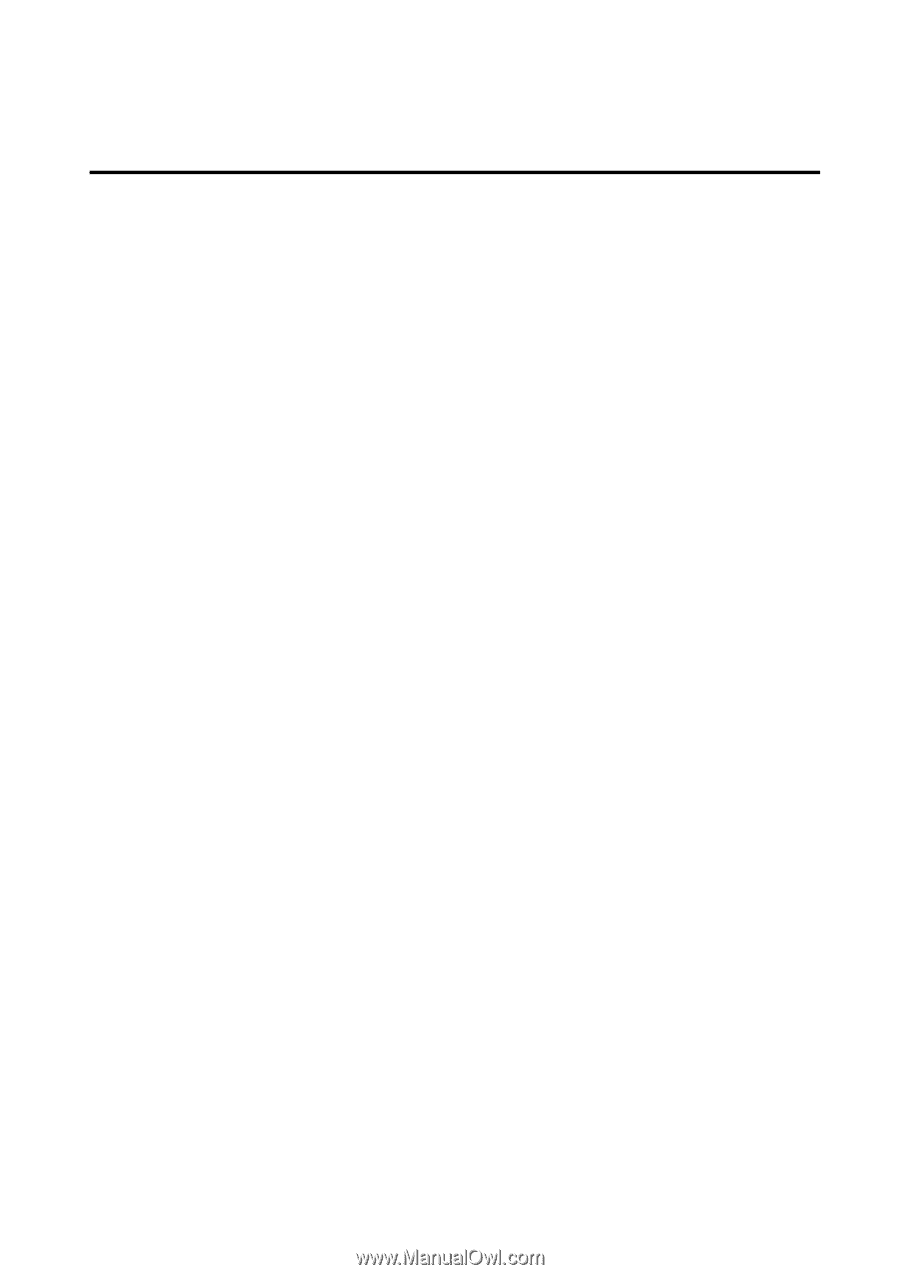Edimax BR-6624 Manual - Page 20
Con PCs on your LAN
 |
View all Edimax BR-6624 manuals
Add to My Manuals
Save this manual to your list of manuals |
Page 20 highlights
4: Configure PCs on your LAN Overview For each PC, the following may need to be configured: • TCP/IP network settings • Internet Access configuration TCP/IP Settings If using the default Load Balancer settings, and the default Windows 95/98/ME/2000/XP TCP/IP settings, no changes need to be made. Just start (or restart) your PC. • By default, The Load Balancer will act as a DHCP Server, automatically providing a suitable IP Address (and related information) to each PC when the PC boots. • For all non-Server versions of Windows, the default TCP/IP setting is to act as a DHCP client. In Windows, this is called Obtain an IP address automatically. Just start (or restart) your PC, and it will obtain an IP address from The Load Balancer. • If using fixed IP addresses on your LAN, or you wish to check your TCP/IP settings, refer to Appendix B - Windows TCP/IP Setup. Internet Access To configure your PCs to use The Load Balancer for Internet access, follow this procedure: For Windows 9x/2000 1. Select Start Menu - Settings - Control Panel - Internet Options. 2. Select the Connection tab, and click the Setup button. 3. Select "I want to set up my Internet connection manually, or I want to connect through a local area network (LAN)" and click Next. 4. Select "I connect through a local area network (LAN)" and click "Next". 5. Ensure all of the boxes on the following Local area network Internet Configuration screen are unchecked. 6. Check the "No" option when prompted "Do you want to set up an Internet mail account now?". 7. Click Finish to close the Internet Connection Wizard. Setup is now completed. For Windows XP 1. Select Start Menu - Control Panel - Network and Internet Connections. 2. Select Set up or change your Internet Connection. 3. Select the Connection tab, and click the Setup button. 4. Cancel the pop-up "Location Information" screen. 5. Click Next on the "New Connection Wizard" screen. 6. Select "Connect to the Internet" and click "Next". Page 16