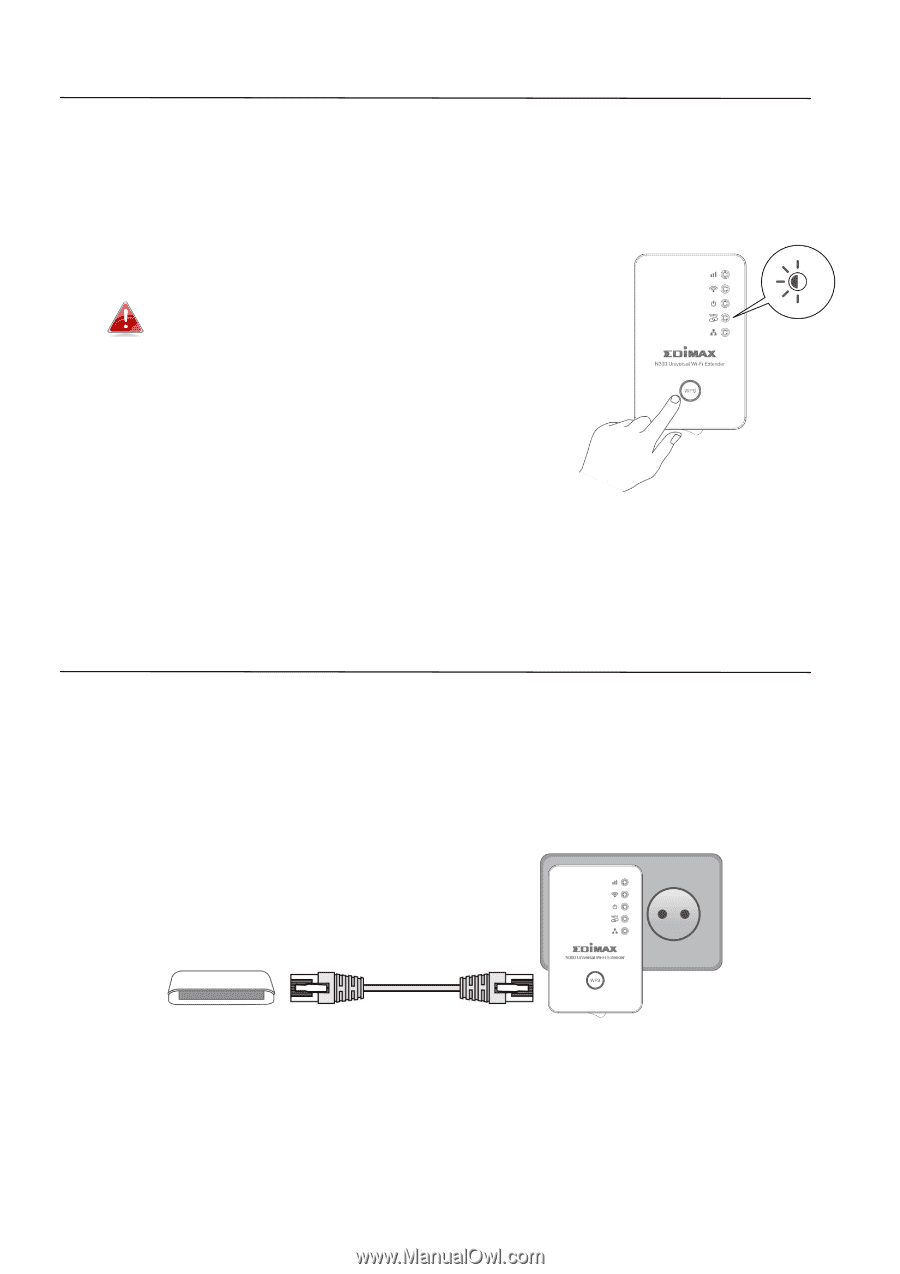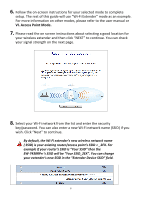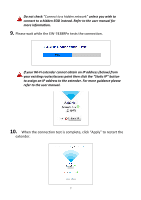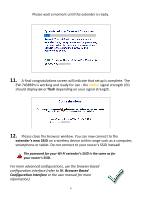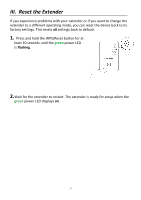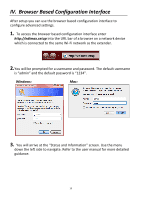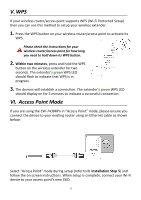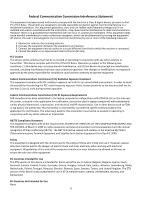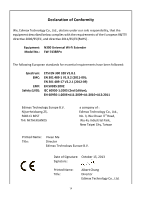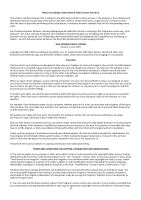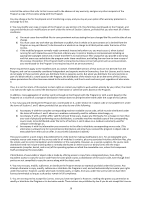Edimax EW-7438RPn V2 Quick Install Guide - Page 12
Access Point Mode - supporter
 |
View all Edimax EW-7438RPn V2 manuals
Add to My Manuals
Save this manual to your list of manuals |
Page 12 highlights
V. WPS If your wireless router/access point supports WPS (Wi-Fi Protected Setup) then you can use this method to setup your wireless extender. 1. Press the WPS button on your wireless router/access point to activate its WPS. Please check the instructions for your wireless router/access point for how long you need to hold down its WPS button. 2. Within two minutes, press and hold the WPS button on the wireless extender for two seconds. The extender's green WPS LED should flash to indicate that WPS is in progress. 3. The devices will establish a connection. The extender's green WPS LED should display on for 5 minutes to indicate a successful connection. VI. Access Point Mode If you are using the EW-7438RPn in "Access Point" mode, please ensure you connect the device to your existing router using an Ethernet cable as shown below: Select "Access Point" mode during setup (refer to II. Installation Step 5) and follow the on screen instructions. When setup is complete, connect your Wi-Fi device to your access point's new SSID. 11