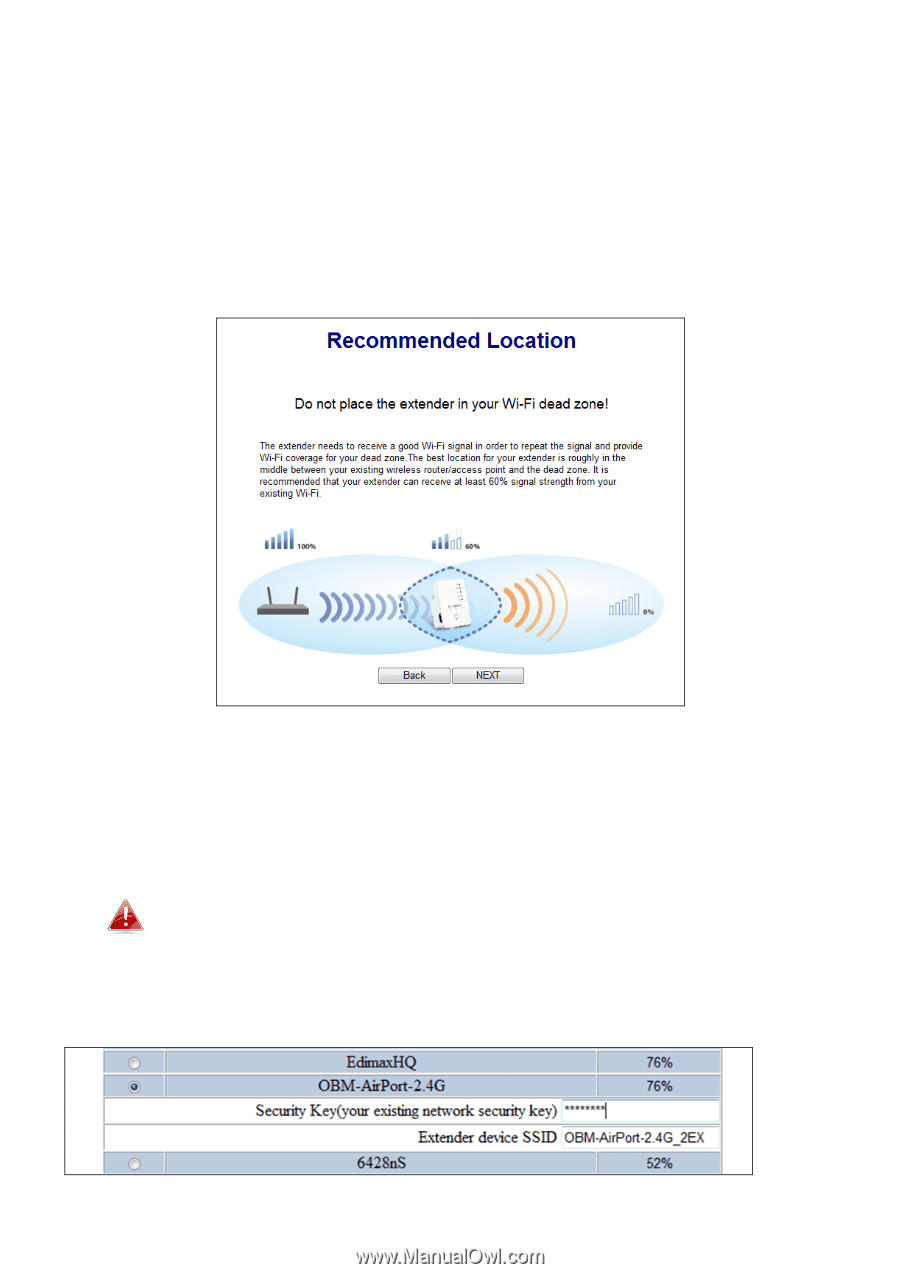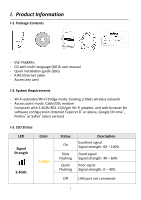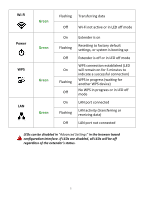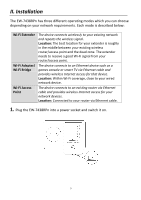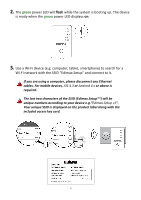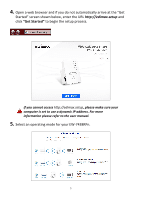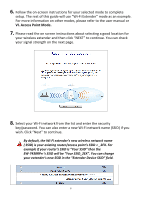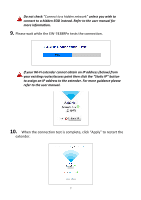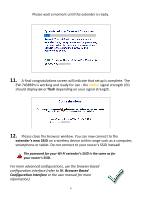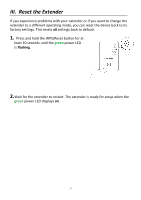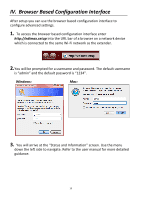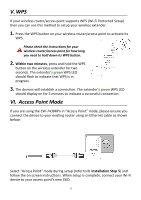Edimax EW-7438RPn V2 Quick Install Guide - Page 7
VI. Access Point Mode.
 |
View all Edimax EW-7438RPn V2 manuals
Add to My Manuals
Save this manual to your list of manuals |
Page 7 highlights
6. Follow the on-screen instructions for your selected mode to complete setup. The rest of this guide will use "Wi-Fi Extender" mode as an example. For more information on other modes, please refer to the user manual or VI. Access Point Mode. 7. Please read the on screen instructions about selecting a good location for your wireless extender and then click "NEXT" to continue. You can check your signal strength on the next page. 8. Select your Wi-Fi network from the list and enter the security key/password. You can also enter a new Wi-Fi network name (SSID) if you wish. Click "Next" to continue. By default, the Wi-Fi extender's new wireless network name ( SSID) is your existing router/access point's SSID + _2EX. For example if your router's SSID is "Your SSID" then the EW-7438RPn 's SSID will be "Your SSID_2EX". You can change your extender's new SSID in the "Extender Device SSID" field. 6