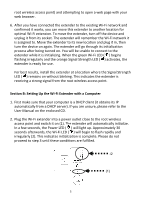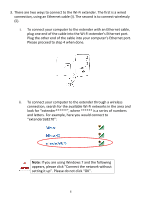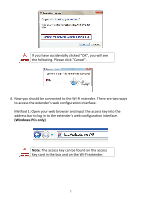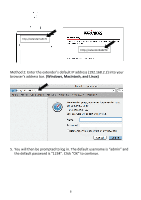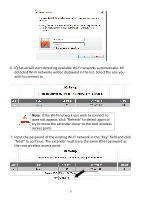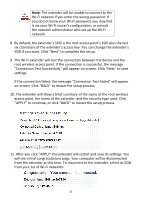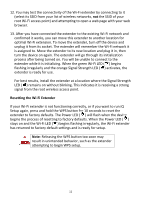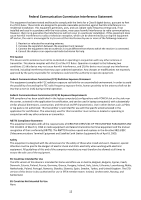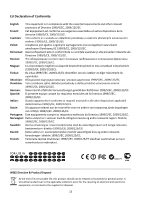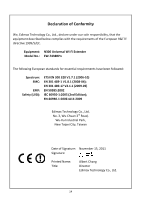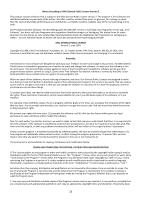Edimax EW-7438RPn Quick Install Guide - Page 11
screen. Click BACK to restart the setup process. - connection test failed
 |
View all Edimax EW-7438RPn manuals
Add to My Manuals
Save this manual to your list of manuals |
Page 11 highlights
Note: The extender will be unable to connect to the Wi‐Fi network if you enter the wrong password. If you do not know your Wi‐Fi password, you may find it via your Wi‐Fi router's configuration, or consult the network administrator who set up the Wi‐Fi network. 8. By default, the extender's SSID is the root access point's SSID plus the last six characters of the extender's access key. You can change the extender's SSID if you want. Click "Next" to complete the setup. 9. The Wi‐Fi extender will test the connection between the device and the root wireless access point. If the connection is successful, the message "Connection Test Successfully" will appear on‐screen. Click "Next" to save settings. If the connection failed, the message "Connection Test Failed" will appear on‐screen. Click "BACK" to restart the setup process. 10. The extender will show a brief summary of the name of the root wireless access point, the name of the extender, and the security type used. Click "APPLY" to continue, or click "BACK" to restart the setup process. 11. After you click "APPLY" the extender will restart and save its settings. You will see a final congratulations page. Your computer will be disconnected from the extender at this time. To reconnect to the extender, select its SSID from your list of Wi‐Fi networks. 10