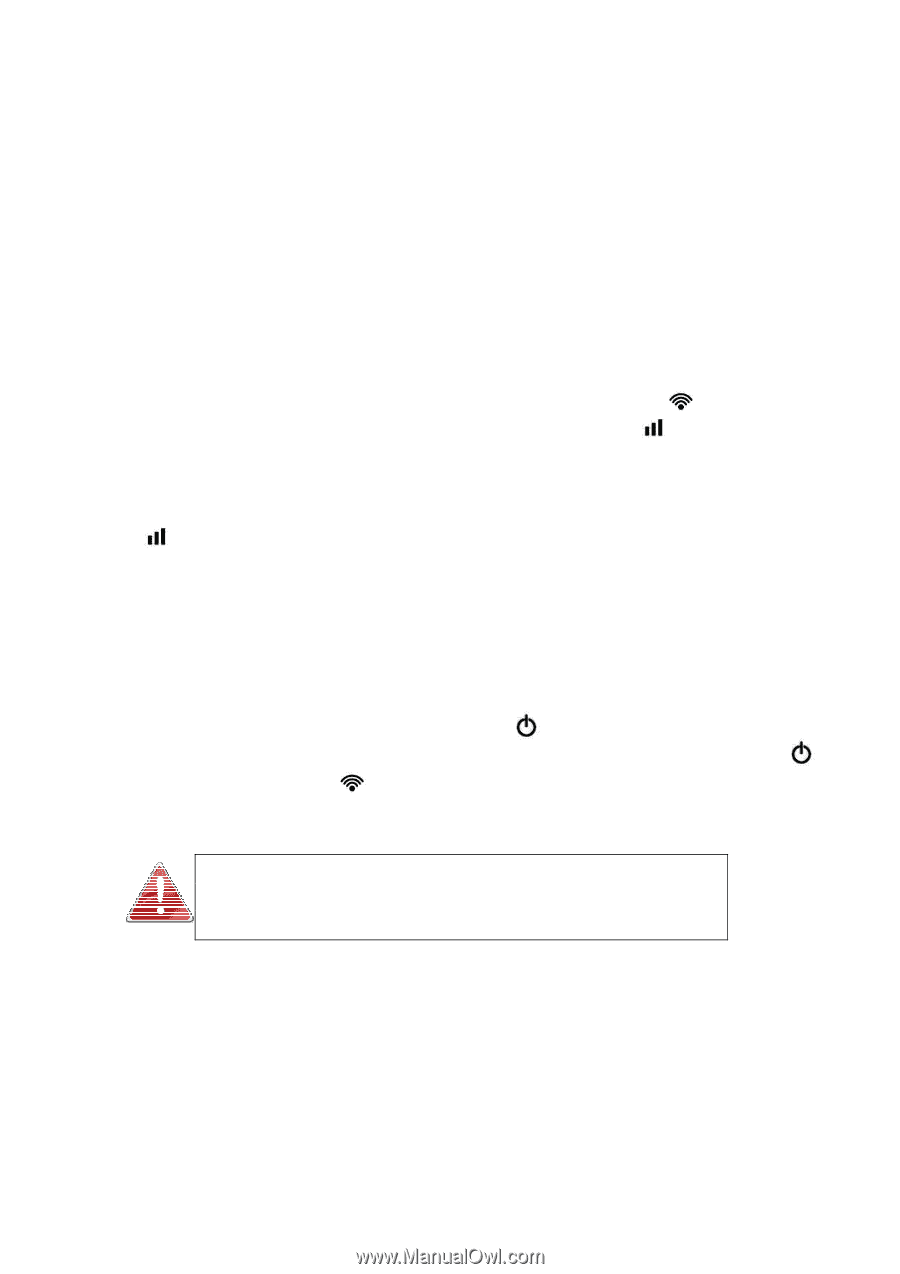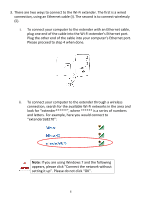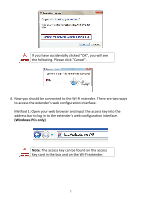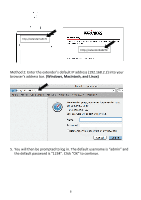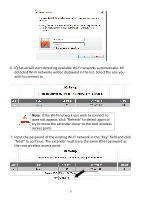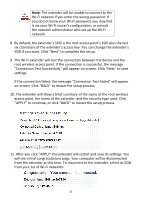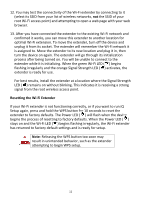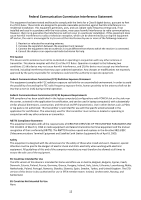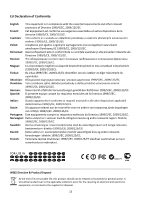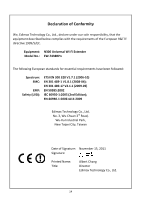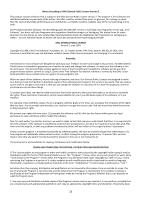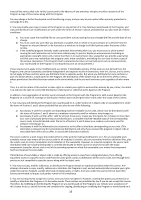Edimax EW-7438RPn Quick Install Guide - Page 12
Resetting the Wi, Fi Extender - factory reset
 |
View all Edimax EW-7438RPn manuals
Add to My Manuals
Save this manual to your list of manuals |
Page 12 highlights
12. You may test the connectivity of the Wi‐Fi extender by connecting to it (select its SSID from your list of wireless networks, not the SSID of your root Wi‐Fi access point) and attempting to open a web page with your web browser. 13. After you have connected the extender to the existing Wi‐Fi network and confirmed it works, you can move this extender to another location for optimal Wi‐Fi extension. To move the extender, turn off the device and unplug it from its socket. The extender will remember the Wi‐Fi network it is assigned to. Move the extender to its new location and plug it in, then turn the device on again. The extender will go through its initialization process after being turned on. You will be unable to connect to the extender while it is initializing. When the green Wi‐Fi LED ( ) begins flashing irregularly and the orange Signal Strength LED ( ) activates, the extender is ready for use. For best results, install the extender at a location where the Signal Strength LED ( ) remains on without blinking. This indicates it is receiving a strong signal from the root wireless access point. Resetting the Wi‐Fi Extender If your Wi‐Fi extender is not functioning correctly, or if you want to run iQ Setup again, press and hold the WPS button for 10 seconds to reset the extender to factory defaults. The Power LED ( ) will flash when the device begins the process of resetting to factory defaults. When the Power LED ( ) stays on and the Wi‐Fi LED ( ) begins flashing irregularly, the Wi‐Fi extender has returned to factory default settings and is ready for setup. Note: Releasing the WPS button too soon may result in unintended behavior, such as the extender attempting to begin WPS setup. 11