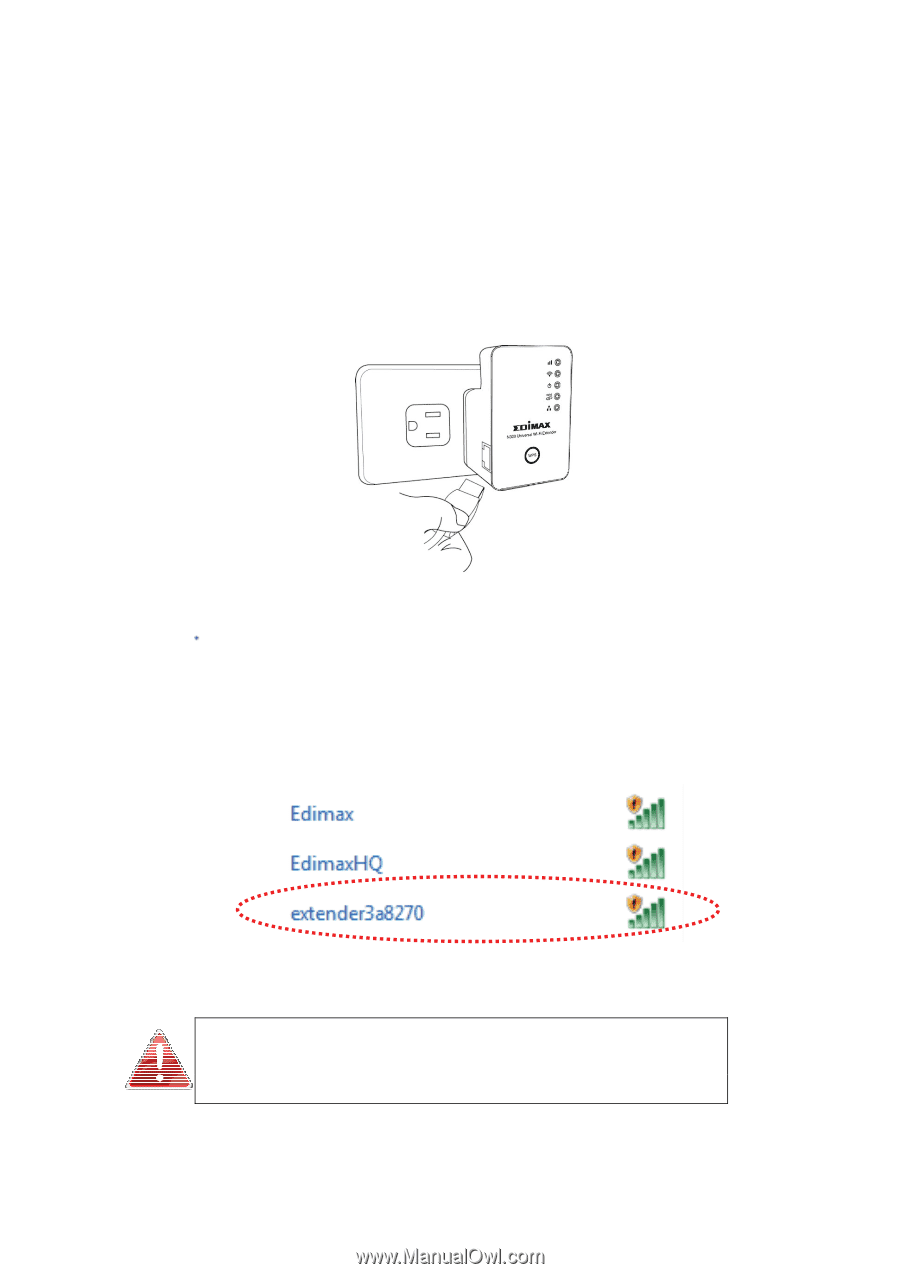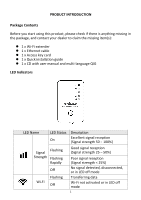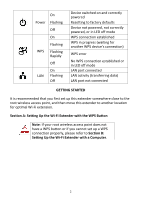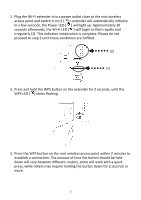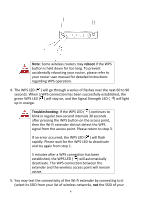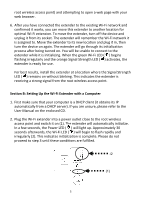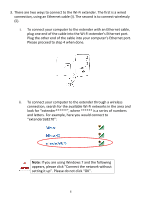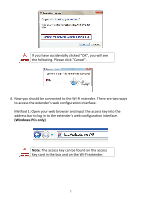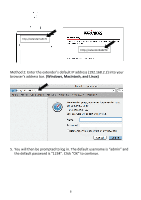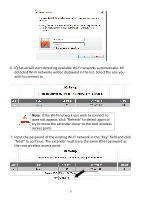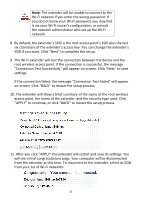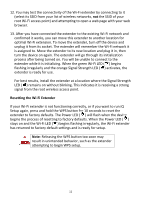Edimax EW-7438RPn Quick Install Guide - Page 7
Fi networks in the area - - wireless network extender
 |
View all Edimax EW-7438RPn manuals
Add to My Manuals
Save this manual to your list of manuals |
Page 7 highlights
3. There are two ways to connect to the Wi‐Fi extender. The first is a wired connection, using an Ethernet cable (i). The second is to connect wirelessly (ii). i. To connect your computer to the extender with an Ethernet cable, plug one end of the cable into the Wi‐Fi extender's Ethernet port. Plug the other end of the cable into your computer's Ethernet port. Please proceed to step 4 when done. ii. To connect your computer to the extender through a wireless connection, search for the available Wi‐Fi networks in the area and look for "extender******", where ****** is a series of numbers and letters. For example, here you would connect to "extender3a8270": Note: If you are using Windows 7 and the following appears, please click "Connect the network without setting it up". Please do not click "OK". 6