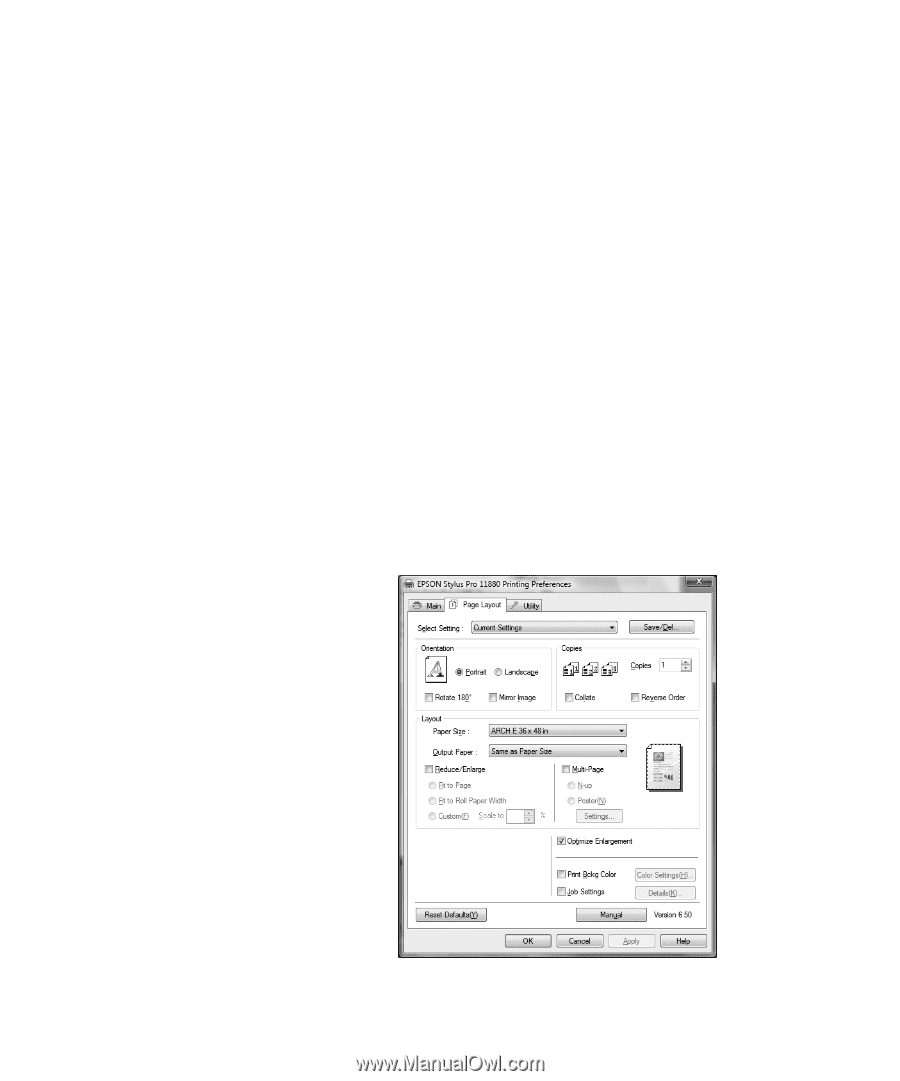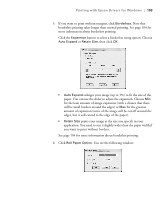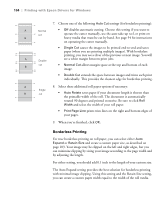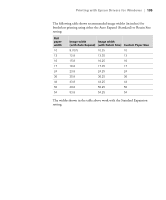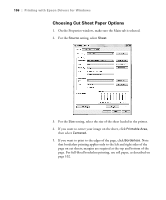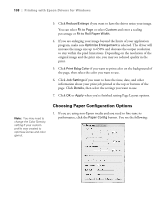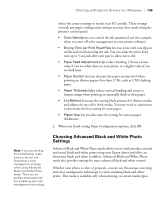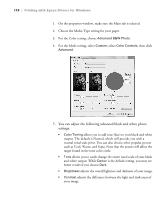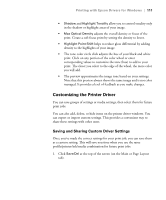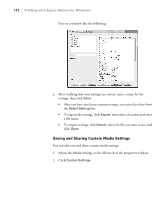Epson 11880 User's Guide - Page 107
Choosing Layout Options, You can print a poster-size image
 |
UPC - 010343867024
View all Epson 11880 manuals
Add to My Manuals
Save this manual to your list of manuals |
Page 107 highlights
Printing with Epson Drivers for Windows | 107 Click the Expansion button and choose Auto Expand or Retain Size: • Auto Expand enlarges your image (up to 3%) to fit the size of the paper. You can use the slider to control the amount of expansion. • Retain Size prints your image at the size you specify in your application. You need to size it slightly wider than the paper width if you want to print without borders. 6. If you want to reduce or enlarge your image, click the Page Layout tab. See the next section for more information. 7. After making your settings, click OK. Choosing Page Layout Options You can print a poster-size image, even if your application does not support poster printing. Follow these steps to reduce or enlarge your image: 1. On the Properties window, click the Page Layout tab. You see this window: Note: Select Landscape when you want to rotate your image 90°. 2. Make the settings you want for Orientation and Copies. 4-107