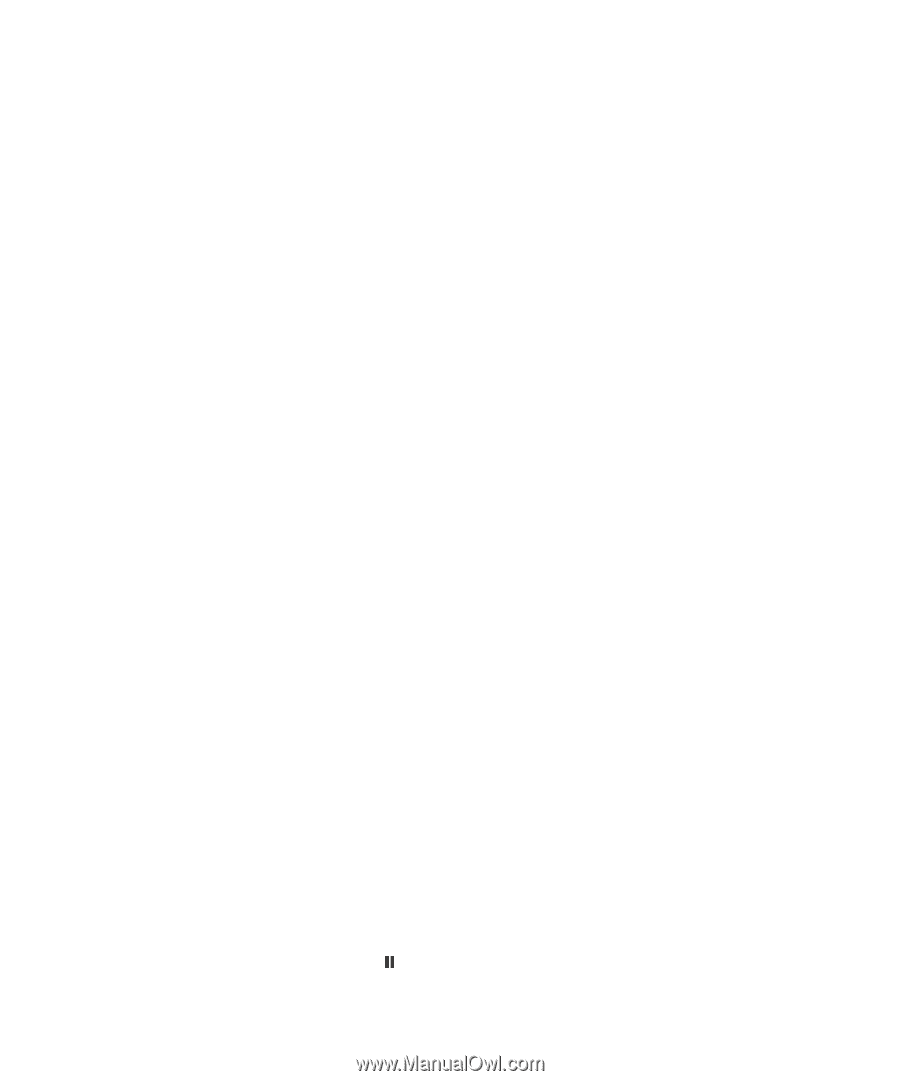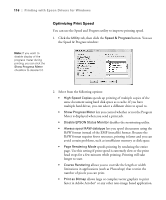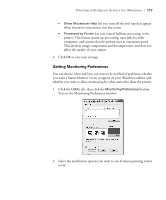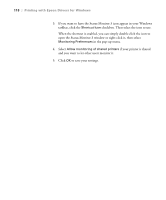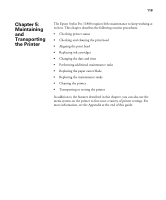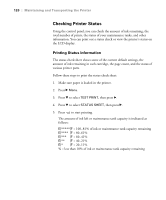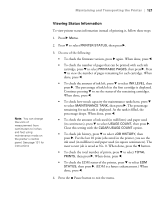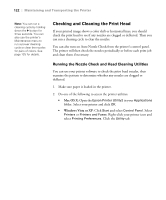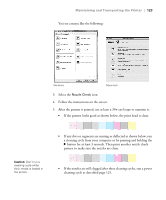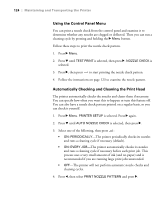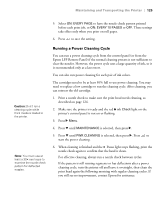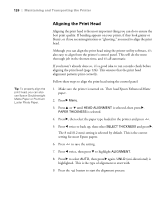Epson 11880 User's Guide - Page 121
Viewing Status Information, Maintaining and Transporting the Printer
 |
UPC - 010343867024
View all Epson 11880 manuals
Add to My Manuals
Save this manual to your list of manuals |
Page 121 highlights
Maintaining and Transporting the Printer | 121 Note: You can change the units of measurement from centimeters to inches and feet using maintenance mode on the printer's control panel. See page 131 for instructions Viewing Status Information To view printer status information instead of printing it, follow these steps: 1. Press r Menu. 2. Press d to select PRINTER STATUS, then press r. 3. Do one of the following: • To check the firmware version, press r again. When done, press l. • To check the number of pages that can be printed with each ink cartridge, press d to select PRINTABLE PAGES, then press r. Press d to view the number of pages remaining for each cartridge. When done, press l. • To check the amount of ink left, press d to select INK LEVEL, then press r. The percentage of ink left in the first cartridge is displayed. Continue pressing d to see the status of the remaining cartridges. When done, press l. • To check how much capacity the maintenance tanks have, press d to select MAINTENANCE TANK, then press r. The percentage remaining for each tank is displayed. As the tank is filled, the percentage drops. When done, press l. • To check the amount of ink used (in milliliters) and paper used (in centimeters), press d to select USAGE COUNT, then press r. Clear this setting with the CLEAR USAGE COUNT option. • To check job history, press d to select JOB HISTORY, then press r. For the last 10 print jobs saved in the printer, you see the ink used (in milliliters) and paper used (in square centimeters). The most recent job is saved as No. 0. When done, press the l button. • To check the total number of prints, press d to select TOTAL PRINTS, then press r. When done, press l. • To check the EDM status of the printer, press d to select EDM STATUS, then press r. (EDM is a future enhancement.) When done, press l. 4. Press the Pause button to exit the menu. 5-121