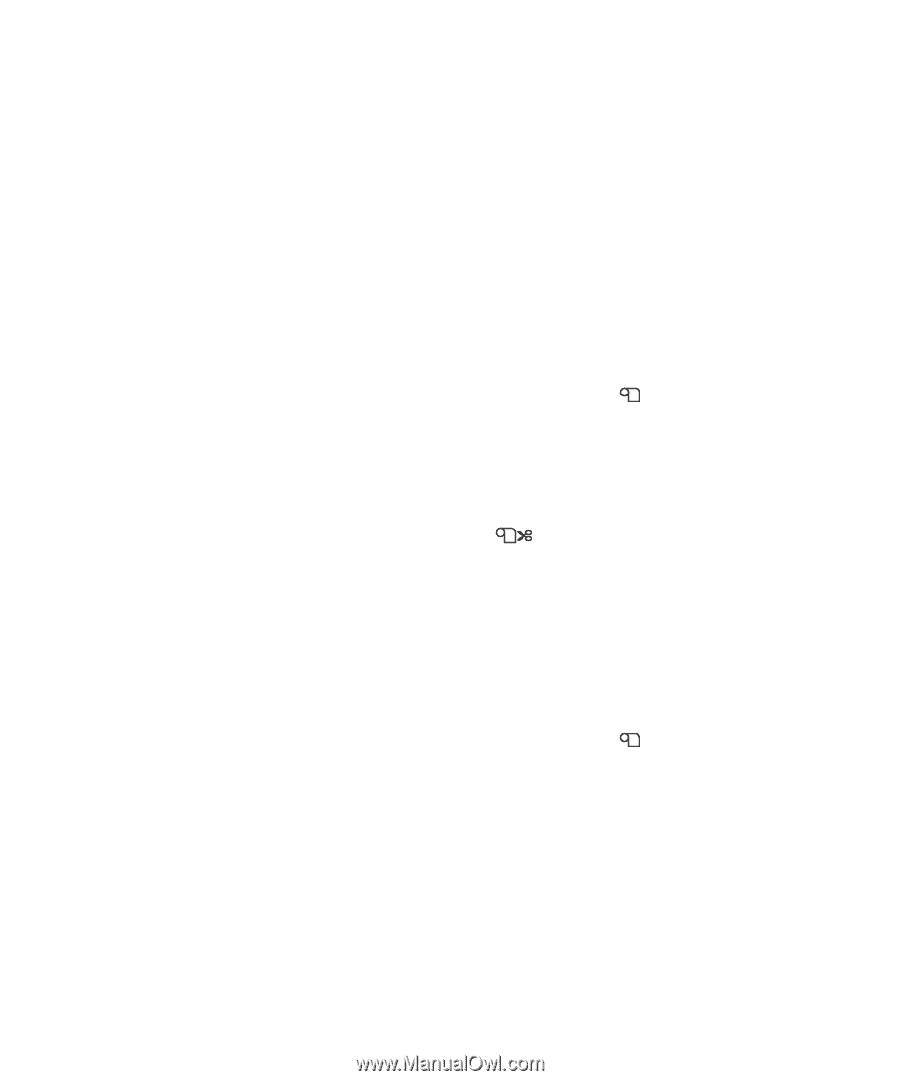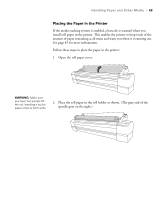Epson 11880 User's Guide - Page 54
Cutting Paper Manually, button for 3 seconds. The paper is cut.
 |
UPC - 010343867024
View all Epson 11880 manuals
Add to My Manuals
Save this manual to your list of manuals |
Page 54 highlights
54 | Handling Paper and Other Media Cutting Paper Manually When you're not using the auto cut setting, you may need to cut the paper manually by pressing the button after your print job is finished. You can use the l button to cut most types of paper. However, if you're printing on fine art paper, canvas, or other heavy media, you should use a matte knife or scissors rather than the built-in cutter. See page 43 for a list of media that should not be used with the built-in cutter. Follow these steps to cut manually with the built-in cutter: 1. Before you print, press l until you see the icon on the LCD display. 2. Run your print job. 3. If necessary, adjust the cutting position by pressing the u or d Paper Feed buttons. 4. Press l until you see the icon on the LCD display. 5. Press and hold the l button for 3 seconds. The paper is cut. If you can't use the built-in cutter, follow these steps to cut the paper with a matte knife: 1. Make sure you have selected the correct (non-cuttable) paper type on the printer's control panel. 2. Before you print, press l until you see the icon on the LCD display. 3. Run your print job. 4. Press and hold l for 3 seconds to feed the paper to the manual cutting position. 2-54