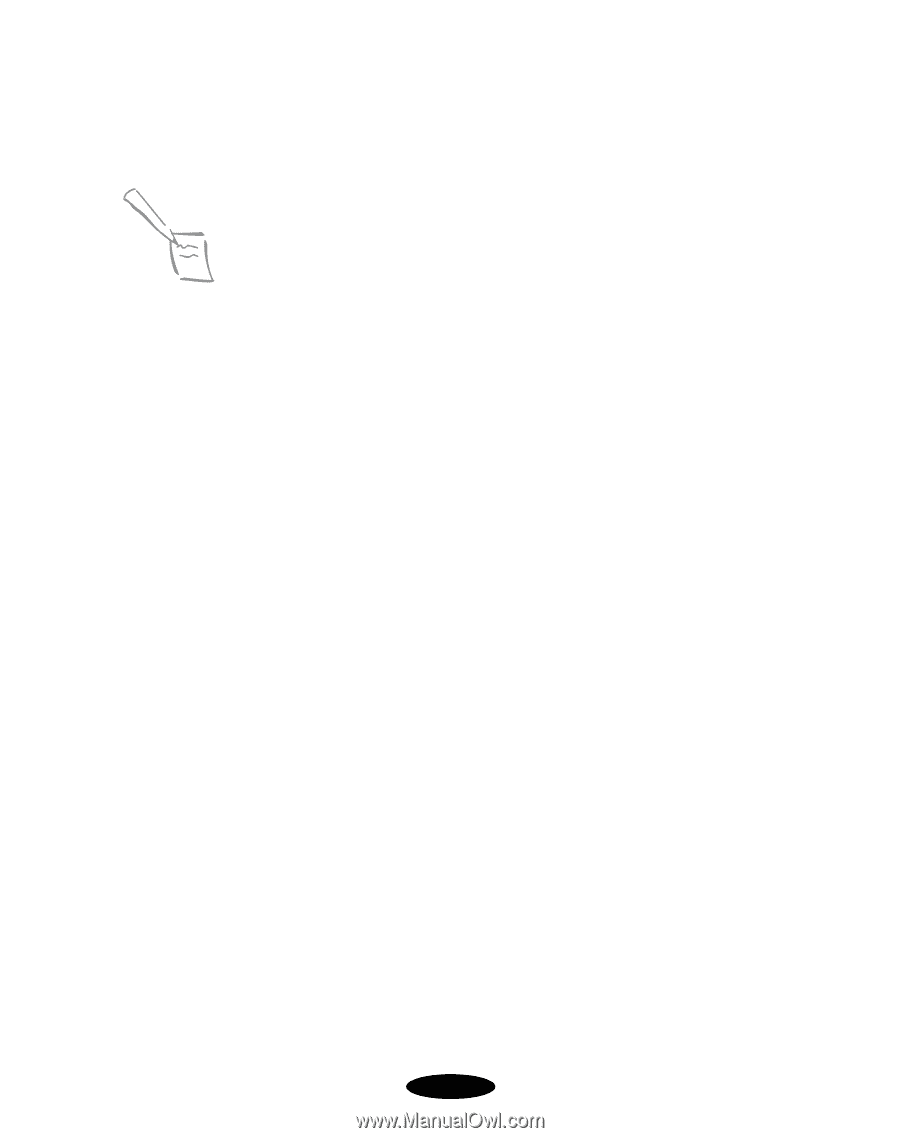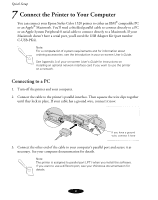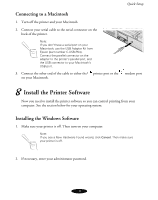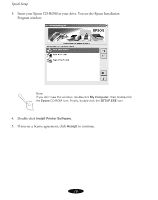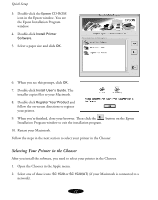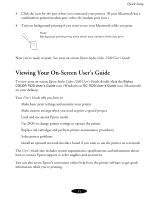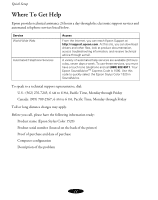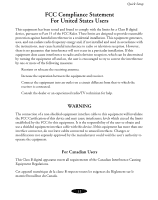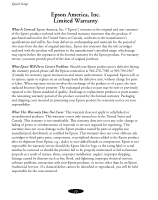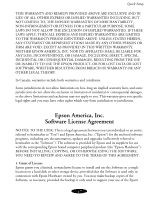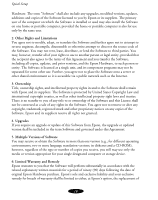Epson 1520 User Setup Information - Page 13
Viewing Your On-Screen User’s Guide - stylus color replacement
 |
UPC - 010343813328
View all Epson 1520 manuals
Add to My Manuals
Save this manual to your list of manuals |
Page 13 highlights
Quick Setup 3. Click the icon for the port where you connected your printer. (If your Macintosh has a combination printer/modem port, select the modem port icon.) 4. Turn on background printing if you want to use your Macintosh while you print. Note: Background printing may slow down your system while you print. Now you're ready to print. See your on-screen Epson Stylus Color 1520 User's Guide. Viewing Your On-Screen User's Guide To view your on-screen Epson Stylus Color 1520 User's Guide, double-click the Stylus COLOR 1520 User's Guide icon (Windows) or SC 1520 User's Guide icon (Macintosh) on your desktop. Your User's Guide tells you how to: ◗ Make basic print settings and monitor your printer ◗ Make custom settings when you need to print a special project ◗ Load and use special Epson media ◗ Use DOS to change printer settings or operate the printer ◗ Replace ink cartridges and perform printer maintenance procedures ◗ Solve printer problems ◗ Install an optional network interface board if you want to use the printer on a network The User's Guide also includes system requirements, specifications, and information about how to contact Epson support or order supplies and accessories. You can also access Epson's convenient online help from the printer software to get quick information while you're printing. 13