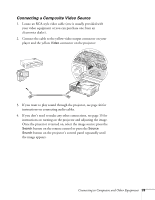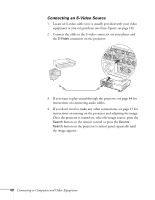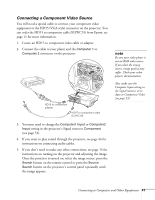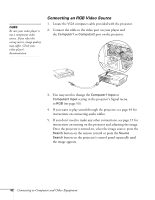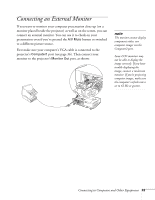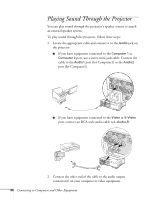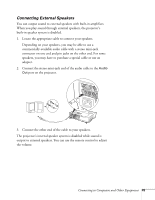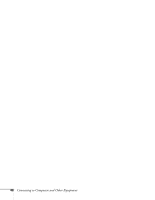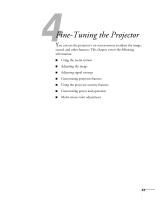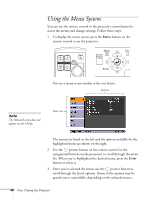Epson 1810p User's Guide - Page 43
Connecting an External Monitor
 |
UPC - 010343858213
View all Epson 1810p manuals
Add to My Manuals
Save this manual to your list of manuals |
Page 43 highlights
Connecting an External Monitor If you want to monitor your computer presentation close-up (on a monitor placed beside the projector) as well as on the screen, you can connect an external monitor. You can use it to check on your presentation even if you've pressed the A/V Mute button or switched to a different picture source. First make sure your computer's VGA cable is connected to the projector's Computer1 port (see page 36). Then connect your monitor to the projector's Monitor Out port, as shown: note The monitor cannot display component video, nor computer images via the Computer2 port. Some LCD monitors may not be able to display the image correctly. If you have trouble displaying the image, connect a multiscan monitor. If you're projecting computer images, make sure the computer's refresh rate is set to 65 Hz or greater. Connecting to Computers and Other Equipment 43