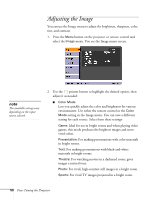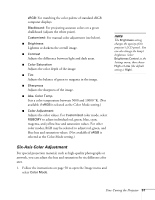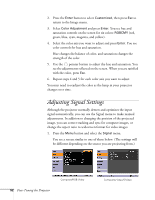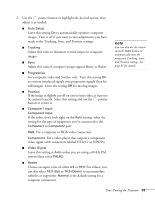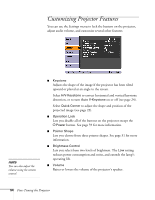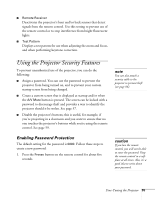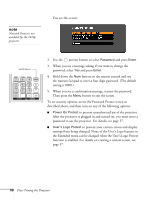Epson 1810p User's Guide - Page 55
Using the Projector Security Features, Enabling Password Protection
 |
UPC - 010343858213
View all Epson 1810p manuals
Add to My Manuals
Save this manual to your list of manuals |
Page 55 highlights
■ Remote Receiver Deactivates the projector's front and/or back sensors that detect signals from the remote control. Use this setting to prevent use of the remote control or to stop interference from bright fluorescent lights. ■ Test Pattern Displays a test pattern for use when adjusting the zoom and focus, and when performing keystone correction. Using the Projector Security Features To prevent unauthorized use of the projector, you can do the following: ■ Assign a password. You can use the password to prevent the projector from being turned on, and to prevent your custom startup screen from being changed. ■ Create a custom screen that is displayed at startup and/or when the A/V Mute button is pressed. The screen can be locked with a password to discourage theft and provides a way to identify the projector should it be stolen. See page 57. ■ Disable the projector's buttons; this is useful, for example, if you're projecting in a classroom and you want to ensure that no one touches the projector's buttons while you're using the remote control. See page 59. note You can also attach a security cable to the projector to prevent theft (see page 86). Enabling Password Protection The default setting for the password is 0000. Follow these steps to create a new password: 1. Press the Freeze button on the remote control for about five seconds. caution If you lose the remote control, you will not be able to enter the password. Keep the remote control in a safe place at all times. Also, it's a good idea to write down your password. Fine-Tuning the Projector 55