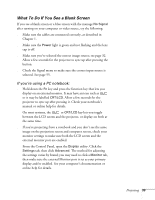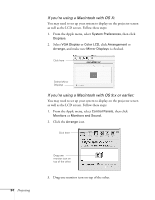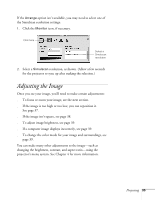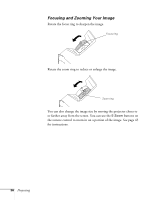Epson 821p User Manual - Page 31
Pnote Pwarning, To Do If You See a Blank Screen - projector lamp
 |
UPC - 010343852020
View all Epson 821p manuals
Add to My Manuals
Save this manual to your list of manuals |
Page 31 highlights
3. Connect the other end to an electrical outlet. The Power light on top of the projector turns orange, indicating that the projector is receiving power but not yet turned on. Wait until the light stops flashing but stays orange. 4. Turn on your computer or video source if you have not already. 5. Press the P Power button on top of the projector to turn it on. (You can also press the P Power button on the remote control.) Power button note If you are using the remote control for the first time, be sure to insert the batteries as described on the Quick Setup sheet. If the Direct Power ON feature has been enabled (as described on page 60), you don't need to press the P Power button to turn the projector on. Just plug the projector into an electrical outlet. When the Power light stops flashing and stays green, the projector is ready to use. Projector Remote control The projector beeps and the Power light flashes green as the projector warms up. The projector lamp comes on in a few seconds. When the Power light stops flashing, you're ready to start. 6. If you don't see your image, press the Source Search button on the projector or remote control repeatedly until you see it. (Windows only: If you see a message saying that Windows has found a plug-and-play monitor, click Cancel.) 7. If you are prompted to enter a password, see page 66. To focus and adjust the image, see page 35. If a projected image fails to appear even after you press the Source Search button, see "What To Do If You See a Blank Screen" on page 33. warning Never look into the lens when the lamp is on. This can damage your eyes, and is especially dangerous for children. Projecting 31