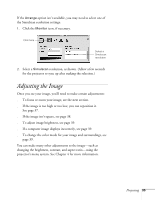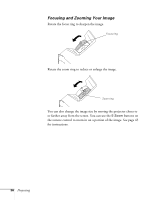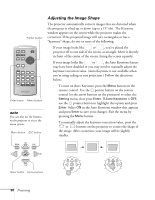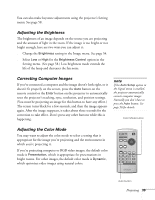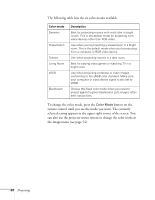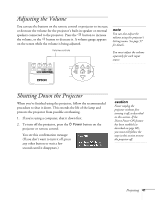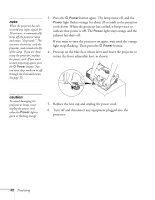Epson 821p User Manual - Page 40
can also use the projector menu system to change the color mode in, the Image menu see
 |
UPC - 010343852020
View all Epson 821p manuals
Add to My Manuals
Save this manual to your list of manuals |
Page 40 highlights
The following table lists the six color modes available. Color mode Dynamic Presentation Theatre Living Room sRGB Blackboard Description Best for projecting movies with vivid color in bright rooms. This is the default mode for projecting from video devices other than RGB video. Use when you're projecting a presentation in a bright room. This is the default mode when you're projecting from a computer or RGB video device. Use when projecting movies in a dark room. Best for playing video games or watching TV in a bright room. Use when projecting computer or video images conforming to the sRGB color standard. Make sure your computer or video device signal is also set to sRGB. Choose this fixed color mode when you need to project against a green blackboard. Lets images retain their natural tints. To change the color mode, press the Color Mode button on the remote control until you see the mode you want. The currently selected setting appears in the upper right corner of the screen. You can also use the projector menu system to change the color mode in the Image menu (see page 54). 40 Projecting