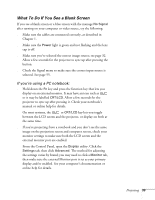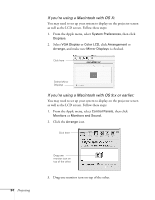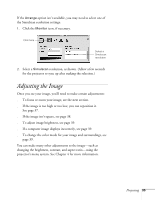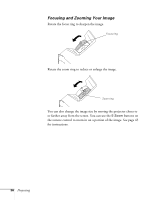Epson 821p User Manual - Page 32
Selecting the Image Source, Comp 1, Computer 1 Auto, Component Video, S-Video, Source Search
 |
UPC - 010343852020
View all Epson 821p manuals
Add to My Manuals
Save this manual to your list of manuals |
Page 32 highlights
When you're done with your presentation, shut down the projector as described on page 41. Shutting down the projector correctly prevents premature lamp failure and possible damage from overheating. note The name of the selected image source appears in the upper right corner of the screen. Selecting the Image Source If you have only one device connected to the projector, the projector should detect it automatically. If you have more than one device connected (for example, if you've connected both a computer and DVD player), you may have to switch between image sources. If you don't see the image you want, press one of the following buttons on the remote control: ■ Comp 1 Press this button to move through the following options: Computer 1 (Auto), Computer 1 (RGB), and Computer 1 (Component Video). ■ Comp 2 Press this button to move through the following options: Computer 2 (Auto), Computer 2 (RGB), Computer 2 (Component Video). ■ S-Video Press to select S-Video. ■ Video Press to select Video. You can also press the Source Search button on the remote control or projector repeatedly until the correct image is projected. If a projected image fails to appear, see the next section for help. Once you see your image, turn to page 35 for instructions on focusing and making other image adjustments. 32 Projecting