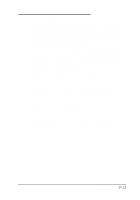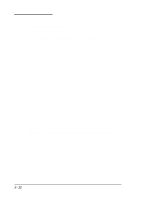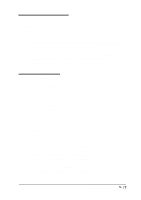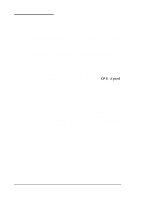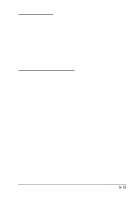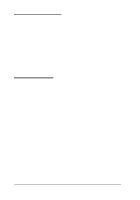Epson ActionNote 866C User Manual - Page 107
Diskette Problems
 |
View all Epson ActionNote 866C manuals
Add to My Manuals
Save this manual to your list of manuals |
Page 107 highlights
Diskette Problems If you have trouble accessing data on a diskette, follow these steps to identify the problem: 1. Is the diskette properly inserted in the drive? Remove the diskette and make sure it is inserted with the label facing up. 2. Are you using the right type of diskette for your drive? The 3.5-inch drive in your computer can read either 720KB or 1.44MB diskettes. 3. Is the diskette write-protected? If the write-protect switch is set, first make sure the diskette does not contain files you do not want to change or lose. Then move the switch to remove the write protection. Ordinarily, it's a good idea to leave program diskettes write-protected, but some programs don't work properly using write-protected diskettes. 4. Is the diskette formatted? A new diskette must be formatted before you can store data on it. See your MS-DOS on-line help utility or your on-line Windows manual for instructions. 5. Is the diskette damaged? If you have a backup copy of the diskette, use it to repeat the operation that caused the problem. If it works using the copy, the original diskette is probably damaged. Discard the original and use the copy. If you need to save the files on the original diskette, try copying one file at a time. 6. Try formatting a blank diskette to determine if the diskette drive is operating properly. If you cannot format a diskette, see the next section. 5 - 1 2 Troubleshooting