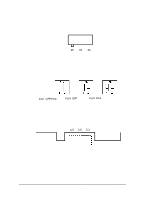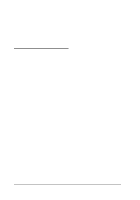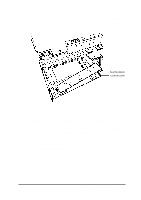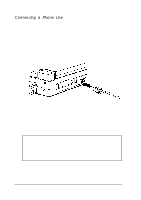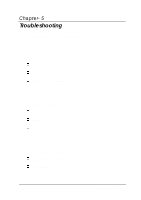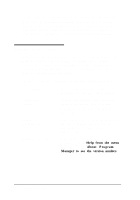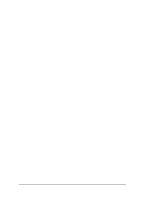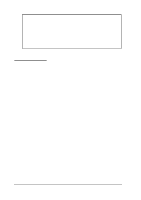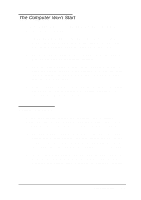Epson ActionNote 866C User Manual - Page 97
ldentifying Your System, Serial number, System BIOS, version, System, configuration, Windows version
 |
View all Epson ActionNote 866C manuals
Add to My Manuals
Save this manual to your list of manuals |
Page 97 highlights
If the suggestions here do not solve the problem, perform the steps below to identify your system and make a note of any error messages your computer displays. Then contact your Authorized EPSON Servicer or call the EPSON Connection at (800) 922-8911 (in the U.S.) or (800) GO-EPSON (in Canada). ldentifying Your System When you request technical assistance, be ready to provide the serial number of your computer, its system BIOS version number, its configuration (including the types of disk drives and options), and the names and version numbers of any software programs you are using. Use these guidelines to gather information about your system: Serial number System BIOS version System configuration Windows version Look on the underside of the computer to find the serial number. Restart your system. The computer displays the system BIOS version number as it performs power-on diagnostics. Press F8 during start-up; write down the BIOS version number and the configuration settings shown on the Setup screens. When your computer has loaded Windows, select Help from the menu bar. Then select About Program Manager to see the version number. 5-2 Troubleshooting