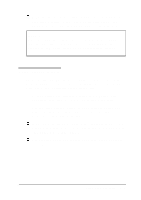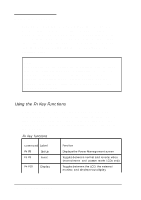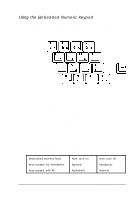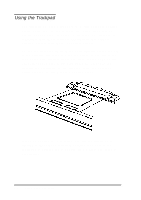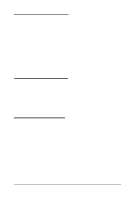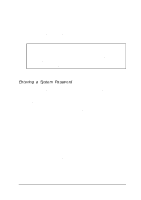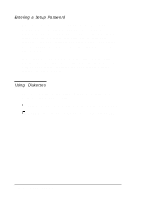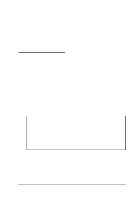Epson ActionNote 866C User Manual - Page 43
Changing the CPU Speed, Adjusting the LCD Screen, Using Pass word Security
 |
View all Epson ActionNote 866C manuals
Add to My Manuals
Save this manual to your list of manuals |
Page 43 highlights
Changing the CPU Speed Your computer's processor can operate at two speeds: fast or slow (8 MHz). The slow speed is available to provide compatibility with older application programs, such as those that are copy-protected or have a specific timing requirement. You may also want to select the slower speed to save power when you are using programs that do not require a high processor speed. Your computer is set up to start at fast speed. If you want to switch to the slower speed, you can do so using Setup. See Chapter 1 for instructions. Adjusting the LCD Screen You can adjust the brightness and contrast of the LCD with the two controls below the screen. Slide the brightness switch to the right to lighten the screen, and to the left to darken the screen. Slide the contrast switch to the right to increase the contrast. and to the left to decrease the contrast. Using Password Security Your ActionNote offers two types ofpasswords: a Setup password and a system password. If you set a Setup password, the computer prompts you to enter the password only when you press F8 to run the Setup program. If you set a system password, you must enter the password every time you turn on or reset your computer or run Setup. 2-8 Using Your Computer