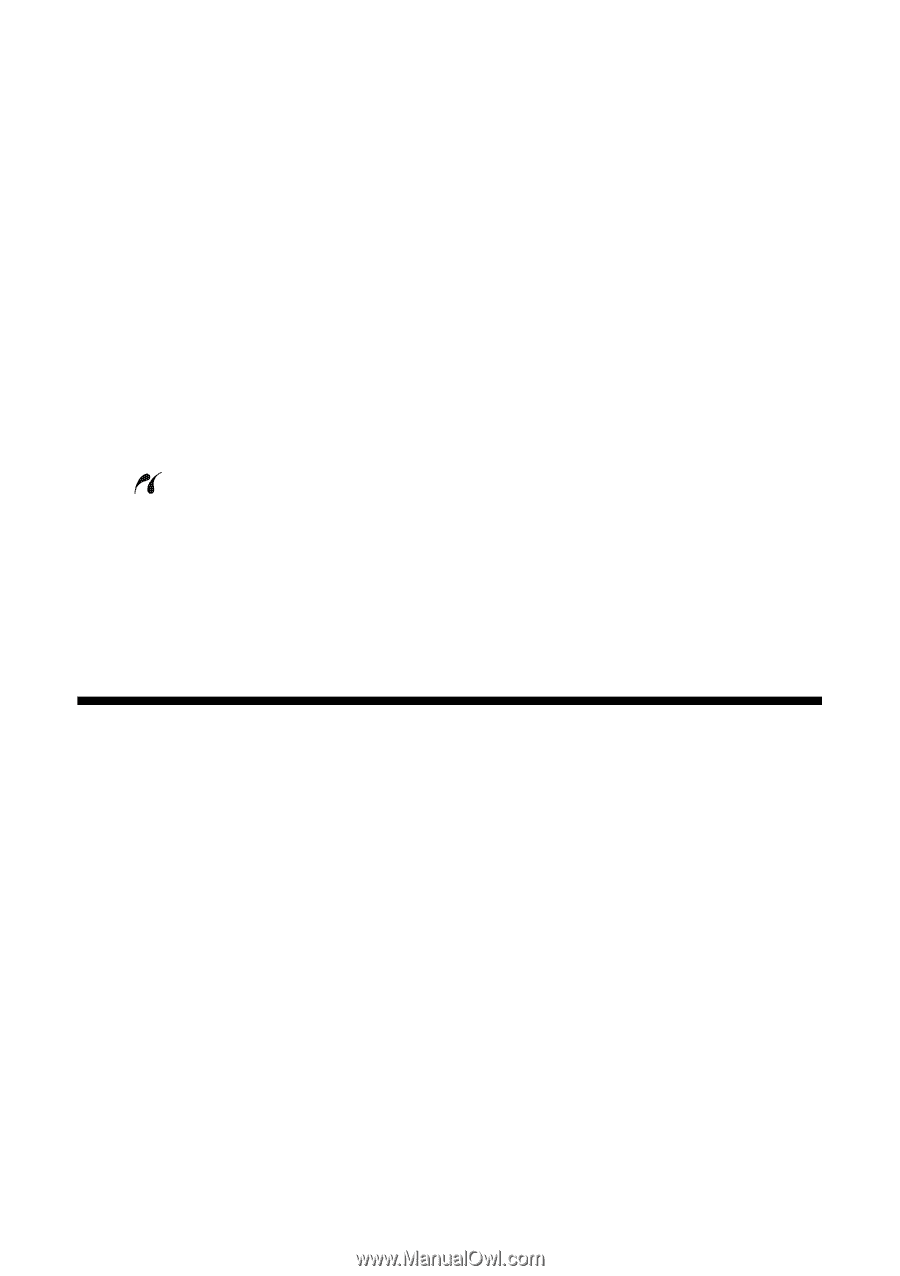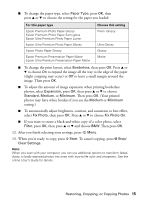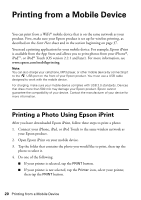Epson Artisan 725 Quick Guide - Page 20
Printing from a Mobile Device, Printing a Photo Using Epson iPrint - download
 |
View all Epson Artisan 725 manuals
Add to My Manuals
Save this manual to your list of manuals |
Page 20 highlights
Printing from a Mobile Device You can print from a WiFi® mobile device that is on the same network as your product. First, make sure your Epson product is set up for wireless printing, as described on the Start Here sheet and in the section beginning on page 37. You need a printing application for your mobile device. For example, Epson iPrint is available from the App Store and allows you to print photos from your iPhone®, iPad™, or iPod® Touch (OS version 2.2.1 and later). For more information, see www.epson.com/mobileprinting. Note: You can also charge your cell phone, MP3 player, or other mobile device by connecting it to the USB port on the front of your Epson product. You must use a USB cable designed to work with the mobile device. For charging, make sure your mobile device complies with USB 2.0 standards. Devices that draw more than 500 mA may damage your Epson product. Epson cannot guarantee the compatibility of your device. Contact the manufacturer of your device for more information. Printing a Photo Using Epson iPrint After you have downloaded Epson iPrint, follow these steps to print a photo: 1. Connect your iPhone, iPad, or iPod Touch to the same wireless network as your Epson product. 2. Open Epson iPrint on your mobile device. 3. Tap the folder that contains the photo you would like to print, then tap the photo to select it. 4. Do one of the following: ■ If your printer is selected, tap the PRINT button. ■ If your printer is not selected, tap the Printer icon, select your printer, then tap the PRINT button. 20 Printing from a Mobile Device