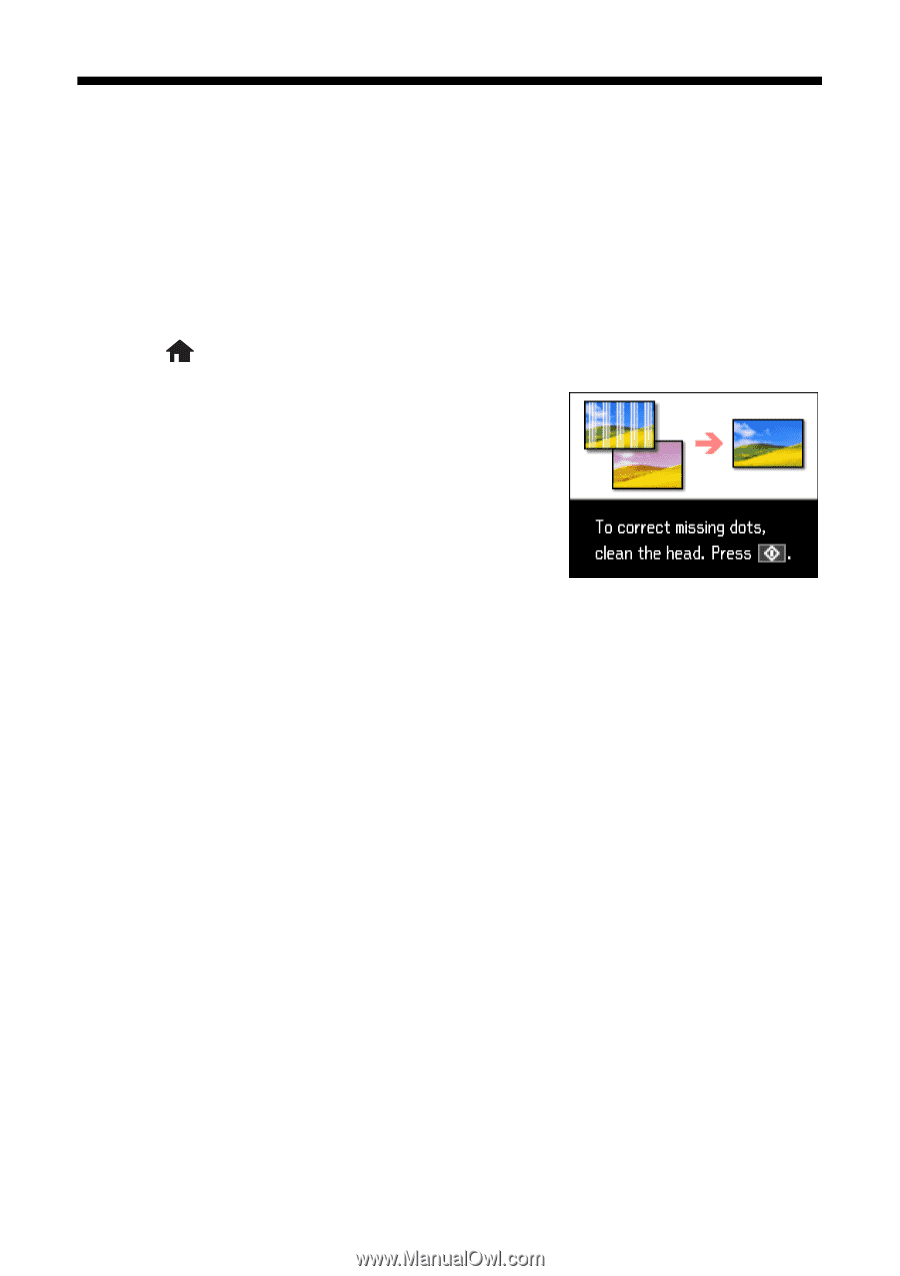Epson Artisan 725 Quick Guide - Page 32
Cleaning the Print Head - setup
 |
View all Epson Artisan 725 manuals
Add to My Manuals
Save this manual to your list of manuals |
Page 32 highlights
Cleaning the Print Head If print quality has declined and the nozzle check indicates clogged nozzles, you can clean the print head. Print head cleaning uses ink, so clean it only if necessary. Note: You cannot clean the print head if an ink cartridge is expended, and may not be able to clean it when a cartridge is low. You must replace the cartridge first (see page 35). 1. Load letter- or A4-size plain paper in the main paper tray. 2. Press Home until Setup is selected, then press OK. 3. Press u or d to select Maintenance, then press OK. 4. Select Head Cleaning, then press OK. 5. Press x Start. Cleaning takes about 2 minutes. When it's finished, you see a message on the display screen. Caution: Never turn off the printer during a cleaning cycle or you may damage it. 6. Select Nozzle Check. Then press x Start to run a nozzle check and confirm that the print head is clean. 7. Select Finish Cleaning and press OK when you're done. Note: If you don't see any improvement after cleaning the print head four times, turn off your product and wait at least six hours. Then run a nozzle check and try cleaning again if necessary. If you do not use your product often, it is a good idea to print a few pages at least once a month to maintain good print quality. 32 Maintaining Your Product